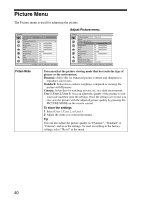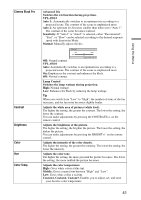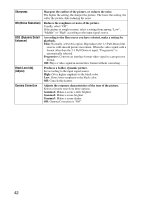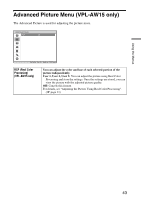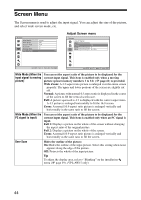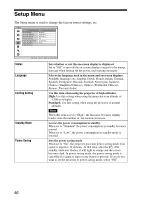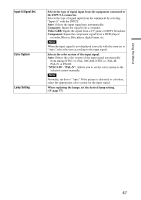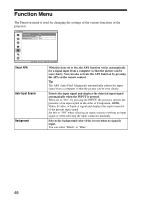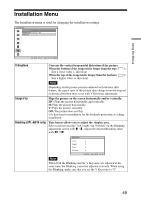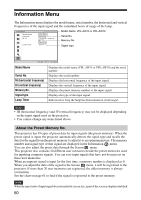Sony VPL AW15 Operating Instructions - Page 45
Screen Area, V Center, Vertical Size, Adjust Signal, Reduces or enlarges the picture vertically.
 |
UPC - 027242703094
View all Sony VPL AW15 manuals
Add to My Manuals
Save this manual to your list of manuals |
Page 45 highlights
Using the Menus Screen Area V Center Vertical Size Adjust Signal Selects the size of the picture when a Hi-Vision picture is overscanned. Full: Expands the picture on the whole of the screen. Through: Does not expands the picture on the whole of the screen. Note This item is effective only when a Hi-Vision signal (preset memory No. 10 and 11) is input and "On" is selected in "Over Scan". Adjust the whole picture by moving up and down on the screen. The entire screen moves up as the selected number increases and moves down as the selected number decreases. Note This item is adjustable only when "Zoom" is selected. Reduces or enlarges the picture vertically. The screen is enlarged as the setting increases and reduced as the setting decreases. If the subtitle of a movie, etc. cannot be seen, use this together with "V Center". Note This item is adjustable only when "Zoom" is selected. You can adjust the input signal. APA: Adjusts the position of the image signal automatically for "Phase", "Pitch", and "Shift". Phase: Adjusts the dot phase of the panel and the computer signal. Adjust the picture to the point where it looks clearest. Pitch: Adjusts the horizontal size of the picture from a computer. The higher the setting, the wider the picture. The lower the setting, the narrower the picture. Adjust the setting to match the number of dots of the input signal. Shift: Adjusts the position of the picture. H: As the setting for H (horizontal) increases, the picture moves to the right, and as the setting decreases, the picture moves to the left. Use < / , to adjust the horizontal position. V: As the setting for V (vertical) increases, the picture moves up, and as the setting decreases, the picture moves down. Use M / m to adjust the vertical position. 45