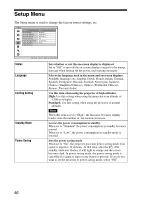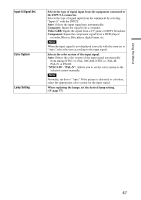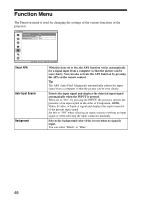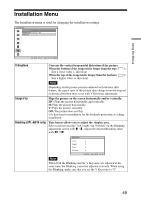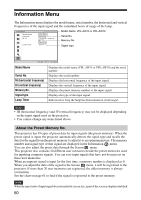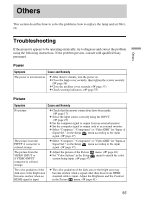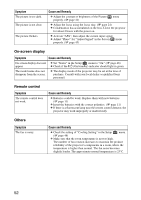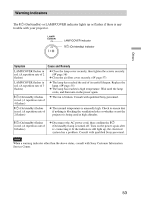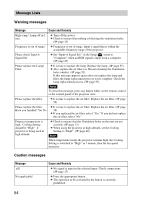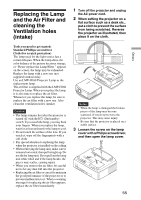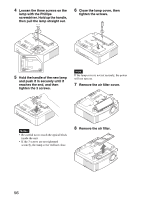Sony VPL AW15 Operating Instructions - Page 51
Others, Troubleshooting, Power, Picture - problem
 |
UPC - 027242703094
View all Sony VPL AW15 manuals
Add to My Manuals
Save this manual to your list of manuals |
Page 51 highlights
Others Others This section describes how to solve the problems, how to replace the lamp and air filter, etc. Troubleshooting If the projector appears to be operating erratically, try to diagnose and correct the problem using the following instructions. If the problem persists, consult with qualified Sony personnel. Power Symptom Cause and Remedy The power is not turned on. c After about 1 minute, turn the power on. c Close the lamp cover securely, then tighten the screws securely. (1 page 56) c Close the air filter cover securely. (1 page 57) c Check warning indicators. (1 page 53) Picture Symptom Cause and Remedy No picture. c Check that the proper connections have been made. (1 page 17) c Select the input source correctly using the INPUT. (1 page 27) c Set the computer signal to output from an external monitor. c Set the computer signal to output only to an external monitor. c Select "Computer," "Component" or "Video GBR" for "Input-A Signal Sel." on the Setup menu according to the input signal. (1 page 47) The picture from the INPUT A connector is colored strange. c Select "Computer," "Component" or "Video GBR" for "Input-A Signal Sel." on the Setup menu according to the input signal. (1 page 47) The picture from the VIDEO INPUT or S VIDEO INPUT connector is colored strange. c Adjust the picture of the Picture c Set "Color System" in the Setup system being input. (1 page 47) menu. (1 page 40) menu to match the color The color gradation of the dark area or the bright area becomes unclear when an HDMI signal is input. c The color gradation of the dark area or the bright area may become unclear when a signal other than those from HDMI standard cable is input. Adjust the Brightness and the Contrast in the Picture menu. (1 page 41) 51