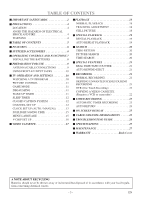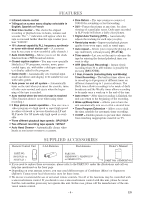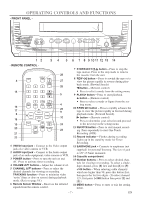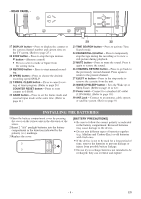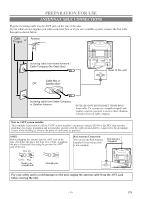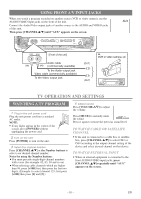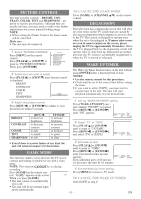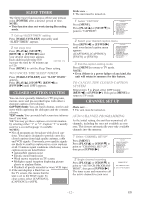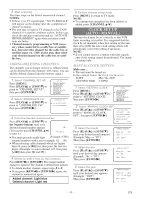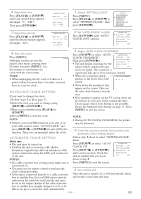Symphonic CSC313E Owner's Manual - Page 10
Tv Operation And Settings
 |
View all Symphonic CSC313E manuals
Add to My Manuals
Save this manual to your list of manuals |
Page 10 highlights
USING FRONT A/V INPUT JACKS When you watch a program recorded on another source (VCR or video camera), use the AUDIO/VIDEO input jacks on the front of the unit. Connect the Audio/Video output jacks of another source to the AUDIO and VIDEO jacks of this unit. Then press [CHANNEL K/L] until "AUX" appears on the screen. VIDEO AUDIO POWER VOLUME CHANNEL STOP/EJECT REW PLAY F.FWD REC/OTR EARPHONE AUX VIDEO AUDIO [Front of the unit] Audio cable (IN) (IN) (commercially available) To the Audio output jack Video cable (commercially available) To the Video output jack (OUT) (OUT) ex. VCR or video camera, etc. TV OPERATION AND SETTINGS WATCHING A TV PROGRAM 1 Plug in the unit power cord Plug the unit power cord into a standard AC outlet. NOTE: • If any digits appear in the corner of the screen, press [POWER] without unplugging the power cord. 2 Turn on the unit Press [POWER] to turn on the unit. 3 Select the channel number Press [CHANNEL K/L] or the Number buttons to select your desired channel number. Notes for using the Number buttons: ¡You must precede single-digit channel numbers with a zero (for example: 02, 03, 04 and so on). ¡When selecting cable channels which are higher than 99, press [+100] first, then press the last two digits. (Example: to select channel 125, first press [+100] then press [2] and [5].) 4 Adjust sound Press [VOLUME X/Y] to adjust the volume. Press [MUTE] to instantly mute the sound. VOLUME 20 C C C C CC CCCCCCCCCC Press it again to restore the previous sound level. TO WATCH CABLE OR SATELLITE CHANNEL • If the unit is connected to a cable box or satellite box, press [CHANNEL K/L] to select CH3 or CH4 according to the output channel setting of the device and select desired channel on that device. TO WATCH EXTERNAL INPUT • When an external equipment is connected to the front AUDIO/VIDEO input jacks, press [CHANNEL K/L] repeatedly until "AUX" appears on the screen. - 10 - EN