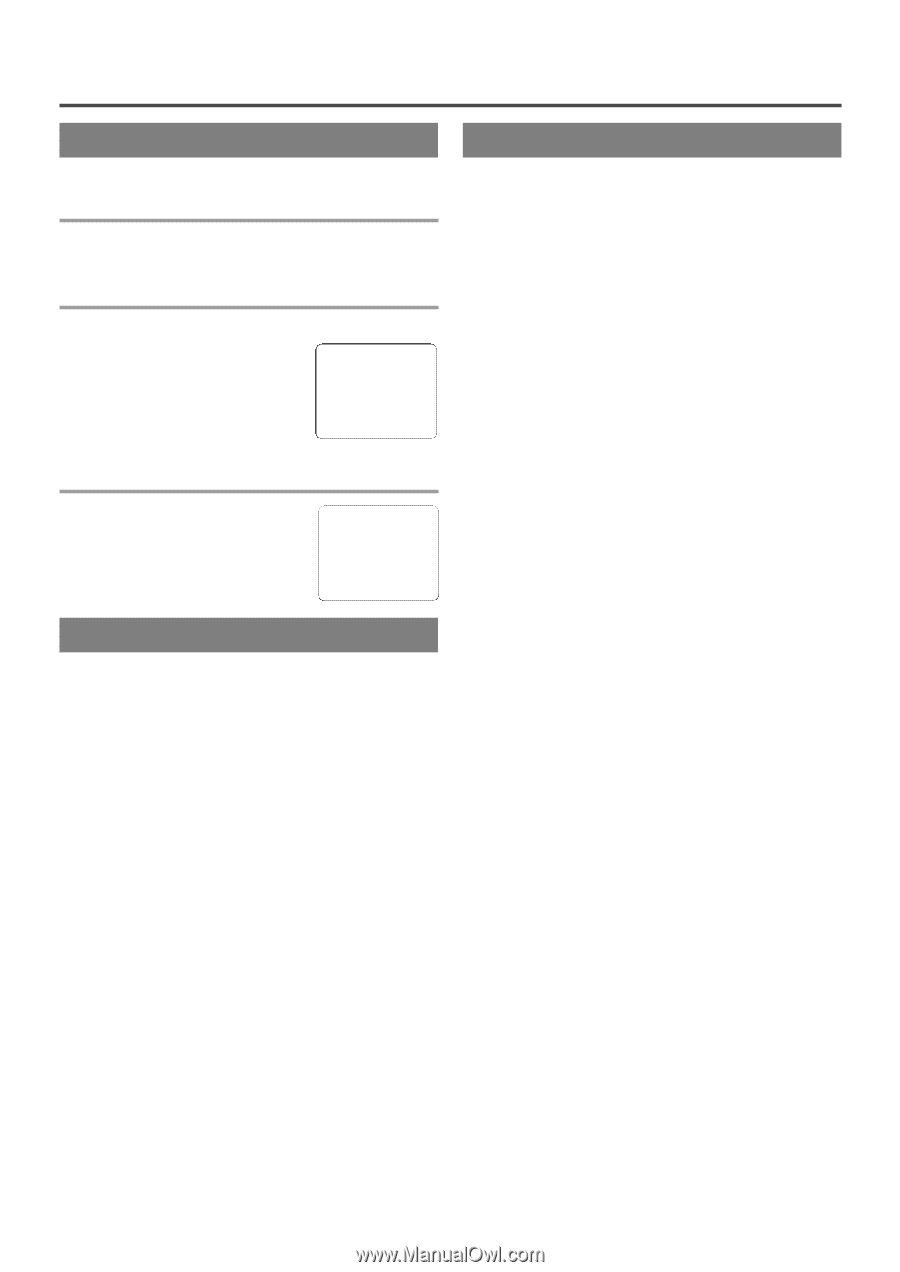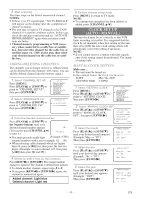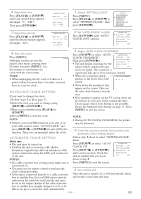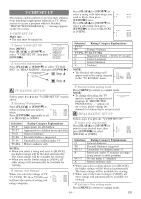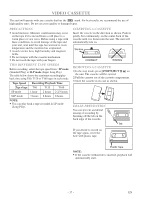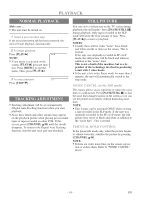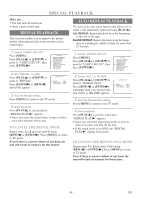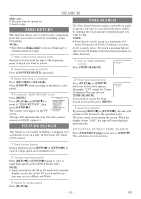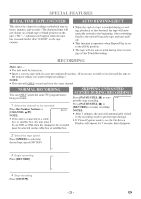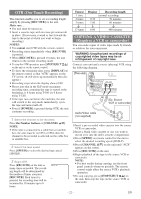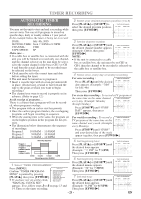Symphonic CSC313E Owner's Manual - Page 18
Playback
 |
View all Symphonic CSC313E manuals
Add to My Manuals
Save this manual to your list of manuals |
Page 18 highlights
PLAYBACK NORMAL PLAYBACK Make sure ... • The unit must be turned on. 1 Insert a pre-recorded tape If the erase-prevention tab has been removed, the unit will start playback automatically. 2 To begin playback Press [PLAY/K]. PLAY B NOTE: • If any menu is activated on the screen, [PLAY/K] does not func- tion. Press [MENU] to exit the menu. Then, press [PLAY/K]. 3 To stop playback STOP Press [STOP/L]. TRACKING ADJUSTMENT • Tracking adjustment will be set automatically (Digital Auto Tracking function) when you start playback. • Noise lines (black and white streaks) may appear on the playback picture when playing pre-recorded tapes or tapes recorded on other VCR. If this occurs, press [CHANNEL K/L] until the streaks disappear. To return to the Digital Auto Tracking function, stop the tape once and start playback. STILL PICTURE You can view a still picture on the TV screen during playback (the still mode). Press [PAUSE/STILL F] during playback. Only tapes recorded in the SLP mode will show the least amount of lines. Press [PLAY/K] to return to playback. NOTES: • Usually there will be video "noise" lines (black and white streaks or dots) on the screen. This is normal. If the tape was originally recorded in SP or LP mode, the still picture will be black and white in addition to the "noise" lines. This is not a fault of the machine, but is a byproduct of the technology involved in producing a unit with 2 video heads. • If the unit is left in the Pause mode for more than 5 minutes, the unit will automatically switch to the stop mode. NOISE CANCEL (in the Still mode) This feature allows you to reposition or reduce the noise lines of a still picture. Press [PAUSE/STILL F] so that the noise lines change position on the screen so you can see the picture in its entirety without distracting noise lines. NOTE: • This feature can be activated ONLY when viewing a tape recorded in the SLP mode. If the tape was originally recorded in the SP or LP mode, the still picture may revert to black and white in addition to the "noise bars". This is normal. VERTICAL HOLD CONTROL In the pause/still mode only, when the picture begins to vibrate vertically, stabilize the picture by pressing [CHANNEL K/L]. NOTE: • If there are video noise lines on the screen, reposi- tion or reduce them. Refer to "NOISE CANCEL" above. - 18 - EN