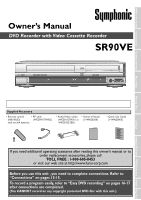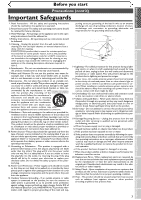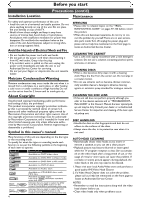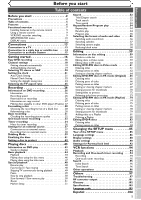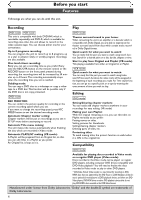Symphonic SR90VE Owner's Manual
Symphonic SR90VE Manual
 |
View all Symphonic SR90VE manuals
Add to My Manuals
Save this manual to your list of manuals |
Symphonic SR90VE manual content summary:
- Symphonic SR90VE | Owner's Manual - Page 1
DVD DVD RECORD S-VIDEO VIDEO L - AUDIO - R Playing discs Editing Changing the SETUP menu VCR functions Others Español INSTRUCCIONES EN ESPAÑOL INCLUIDAS. Supplied Accessory • Remote control • RF cable (NB108UD) (WPZ0901TM002) with two AA batteries • Audio/Video cables • Owner's Manual - Symphonic SR90VE | Owner's Manual - Page 2
(OR BACK). NO USER SERVICEABLE PARTS INSIDE. REFER SERVICING TO QUALIFIED SERVICE PERSONNEL. The lightning flash approved in the instruction manual.The user could lose the instructions, may cause harmful interference to radio communications. However, there is no guarantee that interference will - Symphonic SR90VE | Owner's Manual - Page 3
If the product does not operate normally by following the operating instructions.Adjust only those controls that are covered by the operating instructions as an improper adjustment of other controls may result in damage and will often require extensive work by a qualified technician to restore the - Symphonic SR90VE | Owner's Manual - Page 4
the remote control before proceeding next step. 4 SERVICING • Please refer to relevant topics on the "TROU- BLESHOOTING GUIDE" on pages 97-100 before return the product. • When this unit becomes inoperative, do not try to correct the problem by yourself.There are no user-serviceable parts inside - Symphonic SR90VE | Owner's Manual - Page 5
7 Installing batteries in the remote control 9 Using a remote control 9 VCR/DVD recorder switching 9 SETUP/DISC/CD pictures for thumbnails 70 Setting titles to protect 72 Releasing titles from protecting 73 Editing DVD-RW discs in VR mode (Playlist) . . .74 Deleting titles 74 Deleting parts - Symphonic SR90VE | Owner's Manual - Page 6
Features Followings are what you can do with this unit. Recording Play DVD mode VCR mode This unit is compatible with both DVD-RW, which is rewritable repeatedly, and DVD-R, which is available for recording once. Also, this unit allows to record to the video cassette tape. You can choose either - Symphonic SR90VE | Owner's Manual - Page 7
up and down. 16. Display (DVD/VCR) Refer to "Front Panel Display Guide" on page 12. 17. Remote control sensor (DVD/VCR) Receive signals from your remote control so that you can control the unit from a distance. 18. RECORD button (VCR) Press once to start a recording. Press repeatedly to start a One - Symphonic SR90VE | Owner's Manual - Page 8
the picture blurred vertically. 18. VIDEO/TV button (DVD/VCR) Press to select VIDEO or TV position. 19. SLOW button (VCR) During playback, press to view the video tape in slow motion. 20. PAUSE F button (DVD/VCR) Press to pause play or recording. 21. DVD button Press to activate the remote control - Symphonic SR90VE | Owner's Manual - Page 9
of a VCR and a DVD recorder, you must select first which component you wish to operate with the OUTPUT SELECT button. VCR MODE Press the VCR button on the remote control. (Verify that the VCR SELECT indicator is lit.) DVD MODE Press the DVD button on the remote control. (Verify that the DVD SELECT - Symphonic SR90VE | Owner's Manual - Page 10
Guide DVD-R/RW disc is inserted into the unit. When playing back a DVD-Video disc (commercially available) or the finalized DVD choose a line input to record to DVD discs from other video recorded titles on the disc. 2. Format: Allows you to erase all of the recorded content on the disc. The disc will - Symphonic SR90VE | Owner's Manual - Page 11
00:00:00 DVD-RW Video mode 2 SP 1:25 Rem. CH 1 3 1. Indicates a disc type and a format mode. Note: In some descriptions on this manual, only one disc type is indicated as an example. 2. Indicates a recording mode and possible recording time. 3. Indicates a current channel number. 4. Indicates - Symphonic SR90VE | Owner's Manual - Page 12
is in the timer recording standby mode. : Appears during VCR to DVD duplication process. : Appears during DVD to VCR duplication process. 3 3. Recording speed Indicates the recording speed of the disc. 4. Title/Track and Chapter mark : Appears when indicating a title/track number. : Appears when - Symphonic SR90VE | Owner's Manual - Page 13
S-VIDEO IN Method 3 Best picture COMPONENT VIDEO IN Y CB CR Audio cable (supplied) This unit DVD AUDIO S-VIDEO OUT COMPONENT VIDEO OUT Y L CB IN R CR OUT DVD/VCR AUDIO IN AUDIO OUT ANTENNA IN L L R R VIDEO IN VIDEO OUT OUT DVD/VCR AUDIO OUT L R DVD DIGITAL AUDIO AUDIO OUT OUT - Symphonic SR90VE | Owner's Manual - Page 14
to view or record. Connection B (Back of this unit) Cable Signal DVD/VCR ANTENNA IN ( will appear. Then select the channel you want to view or record. • If noise appears on the TV screen, press VIDEO/TV button on the remote control. To playback a DVD disc or a tape Before trying to playback DVD - Symphonic SR90VE | Owner's Manual - Page 15
owner's manual for further information on other devices. AUDIO Method 1 Stereo system Analog audio input jacks Method 2 Dolby Digital decoder, MD deck or DAT deck COAXIAL Digital audio input jack This unit Audio cable (supplied) AUDIO OUT DVD/VCR AUDIO OUT L R or DVD cannot be recorded as - Symphonic SR90VE | Owner's Manual - Page 16
Getting started Easy DVD recording The following will help you to understand easily how to record to DVD discs. Note: Make sure batteries are in the remote control and you have connected this unit and the TV correctly. Step 1: Choose a disc type There are several types of recordable DVD discs to - Symphonic SR90VE | Owner's Manual - Page 17
2 You will find editing discs very easy.This unit offers convenient edit functions, which are possible only with DVD-R/RW discs. You can edit the following from a title list. • Putting names on titles • Setting pictures for thumbnails (VR mode) • Setting/clearing chapter markers • Deleting parts of - Symphonic SR90VE | Owner's Manual - Page 18
button. Channel Preset menu will appear. Setup > Channel Preset VCR DVD Auto Preset Manual Preset TV Audio Select Stereo Number buttons on the remote control. Notes for using the Number buttons: • When selecting cable channels which are higher than 99, enter channel numbers as a three-digit number - Symphonic SR90VE | Owner's Manual - Page 19
buttons, then press ENTER button. Channel Preset menu will appear. Setup > Channel Preset VCR DVD Auto Preset Manual Preset TV Audio Select Stereo 6 Select "Add" or "Delete" using K / L buttons, then press ENTER button. The channel number will be added or deleted from a channel memory.Then next - Symphonic SR90VE | Owner's Manual - Page 20
appear. Screen: 4 Select "TV Audio Select" using K / L buttons, then press ENTER button. Option window will appear. Setup > Channel Preset VCR DVD Auto Preset Manual Preset TV Audio Select SteSrteeoreo SAP POWER REC SPEED AUDIO OPEN/CLOSE .@/: 1 GHI 4 PQRS 7 DISPLAY ABC 2 JKL 5 TUV 8 SPACE - Symphonic SR90VE | Owner's Manual - Page 21
, then press ENTER button. SETUP menu will appear. • If you know your PBS channel number, select "Manual" using K / L buttons, then press ENTER button. Setup > Clock Clock Setting Auto Clock Setting Daylight Saving Time VCR DVD Set CCAOhOAMHuafu1FaftntoFnonueallNo. Setup Enter your PBS channel - Symphonic SR90VE | Owner's Manual - Page 22
Setting the clock (cont'd) Manual Clock Setting 1 Press SETUP button to display SETUP/DISC menu. SETUP/DISC menu will appear. Screen: 4 Select "Clock Setting" using K / L buttons, then press ENTER button. A clock setting window will appear. Setup > Clock VCR DVD Clock Setting Auto Clock Setting - Symphonic SR90VE | Owner's Manual - Page 23
to "OFF" as follows: Repeat steps (1) to (3) in "Manual Clock Setting". 4 Select "Auto Clock Setting" using K / L buttons, then press ENTER button. Option window will appear. Setup > Clock Clock Setting Auto Clock Setting Daylight Saving Time VCR DVD OFF AAuuttoo OMfaf nual 5 Select "OFF" using - Symphonic SR90VE | Owner's Manual - Page 24
PQRS 7 ABC 2 JKL 5 TUV 8 DEF 3 MNO 6 WXYZ 9 CH VIDEO/TV 1 Setup > Clock Clock Setting VCR DVD DISPLAY SPACE 0 VCR DVD SLOW PAUSE Press SETUP button to display SETUP/DISC menu. SETUP/DISC menu will appear. Screen: Auto Clock Setting Daylight Saving Time Auto ON OFF 1 PLAY STOP REC/OTR - Symphonic SR90VE | Owner's Manual - Page 25
Digital Out Dynamic Range Control Fast Forward with Audio Original OFF ON OFF .@/: 1 GHI 4 PQRS 7 ABC 2 JKL 5 TUV 8 SPACE 0 DEF 3 MNO CH 6 WXYZ VIDEO/TV 9 SLOW Press SETUP button to display SETUP/DISC menu. SETUP/DISC menu will appear. Screen: DISPLAY VCR DVD PAUSE 4 PLAY Select "TV - Symphonic SR90VE | Owner's Manual - Page 26
a recording, recording will pause or stop automatically and an error message will be displayed on-screen. Video that is "copy-once only" can only be recorded using a DVD-RW disc in VR mode with CPRM (see below). When recording a TV broadcast or through an external input, you can display copy control - Symphonic SR90VE | Owner's Manual - Page 27
menu will be created automatically. To play in other DVD players, finalize discs recorded on this unit with the following condition. Disc type Mode DVD-R ver.2.0 Video mode DVD-RW ver.1.1 ver.1.1 CPRM compatible Video mode VR mode Playing discs Editing Changing the SETUP menu VCR functions - Symphonic SR90VE | Owner's Manual - Page 28
mode. Video mode has been selected as the default. 5 Select "Video mode" or "VR mode" using K / L buttons, then press ENTER button. The recording mode will be set. Note • When inserting a blank DVD+R or DVD+RW disc, the error message ("Disc Error") will appear.This unit is not compatible with - Symphonic SR90VE | Owner's Manual - Page 29
Option window will appear. Setup > Recording DVD DVD-RW Recording Format Auto Chapter will be put as you specified. 8 Press SETUP button to exit SETUP menu. POWER REC SPEED AUDIO OPEN/CLOSE .@/: 1 GHI 4 PQRS 7 DISPLAY ABC 2 JKL 5 TUV 8 SPACE 0 VCR DEF 3 MNO CH 6 WXYZ VIDEO/TV 9 SLOW DVD - Symphonic SR90VE | Owner's Manual - Page 30
Recording Reformatting a disc Formatting a disc (cont'd) Video VR DVD-RW DVD-RW If you are using a DVD-RW disc, 4 by default it will be window will appear. Disc PQRS 7 DISPLAY TUV 8 SPACE 0 VCR WXYZ VIDEO/TV 9 SLOW DVD PAUSE play SETUP/DISC menu. Edit Format SETUP/DISC menu will appear. - Symphonic SR90VE | Owner's Manual - Page 31
using CH K / L buttons or number buttons. CH 1 5 Press REC/OTR button to start recording. I mark will be displayed for 5 seconds. 2 4 POWER REC SPEED AUDIO OPEN/CLOSE .@/: 1 GHI 4 PQRS 7 DISPLAY ABC 2 JKL 5 TUV 8 SPACE 0 VCR DEF 3 MNO CH 6 WXYZ VIDEO/TV 9 SLOW DVD PAUSE 5 PLAY STOP REC - Symphonic SR90VE | Owner's Manual - Page 32
or REC with a DVD disc to record inserted, press REC 1 MONITOR button. The TV program will be on the 2 screen in the recording picture quality with the recording speed you have selected. POWER REC SPEED AUDIO OPEN/CLOSE .@/: 1 GHI 4 PQRS 7 DISPLAY ABC 2 JKL 5 TUV 8 SPACE 0 VCR DEF 3 MNO - Symphonic SR90VE | Owner's Manual - Page 33
" on pages 28-30. When a DVD-RW disc is loaded: You can choose Video mode or VR mode from SETUP menu. "Video mode" has been selected as the default. Refer to "Choosing the recording format of a blank disc" on pages 28-29. When a DVD-R disc is loaded: DVD-R discs will always be in Video mode. I 0:30 - Symphonic SR90VE | Owner's Manual - Page 34
" using K / L / { / B buttons, then press ENTER button. Recording menu will appear. Setup > Recording DVD DVD-RW Recording Format Auto Chapter Timer Programming Dubbing Mode Video mode 10 minutes VCR DVD 34 Recording Timer recording 4 Select "Timer Programming" using K / L buttons, then press - Symphonic SR90VE | Owner's Manual - Page 35
/EJECT CA to stop the tape recording on the front panel of the main unit. STOP C button on the remote control is not effective. 12 POWER REC SPEED AUDIO OPEN/CLOSE .@/: 1 GHI 4 PQRS 7 DISPLAY ABC 2 JKL 5 TUV 8 SPACE 0 VCR DEF 3 MNO CH 6 WXYZ VIDEO/TV 9 SLOW DVD PAUSE PLAY STOP REC/OTR - Symphonic SR90VE | Owner's Manual - Page 36
or STOP/EJECT C A) button. • The timer recording is not performed in DVD and VCR at the same time. If you set two programmings with the same channel and time both in DVD and VCR, the programming that has priority will be recorded. • During timer recording or timer standby ( indicator is on the front - Symphonic SR90VE | Owner's Manual - Page 37
VIDEO L - AUDIO - R OPEN/CLOSE CHANNEL DUBBING STOP PLAY OUTPUT SELECT VCR DVD DVD RECORD S-VIDEO VIDEO L - AUDIO - R Front of this unit or To LINE 1 IN DVD S-VIDEO IN DVD/VCR AUDIO IN L R VIDEO IN DVD DIGITAL AUDIO AUDIO OUT OUT S-VIDEO COMPONENT VIDEO OUT Y L COAXIAL R CB - Symphonic SR90VE | Owner's Manual - Page 38
(cont'd) Recording from an external source DVD-R Video DVD-RW VR DVD-RW VCR Before recording from an external source, see the instruction for the back of this unit, select "L1" position by pressing [0],[0],[1] on the remote control or the CH K / L buttons. MENU/LIST TOP MENU RETURN CLEAR/C- - Symphonic SR90VE | Owner's Manual - Page 39
appear. Setup > Recording DVD DVD-RW Recording Format Auto Chapter Timer Programming Dubbing Mode Video mode 10 minutes VCR DVD 4 Select "Dubbing Mode" using K / L buttons, then press ENTER button. Option window will appear. Setup Menu Setup > Recording VCR DVD DVD-RW Recording Format Auto - Symphonic SR90VE | Owner's Manual - Page 40
of the unit. VCR to DVD duplication will start. 9-a Press STOP C button on the unit or STOP C button on the remote control to stop the recording. 40 DVD to VCR 5-b Select "VCR ⇐ DVD" using K / L buttons, then press ENTER button. Setup > Recording VCR DVD DVD-RW Recording Format Auto Chapter - Symphonic SR90VE | Owner's Manual - Page 41
Recording Playing discs DVD-R Video DVD-RW VR DVD-RW You will need to finalize discs recorded in Video mode to play in other DVD players 4 PQRS 7 DISPLAY ABC 2 JKL 5 TUV 8 SPACE 0 VCR DEF 3 MNO CH 6 WXYZ VIDEO/TV 9 SLOW DVD PAUSE 1 PLAY STOP REC/OTR SETUP TIMER PROG. REC MONITOR - Symphonic SR90VE | Owner's Manual - Page 42
DVD-RW To prevent accidental recording, editing, or erasing the titles, you can protect them from DISC menu. 1 Press SETUP button to display SETUP/DISC menu. SETUP/DISC menu will Format Finalize Disc Protect OFF ON Yes No DISPLAY SPACE 0 VCR DVD SLOW PAUSE 1 PLAY STOP REC/OTR SETUP TIMER PROG. - Symphonic SR90VE | Owner's Manual - Page 43
is playing. 4 1 1 1 5 00:00:00 DVD-RW Video mode 2 SP 1:25 Rem. CH 1 3 1. Indicates a disc type and a format mode. 2. Indicates a recording speed and possible recording time left. 3. Indicates a current channel number. 4. Indicates a title number, chapter number and the time elapsed of - Symphonic SR90VE | Owner's Manual - Page 44
TUV 8 SPACE 0 VCR DEF 3 MNO CH 6 WXYZ VIDEO/TV 9 SLOW DVD PAUSE 6 4 4 guide. 5 Select a desired title using K / L / { / B buttons, then press ENTER button. Playback will start. disc tray guide DVD-R (Video mode) and DVD-RW (Video mode) discs which are already finalized, a title list will be - Symphonic SR90VE | Owner's Manual - Page 45
up and make sure to align the disc to the disc tray guide. 4 Press PLAY B button to start POWER REC SPEED AUDIO OPEN/CLOSE playing. Playback will start. 1 .@/: ABC DEF 2 1 2 3 GHI JKL MNO CH If you are playing a DVD-Video 4 5 6 PQRS TUV WXYZ VIDEO/TV disc, a menu may appear - Symphonic SR90VE | Owner's Manual - Page 46
TUV 8 SPACE 0 VCR DEF 3 MNO CH 6 WXYZ VIDEO/TV 9 SLOW DVD PAUSE 1 2 LIST button. The DVD main menu will appear. Enter button: Selects the currently highlighted menu option. If the feature is not available, may appear on the TV screen. Number buttons: Selects a numbered - Symphonic SR90VE | Owner's Manual - Page 47
buttons: Selects a numbered menu option (some discs only). (Press ENTER button after.) 3 Press TOP MENU button to exit the title menu. Playing discs Editing Changing the SETUP menu VCR functions Others Español Note • The TOP MENU button will not always active with all DVDs. • Menus vary among - Symphonic SR90VE | Owner's Manual - Page 48
7 DISPLAY ABC 2 JKL 5 TUV 8 SPACE 0 VCR DEF 3 MNO CH 6 WXYZ VIDEO/TV 9 SLOW DVD PAUSE PLAY STOP REC/OTR SETUP TIMER PROG. REC Video VR DVD-V DVD-R DVD-RW DVD-RW CD MP3 1 During playback, press D or E button. Every time you press D or E button, approximate speed will be changed - Symphonic SR90VE | Owner's Manual - Page 49
TV commercials during play DVD-R Video DVD-RW VR DVD-RW You can skip TV commercials by pressing CM SKIP button, so that you can enjoy the recorded pro- grams without interruption. e.g. Press CM SKIP button once 1 During playback, press CM SKIP button. Normal playback will start at 30 - Symphonic SR90VE | Owner's Manual - Page 50
DVD-V DVD-R Video DVD-RW VR DVD-RW 1 During playback, press PAUSE F button. Playback will pause and sound will be muted. 2 Press SKIP G button repeatedly. The playback will the playback will go backward by one frame. 3 Press PLAY B button to resume play. DISPLAY SPACE 0 VCR DVD SLOW PAUSE - Symphonic SR90VE | Owner's Manual - Page 51
Before you start Connections Getting started Recording Playing discs Special playback (cont'd) Zoom DVD-V DVD-R Video DVD-RW VR DVD-RW 1 During playback, press ZOOM button. Zoom menu will appear. Screen: 2 Select a desired zoom factor using { / B buttons, then press ENTER button. The zoom - Symphonic SR90VE | Owner's Manual - Page 52
DVD-V DVD-R Video DVD-RW VR DVD-RW Using SKIP H / G buttons 1 During playback, press SKIP G button to skip the current title or chapter and move to the next. The title or chapter will title number to search using K / L buttons or number buttons, then press ENTER button. Title search will start. - Symphonic SR90VE | Owner's Manual - Page 53
Connections Getting started Recording Track search Playing number to search using K / L buttons or number buttons, then press ENTER button. Track search will start. Playing discs Editing Changing the SETUP menu VCR functions Others Español Time search DVD-V DVD-R Video DVD-RW VR DVD-RW - Symphonic SR90VE | Owner's Manual - Page 54
ABC 2 JKL 5 TUV 8 SPACE 0 VCR DEF 3 MNO CH 6 WXYZ VIDEO/TV 9 SLOW DVD PAUSE 1 1 01:23:45 DVD-Video 2 Select icon using { / B buttons, then press ENTER button. Repeat menu will appear. All: The current disc will be played repeatedly. (CD, MP3, DVD-RW (VR mode) only) A-B: The A-B point - Symphonic SR90VE | Owner's Manual - Page 55
. Screen: K / L buttons, then press ENTER button. Program play list will appear. CD Playback Mode > Program Play 4 .@/: 1 GHI 4 PQRS 7 DISPLAY ABC 2 JKL 5 TUV 8 SPACE 0 VCR DEF 3 MNO CH 6 WXYZ VIDEO/TV 9 SLOW DVD PAUSE 1 PLAY STOP REC/OTR SETUP TIMER PROG. 5 Setup Menu 2 Total - Symphonic SR90VE | Owner's Manual - Page 56
using K / L buttons, then press ENTER button. Audio channel will switch. 56 Note • Some discs will only allow you to change the soundtrack from the disc's menu. Press TOP MENU button or MENU / LIST button to display the disc's menu. • On DVD-RW discs recorded in VR mode that may have both a main - Symphonic SR90VE | Owner's Manual - Page 57
Recording Playing will switch. REC MONITOR ENTER MENU/LIST TOP MENU RETURN 2 1 00:00:00 L/R L R Audio CD CLEAR/C-RESET ZOOM SKIP SEARCH MODE CM SKIP SKIP 3 Playing discs Editing Changing the SETUP menu VCR functions Others Español Switching subtitles DVD-V VR DVD-RW Many DVD - Symphonic SR90VE | Owner's Manual - Page 58
-R VR DVD-RW Video DVD-RW 1 During playback, press DISPLAY button. The display menu will appear. Screen: 1 1 01:23:45 DVD-Video 1 1 00:00:00 DVD-Video OFF Type 1 Type 2 1 POWER REC SPEED AUDIO OPEN/CLOSE .@/: 1 GHI 4 PQRS 7 DISPLAY ABC 2 JKL 5 TUV 8 SPACE 0 VCR DEF 3 MNO CH 6 WXYZ - Symphonic SR90VE | Owner's Manual - Page 59
then editing the disc or recording to the disc will not be available. (Except DVD-RW discs in VR mode.) • A playlist is not available with the DVD-R discs and DVD-RW discs in Video mode. Disc > Edit > Original 1 Title Delete Scene Delete Edit Title Name Chapter Mark Index Picture Set Protect OFF ON - Symphonic SR90VE | Owner's Manual - Page 60
Refer to page 65) • Deleting parts of titles (Refer to pages 66 Refer to pages 69-70) • Setting pictures for thumbnails (Refer to pages 70-71) (Refer to page 74) • Deleting parts of titles (Refer to pages 75-76 markers (Refer to pages 78-79) • Setting pictures for thumbnails (Refer to pages 79-80) • - Symphonic SR90VE | Owner's Manual - Page 61
DVD-RW discs in Video mode Deleting titles Video DVD-RW You can delete titles which you 3 do not need anymore. Be sure to know that titles once deleted, cannot be brought back to the disc. When the last title in the title list in Video mode is deleted, the disc space available for recording will - Symphonic SR90VE | Owner's Manual - Page 62
'd) Putting names on titles Video DVD-RW You can put title names on the 4 titles and change the names from Select "Edit Title Name" POWER REC SPEED AUDIO OPEN/CLOSE this menu. The names you put on the titles will be displayed on a titlelist. First: DVD using K / L buttons, then press ENTER - Symphonic SR90VE | Owner's Manual - Page 63
started Recording Editing Editing DVD-RW discs in Video mode (cont'd) 6 Select "Yes" using { / B buttons, then press ENTER button. The name you entered will be 7 DISPLAY ABC 2 JKL 5 TUV 8 SPACE 0 VCR DEF 3 MNO CH 6 WXYZ VIDEO/TV 9 SLOW DVD PAUSE 7 PLAY STOP REC/OTR SETUP TIMER PROG. - Symphonic SR90VE | Owner's Manual - Page 64
DVD-RW 0 VCR DEF 3 MNO CH 6 WXYZ VIDEO/TV 9 SLOW DVD PAUSE will be added. 7 After writing to disc is completed, press SETUP button to exit DISC menu. 64 Note • You cannot select a time for putting markers beyond a length of a title. • A chapter marker may be delayed according to the recording - Symphonic SR90VE | Owner's Manual - Page 65
Getting started Recording Editing Editing DVD-RW discs in VR mode (Original) Deleting titles VR DVD-RW When a title is deleted from an 4 original list in VR mode, the disc Select a desired title using K / POWER REC SPEED AUDIO OPEN/CLOSE space available for recording will be increased - Symphonic SR90VE | Owner's Manual - Page 66
parts of titles VR DVD-RW You can delete part of a title, the 4 disc space available for recording Select a desired title using K / POWER REC SPEED AUDIO OPEN/CLOSE will be increased. Be advised that the parts Picture Set Protect OFF ON JAN/ 1 1:00AM CH12 XP 0:01:25 DISPLAY 0 VCR DVD - Symphonic SR90VE | Owner's Manual - Page 67
Before you start Connections Getting started Recording Editing Editing DVD-RW discs in VR mode (Original) (cont'd) 7 Select "Delete" using K / L buttons, then press ENTER button. Option window will appear. Disc > Edit > Original 1 Title Delete - Symphonic SR90VE | Owner's Manual - Page 68
DVD-RW discs in VR mode (Original) (cont'd) 3 Select "Original" using { / B buttons, then press ENTER button. Original list will appear. 6 To enter a title name, follow the steps of "Guide will appear. Disc > Edit > Original 1 Title Delete Scene Delete Edit Title Name Chapter Mark Index Picture - Symphonic SR90VE | Owner's Manual - Page 69
Recording Editing Editing DVD-RW discs in VR mode (Original) (cont'd) Setting or clearing chapter markers VR DVD-RW You can put chapter markers in each title. Once a chapter is marked, you can use it for the chapter search feature. You can put a chapter marker anywhere you want. When the number - Symphonic SR90VE | Owner's Manual - Page 70
VR DVD-RW You can set a picture to each title for a thumbnail. It helps you to remember the contents of the title you are playing.The beginning picture has been selected as the default. First: DVD 2 Select "Edit" using K / L buttons, then press ENTER button. Original/PlayList menu will appear - Symphonic SR90VE | Owner's Manual - Page 71
Getting started Recording Editing Editing DVD-RW discs in VR mode (Original) (cont'd) 3 Select "Original" using { / B buttons, then press ENTER button. Original list will appear. Disc > Edit > Original 6 Select "Yes" using { / B buttons, then press ENTER button. A picture for thumbnail will be - Symphonic SR90VE | Owner's Manual - Page 72
. DISC menu will appear. Disc Edit Format Finalize Disc Protect OFF ON Disc > Edit > Original 1 Title Delete Scene Delete Edit Title Name Chapter Mark Index Picture Set Protect OFF ON JAN/ 1 1:00AM CH12 XP 0:01:25 5 Select "Protect OFF ➔ ON" DISPLAY SPACE 0 VCR DVD SLOW PAUSE 1 7 PLAY - Symphonic SR90VE | Owner's Manual - Page 73
Recording Editing Editing DVD-RW discs in VR mode (Original) (cont'd) Releasing titles from protecting VR DVD-RW You are allowed to release the titles protecting feature once protected. First: DVD 4 Select a desired title using K / L / { / B buttons, then press ENTER button. Original menu will - Symphonic SR90VE | Owner's Manual - Page 74
in VR mode (Playlist) Deleting titles VR DVD-RW In VR mode, even when a title is deleted from a Playlist, the original title will remain in an Original list. The disc space available for recording will not be increased. First: DVD 4 Select a desired title using K / L / { / B buttons, then press - Symphonic SR90VE | Owner's Manual - Page 75
(Playlist) (cont'd) Deleting parts of titles VR DVD-RW You can delete part of a title. Even when a title is deleted from 4 Select a desired title using K / POWER REC SPEED AUDIO OPEN/CLOSE the playlist, the original title will remain. The disc space available for recording will not be increased - Symphonic SR90VE | Owner's Manual - Page 76
SETUP button to exit DISC menu. Putting names on titles VR DVD-RW You can put title names on the titles and change the names from this menu. The names you put on the titles will be displayed on a titlelist. First: DVD 1 Press SETUP button. Select "DISC" using { / B buttons, then press ENTER button - Symphonic SR90VE | Owner's Manual - Page 77
Editing Editing DVD-RW discs in VR mode (Playlist) (cont'd) Before you start Connections Getting started Recording Playing discs 4 Select a desired title using K / L / { / B buttons, then press ENTER button. Playlist menu will appear. Disc > Edit > Playlist 1 Title Delete Scene Delete Edit Title - Symphonic SR90VE | Owner's Manual - Page 78
DVD-RW You can put chapter markers in each title. Once a chapter is marked, you can use it for the chapter search feature. You can put a chapter marker anywhere you want. When the number ENTER button. DISC menu will appear. Scene Delete Edit Title Name Chapter Mark Index Picture Set 4 5 Disc - Symphonic SR90VE | Owner's Manual - Page 79
SKIP SEARCH MODE CM SKIP SKIP 7 Playing discs Editing Changing the SETUP menu VCR functions Others Español This operation may take a while to be completed. Setting pictures for thumbnails VR DVD-RW You can set a picture to each title for a thumbnail. It helps you to remember the contents - Symphonic SR90VE | Owner's Manual - Page 80
Editing Editing DVD-RW discs in VR mode (Playlist) (cont'd) 3 Select "PlayList" using { / B buttons, then press ENTER button. Playlist will appear. Disc > Edit > Playlist 6 Select "Yes" using { / B buttons, then press ENTER button. A picture for thumbnail will be set. POWER REC SPEED AUDIO OPEN/ - Symphonic SR90VE | Owner's Manual - Page 81
Before you start Connections Getting started Recording Editing Editing DVD-RW discs in VR mode (Playlist) (cont'd) Adding titles to a Playlist VR DVD-RW You can add or delete a title in the playlist as you prefer. 4 Select "Add New Title" using POWER REC SPEED AUDIO OPEN/CLOSE You can - Symphonic SR90VE | Owner's Manual - Page 82
DVD-RW discs in VR mode (Playlist) (cont'd) Deleting a Playlist VR DVD-RW A Playlist can be deleted if no longer needed. 4 Select "Delete Playlist" using POWER REC SPEED AUDIO OPEN/CLOSE First: DVD 1 Press SETUP button. Select K / L / { / B buttons, then press ENTER button. Option window will - Symphonic SR90VE | Owner's Manual - Page 83
Title Name Chapter Mark POWER REC SPEED AUDIO OPEN/CLOSE space available for recording on the disc will not be changed. Be sure to know that the titles once deleted cannot be brought back to the disc. First: DVD JAN/ 1 1:00AM CH12 XP 0:01:25 You cannot select "Chapter Mark". .@/: 1 GHI 4 PQRS - Symphonic SR90VE | Owner's Manual - Page 84
, then press ENTER button. Edit menu will appear. Disc > Edit 1 Title Delete 0 VCR DEF 3 MNO CH 6 WXYZ VIDEO/TV 9 SLOW DVD PAUSE Guide to edit title name ] [Step1]: Select a desired character set using K/ L buttons, then press ENTER button. A B C a b c 1 2 3 @ ! ? [Step2]: Press Number - Symphonic SR90VE | Owner's Manual - Page 85
Control Fast Forward with Audio Parental Lock (Change password) PCM Auto 48kHz 96kHz Dolby Digital PCM Stream Set whether the sound recorded in 96kHz will your DVD discs. Enter the current Set and change the password. four-digit password Playing discs Editing Changing the SETUP menu VCR - Symphonic SR90VE | Owner's Manual - Page 86
Audio Language Subtitle Language Digital Out Dynamic Range Control Fast Forward with Audio DVD 4:3 Letter Box All English Original OFF ON OFF 4 Select a desired item using K / L buttons, then press ENTER button. 86 Note • Only the languages supported by the disc can be selected. • Audio Language - Symphonic SR90VE | Owner's Manual - Page 87
press ENTER button. Your setting will be activated. Playing discs Editing Changing the SETUP menu VCR functions Others Español If "Other" is selected, press 4-digit code using number buttons. age e Control Audio All EEnngglliisshh French SOpraigninisahl OOtFhFer Code Input - - - ON OFF • When - Symphonic SR90VE | Owner's Manual - Page 88
Select "SETUP" using { / B buttons, then press ENTER button. SETUP menu will appear. Setup POWER REC SPEED AUDIO OPEN/CLOSE .@/: 1 GHI 4 PQRS 7 DISPLAY ABC 2 JKL 5 TUV 8 SPACE 0 VCR DEF 3 MNO CH 6 WXYZ VIDEO/TV 9 SLOW DVD PAUSE 1 5 PLAY STOP REC/OTR SETUP TIMER PROG. REC MONITOR ENTER - Symphonic SR90VE | Owner's Manual - Page 89
130 minutes • Select a setting using K / L buttons, then press ENTER button. Your setting will be activated. OSD Language (Default : English) Set the language for OSD. Setup > Display VCR DVD OSD Background Transparency 35% OSD Background Color 1 OSD Language English Screen Saver 10 - Symphonic SR90VE | Owner's Manual - Page 90
" using K / L / { / B buttons, then press ENTER button. Option window will appear. Setup > Playback TV Aspect Parental Lock Disc Menu Language Audio Language Subtitle Language Digital Out Dynamic Range Control Fast Forward with Audio DVD 4:3 Letter Box All English Original OFF ON OFF 4 Select - Symphonic SR90VE | Owner's Manual - Page 91
you start Connections Getting started Recording Changing the SETUP menu Digital Out Set the digital audio output. Setup > Playback TV Aspect Parental Lock Disc Menu Language Audio Language Subtitle Language Digital Out Dynamic Range Control Fast Forward with Audio DVD 4:3 Letter Box All English - Symphonic SR90VE | Owner's Manual - Page 92
" using K / L / { / B buttons, then press ENTER button. Option window will appear. Setup > Playback TV Aspect Parental Lock Disc Menu Language Audio Language Subtitle Language Digital Out Dynamic Range Control Fast Forward with Audio DVD 4:3 Letter Box All English Original OFF ON OFF 4 Select - Symphonic SR90VE | Owner's Manual - Page 93
Subtitle Language Digital Out Dynamic Range Control Fast Forward with Audio DVD P4aA:s3llsLweottredr Box A8-ll- - E7nglish 6 O5 riginal O4 FF 3 O21 N OFF • Select "Yes" using s / B buttons, then enter a new password using Number buttons. Your setting will be activated. B A password has been set - Symphonic SR90VE | Owner's Manual - Page 94
the tracking manually, press the CHANNEL K/L buttons on the front panel of the unit or CHK/CHL buttons on the remote control. Recording and One-touch timer recording Recording VCR Before recording, make sure: • The desired channel is selected by pressing Number buttons on the remote control or - Symphonic SR90VE | Owner's Manual - Page 95
length simply by pressing REC/OTR button on the remote control or the front panel of the unit. First: VCR (0:30) (Normal recording) (8:00) (1:00) (7:30) When one-touch timer recording is finished, the unit will turn off automatically. POWER REC SPEED AUDIO OPEN/CLOSE .@/: 1 GHI 4 PQRS 7 DISPLAY - Symphonic SR90VE | Owner's Manual - Page 96
are not available during recording. • Press STOP button to stop the search. • If the end of the tape is reached during a Search, this unit will cancel the search and rewind the tape. Other operations VCR VCR First: To cue or review picture during playback (Picture Search): Press g/h buttons - Symphonic SR90VE | Owner's Manual - Page 97
Recording Playing discs Others Troubleshooting Before requesting service for this unit, check the table below for a possible cause of the problem you are experiencing. Some simple checks or a minor adjustment on your part may eliminate the problem the picture (see the TV's instruction manual). • - Symphonic SR90VE | Owner's Manual - Page 98
Troubleshooting ) (page 43). • The region code on the DVD VIDEO does not match the unit ( instruction manual supplied with the disc. • Multilingual tracks are not recorded on the DVD VIDEO, DVD-R or DVD-RW being played. • The DVD will take a few seconds for the unit to input disc data before recording - Symphonic SR90VE | Owner's Manual - Page 99
with region codes 1 or ALL. Check the "Parental Lock" setting (pages 92-93). You cannot record copy prohibited programs. Set "DVD-RW Recording Format" to "VR mode" (page 28). Insert the recordable disc, and ensure the disc status satisfies the recording requirements (page 27). Recording Error This - Symphonic SR90VE | Owner's Manual - Page 100
are trying to record onto a VR mode DVD-RW disc on which the number of recording chapters comes up to the maximum (999). Delete unnecessary chapter markers (pages 69, 78). Recording Error You cannot record on this disc as Control Information is full. Recording Error You cannot record on the disc - Symphonic SR90VE | Owner's Manual - Page 101
Recording remote control. • If noise appears, change the RF output channel of the unit to CH 4 by pressing VIDEO/TV button for 3 seconds.The RF output channel will alternates between CH3 and CH4 as follows. 1 GHI 4 PQRS 7 DISPLAY 2 JKL 5 TUV 8 SPACE 0 VCR 3 MNO CH 6 WXYZ VIDEO/TV 9 SLOW DVD - Symphonic SR90VE | Owner's Manual - Page 102
RW discs from the computer and play the files on this unit. Finalize To make DVD discs, which have done recording, possible to play in DVD players.With this unit, it is possible to finalize DVD-R/DVDRW discs. PCM (Pulse Code picture will be gained. Title (DVD only) A collection of chapters on DVD - Symphonic SR90VE | Owner's Manual - Page 103
Getting started Recording Others Specifications General System DVD-Video, DVD-R/RW, Audio CD, CD-DA, CD-R/RW, MP3,Video Cassette Tape VCR video heads Twi Ukrainian Urdu Uzbek Vietnamese Volapuk Welsh Wolof Xhosa Yiddish Yoruba Zulu Code 6550 6555 6565 6557 6558 6561 5165 6567 6569 6568 6658 - Symphonic SR90VE | Owner's Manual - Page 104
para distribución Reproducir en otro equipo de DVD : Algunas funciones son limitadas : No puede utilizar DVD-RW VR DVD-RW Video DVD-R *1 *1 Detalles Grabación ¿Regrabable? Puede crear capítulos a intervalos fijos (auto.) Puede crear capítulos donde desee (manual) Puede grabar imágenes de tama - Symphonic SR90VE | Owner's Manual - Page 105
funciones de edición posibles sólo con los DVD-R/RW. Puede editar lo siguiente de la lista de títulos. • Poniendo nombres en títulos • Seleccionando imágenes para índices (modo VR) • Seleccionando/borrando marcadores de capítulos • Borrado de partes de títulos o escenas (Modo VR) Title Delete - Symphonic SR90VE | Owner's Manual - Page 106
de la unidad para expulsar la cinta. 1 2 4 POWER REC SPEED AUDIO OPEN/CLOSE .@/: 1 GHI 4 PQRS 7 DISPLAY ABC 2 JKL 5 TUV 8 SPACE 0 VCR DEF 3 MNO CH 6 WXYZ VIDEO/TV 9 SLOW DVD PAUSE PLAY STOP REC/OTR SETUP TIMER PROG. REC MONITOR ENTER 3 5 Nota • Cuando se coloca una cinta sin la leng - Symphonic SR90VE | Owner's Manual - Page 107
start Connections Getting started Recording Español Grabación y grabación con temporizador de un toque (VCR) Grabación VCR Antes de grabar, aseg GHI 4 PQRS 7 DISPLAY JKL 5 TUV 8 SPACE 0 VCR MNO CH 6 WXYZ VIDEO/TV 9 SLOW DVD PAUSE PLAY STOP REC/OTR SETUP TIMER PROG. REC MONITOR ENTER - Symphonic SR90VE | Owner's Manual - Page 108
, flood, lightning or other acts of God. THIS WARRANTY DOES NOT COVER PACKING MATERIALS, ANY ACCESSORIES (EXCEPT REMOTE CONTROL), ANY COSMETIC PARTS, COMPLETE ASSEMBLY PARTS, DEMO OR FLOOR MODELS. FUNAI CORP. AND ITS REPRESENTATIVES OR AGENTS SHALL IN NO EVENT BE LIABLE FOR ANY GENERAL, INDIRECT OR
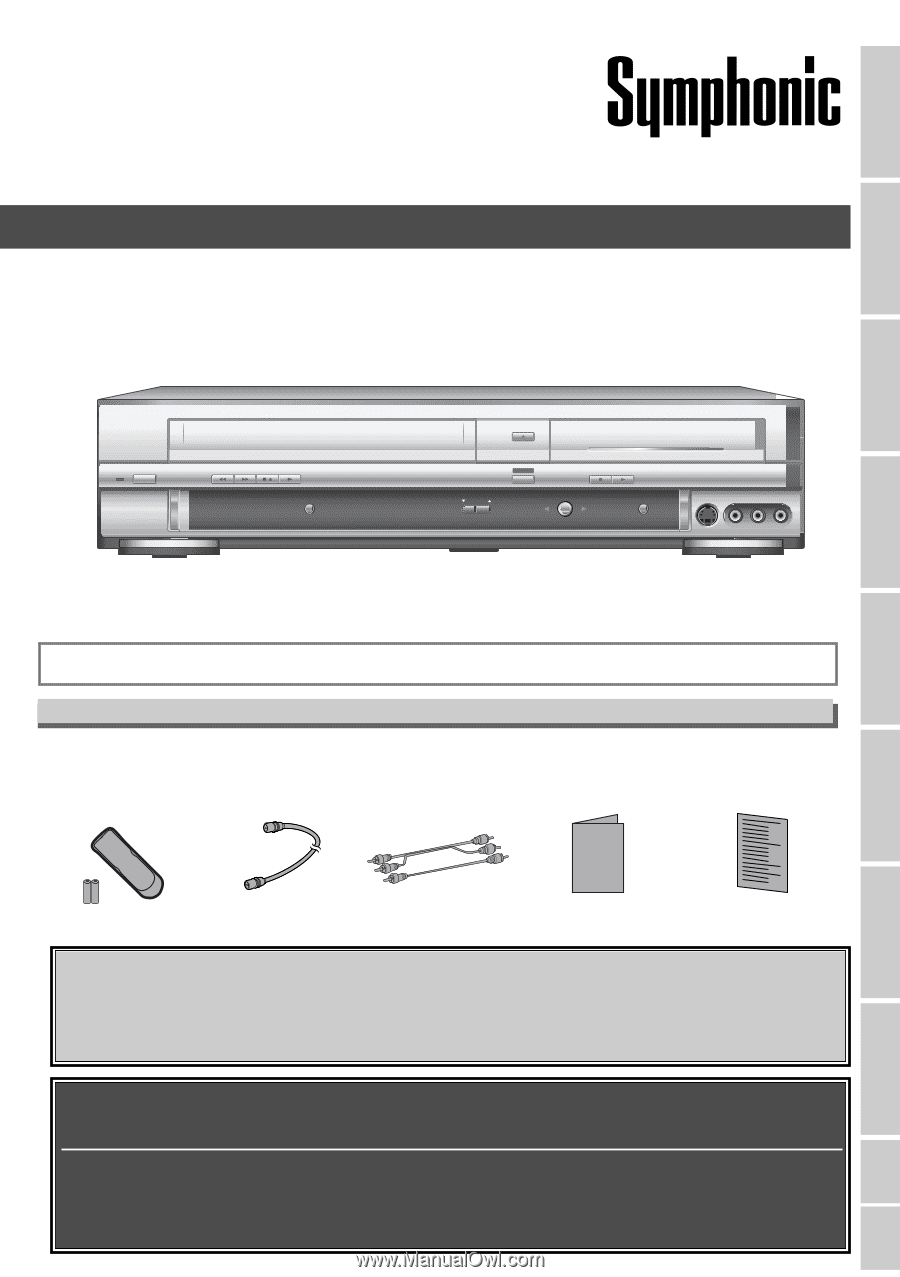
• Remote control
(NB108UD)
with two AA batteries
• RF cable
(
WPZ
0901TM002)
• Audio/Video cables
(WPZ0102TM015 or
WPZ0102LTE01)
• Owner’s Manual
(1VMN20208)
• Quick Use Guide
(1VMN20003)
Owner's Manual
Before you start
If you need additional operating assistance after reading this owner’s manual or to
order replacement accessories, please call
TOLL FREE : 1-800-605-8453
or visit our web site at http://www.funai-corp.com
Before you use this unit , you need to complete connections. Refer to
“Connections” on pages 13-15.
To record a program easily,refer to “Easy DVD recording” on pages 16-17
after connections are completed.
(You CANNOT record on any copyright protected DVD disc with this unit.)
SR90VE
INSTRUCCIONES EN ESPAÑOL INCLUIDAS.
Owner’s Manual
DVD Recorder with Video Cassette Recorder
Supplied Accessory
Español
Recording
Playing discs
Editing
Connections
Getting started
Changing the SETUP menu
VCR functions
Others
CHANNEL
OUTPUT SELECT
VCR
DVD
DVD
RECORD
VCR
RECORD
S-VIDEO
VIDEO
L - AUDIO - R
OPEN/CLOSE
PLAY
REW
POWER
F.FWD
STOP/EJECT
STOP
PLAY
DUBBING