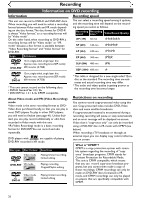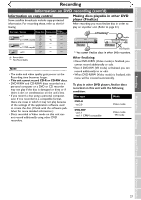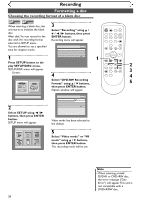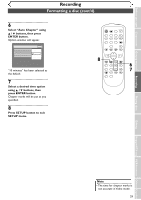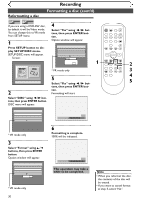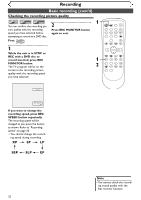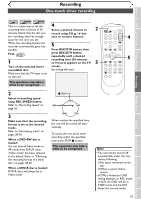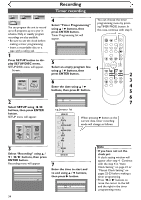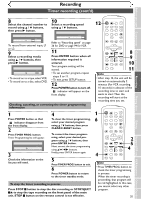Symphonic SR90VE Owner's Manual - Page 30
Reformatting a disc
 |
View all Symphonic SR90VE manuals
Add to My Manuals
Save this manual to your list of manuals |
Page 30 highlights
Recording Reformatting a disc Formatting a disc (cont'd) Video VR DVD-RW DVD-RW If you are using a DVD-RW disc, 4 by default it will be Video mode. Select "Yes" using { / B but- POWER REC SPEED AUDIO OPEN/CLOSE You can change this to VR mode from SETUP menu. tons, then press ENTER button. .@/: ABC DEF 1 2 3 GHI JKL MNO CH 4 5 6 1 Press SETUP button to dis- Option window will appear. Disc PQRS 7 DISPLAY TUV 8 SPACE 0 VCR WXYZ VIDEO/TV 9 SLOW DVD PAUSE play SETUP/DISC menu. Edit Format SETUP/DISC menu will appear. Screen: Finalize Disc Protect OFF ON Yes No Are you sure? Yes No 1 PLAY STOP REC/OTR SETUP TIMER PROG. REC MONITOR ENTER 2 MENU/LIST TOP MENU RETURN * VR mode only CLEAR/C-RESET ZOOM SKIP SKIP 3 Setup Menu SEARCH MODE CM SKIP 4 5 5 Select "Yes" using { / B but- tons, then press ENTER but- ton. 2 Formatting will start. Select "DISC" using { / B buttons, then press ENTER button. DISC menu will appear. Disc Edit Format Finalize Disc Protect OFF ON * VR mode only 3 Select "Format" using K / L buttons, then press ENTER button. Option window will appear. Disc Edit Format Finalize Disc Protect OFF ON Yes No * VR mode only Formatting 58% 6 Formatting is complete. 100% will be indicated. Formatting 100% This operation may take a while to be completed. Note • When you reformat the disc, the contents of the disc will be erased. • If you want to cancel format at step 5, select "No". 30