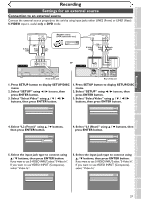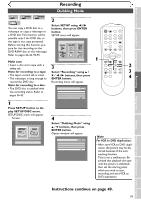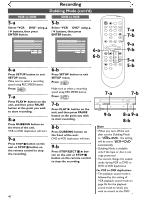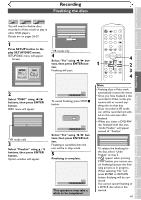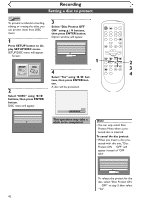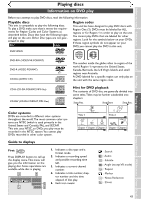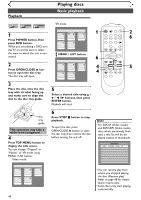Symphonic SR90VE Owner's Manual - Page 42
Setting a disc to protect
 |
View all Symphonic SR90VE manuals
Add to My Manuals
Save this manual to your list of manuals |
Page 42 highlights
Recording Setting a disc to protect VR DVD-RW To prevent accidental recording, editing, or erasing the titles, you can protect them from DISC menu. 1 Press SETUP button to display SETUP/DISC menu. SETUP/DISC menu will appear. Screen: Setup Menu 2 Select "DISC" using { / B buttons, then press ENTER button. DISC menu will appear. Disc Edit Format Finalize Disc Protect OFF ON 3 Select "Disc Protect OFF ➔ POWER REC SPEED AUDIO OPEN/CLOSE ON" using K / L buttons, then press ENTER button. Option window will appear. .@/: 1 GHI 4 PQRS 7 ABC 2 JKL 5 TUV 8 DEF 3 MNO 6 WXYZ 9 CH VIDEO/TV Disc Edit Format Finalize Disc Protect OFF ON Yes No DISPLAY SPACE 0 VCR DVD SLOW PAUSE 1 PLAY STOP REC/OTR SETUP TIMER PROG. REC MONITOR ENTER MENU/LIST TOP MENU RETURN 2 4 Select "Yes" using { / B but- CLEAR/C-RESET ZOOM SKIP SEARCH MODE CM SKIP SKIP 3 4 tons, then press ENTER but- ton. A disc will be protected. Writing to Disc 58% This operation may take a while to be completed. Note • You can only select Disc Protect Menu when a protected disc is inserted. To cansel the disc protect: • When you insert a disc pro- tected with this unit, "Disc Protect ON → OFF" will appear instead of "OFF → ON". Disc Edit Format Finalize Disc Protect ON OFF Yes No To release the protect for the disc, select "Disc Protect ON → OFF" at step 3, then select "Yes". 42