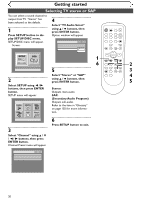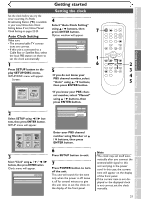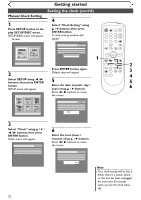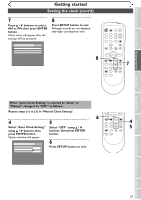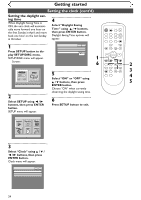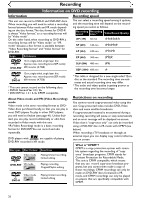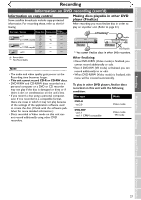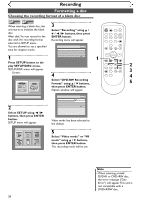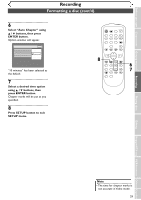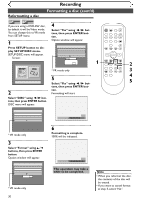Symphonic SR90VE Owner's Manual - Page 25
Selecting the TV aspect ratio
 |
View all Symphonic SR90VE manuals
Add to My Manuals
Save this manual to your list of manuals |
Page 25 highlights
Before you start Connections Getting started Recording Getting started Selecting the TV aspect ratio You can select the TV aspect ratio Playback menu will appear. to match the formats of what you are playing with the unit and your Setup > Playback DVD TV screen (4:3 standard or 16:9 widescreen TV). TV Aspect Parental Lock Disc Menu Language 4:3 Letter Box All English POWER REC SPEED AUDIO OPEN/CLOSE "4:3 Letter Box" has been selected as the default. 1 Audio Language Subtitle Language Digital Out Dynamic Range Control Fast Forward with Audio Original OFF ON OFF .@/: 1 GHI 4 PQRS 7 ABC 2 JKL 5 TUV 8 SPACE 0 DEF 3 MNO CH 6 WXYZ VIDEO/TV 9 SLOW Press SETUP button to display SETUP/DISC menu. SETUP/DISC menu will appear. Screen: DISPLAY VCR DVD PAUSE 4 PLAY Select "TV Aspect" using K / L buttons, then press ENTER 1 STOP REC/OTR SETUP TIMER PROG. button. Option window will appear. 6 REC MONITOR ENTER MENU/LIST TOP MENU RETURN CLEAR/C-RESET ZOOM SKIP SKIP 2 3 Setup Menu Setup > Playback TV Aspect Parental Lock Disc Menu Language Audio Language Subtitle Language DVD 4:3 L1e6tt:e9r BWoxide 4:3 P8an & Scan 16:9 EWnigdelish Original OFF SEARCH MODE CM SKIP 4 5 Digital Out Dynamic Range Control ON 2 Select SETUP using { / B buttons, then press ENTER Fast Forward with Audio OFF Refer to the Note on this page. button. SETUP menu will appear. 5 Select a desired option using Setup K / L buttons, then press ENTER button. Playback Setting 6 Press SETUP button to exit. Playing discs Editing Changing the SETUP menu VCR functions Others Español 3 Select "Playback" using K / L / { / B buttons, then press ENTER button. Note If you have a standard TV: Select "4:3 Letter Box", so that black bars appear on the top and bottom of the screen. Select "4:3 Pan & Scan" for a full height picture with both sides trimmed. If you have a widescreen TV: Select "16:9 Wide". 25