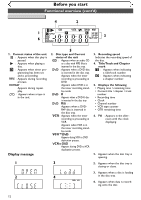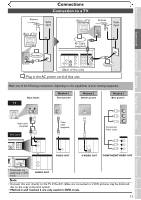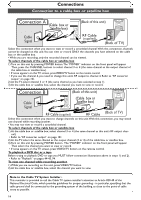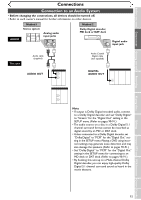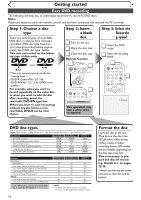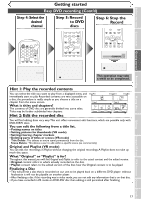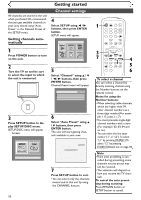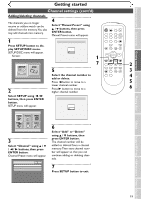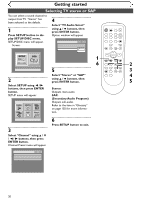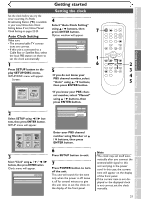Symphonic SR90VE Owner's Manual - Page 16
Getting started - remote control
 |
View all Symphonic SR90VE manuals
Add to My Manuals
Save this manual to your list of manuals |
Page 16 highlights
Getting started Easy DVD recording The following will help you to understand easily how to record to DVD discs. Note: Make sure batteries are in the remote control and you have connected this unit and the TV correctly. Step 1: Choose a disc type There are several types of recordable DVD discs to choose from. Choose a recordable DVD disc type based on your playing/recording/editing requirements. See "DVD disc type" below. This unit can record on the following type of discs only. (or) * This unit cannot record on the following discs. • DVD-R General Ver 2.0 / 8x • DVD-RW Ver 1.2 / 2-4x CPRM com- patible For example, when you want to record repeatedly on the same disc, or when you want to edit the disc after recording, select the rewritable DVD-RW type disc. When you want to save recordings without any alteration, a nonrewritable DVD-R can be your choice. Step 2: Insert a blank disc 1 Turn on the unit 2 Open the disc tray 3 Close the disc tray Remote Control 1 POWER REC SPEED AUDIO OPEN/CLOSE 2 .@/: ABC DEF 1 2 3 C POWER REC SPEED AUDIO OPEN/CLOSE .@/: ABC DEF 1 2 3 3 Loading This operation may take a while to be recognized. Step 3: Select the Recordin g speed 1 Select the DVD mode 2 Select the recording speed 2 POWER REC SPEED AUDIO OPEN/CLOSE .@/: 1 GHI 4 PQRS 7 DISPLAY ABC 2 JKL 5 TUV 8 SPACE 0 VCR DEF 3 MNO CH 6 WXYZ VIDEO/TV 9 SLOW DVD PAUSE 1 PLAY STOP SP 2:01 Rem. DVD disc types . Format the disc Insert the disc in the unit. Then format the disc from SETUP menu.Video format (Video mode) or Video recording format (VR mode) will be available depending on the disc type inserted. This is necessary to prepare the disc for recording. Details are on pages 28-30. * When you format, the entire contents on that disc will be erased. 16