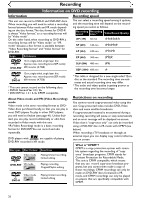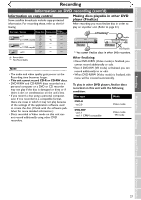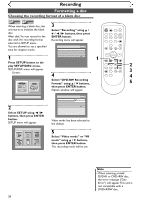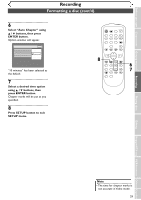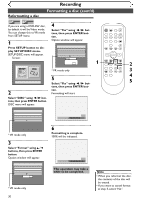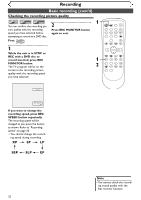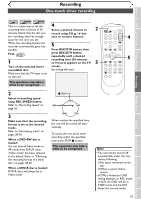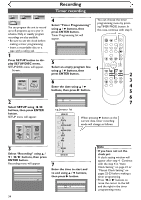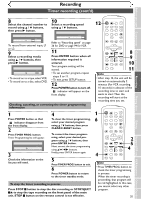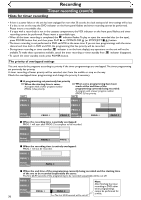Symphonic SR90VE Owner's Manual - Page 31
Basic recording
 |
View all Symphonic SR90VE manuals
Add to My Manuals
Save this manual to your list of manuals |
Page 31 highlights
Before you start Connections Getting started Recording Recording Basic recording DVD-R Video DVD-RW VR DVD-RW Follow the steps below to record TV programs. First: DVD 1 Turn on the unit and load a recordable disc. Make sure that the TV input is set on the unit. This operation may take a while to be recognized. 2 Select a recording speed using REC SPEED button. SP 2:01 Rem. 4 Select a desired channel to record using CH K / L buttons or number buttons. CH 1 5 Press REC/OTR button to start recording. I mark will be displayed for 5 seconds. 2 4 POWER REC SPEED AUDIO OPEN/CLOSE .@/: 1 GHI 4 PQRS 7 DISPLAY ABC 2 JKL 5 TUV 8 SPACE 0 VCR DEF 3 MNO CH 6 WXYZ VIDEO/TV 9 SLOW DVD PAUSE 5 PLAY STOP REC/OTR SETUP TIMER PROG. REC MONITOR ENTER MENU/LIST TOP MENU RETURN CLEAR/C-RESET ZOOM SKIP SEARCH MODE CM SKIP SKIP 4 5 6 Playing discs Editing Changing the SETUP menu VCR functions Others Español Refer to "Recording speed" on page 26. 3 Make sure that the recording format is set to the desired mode. Refer to "Formatting a disc" on pages 28-30. When a DVD-RW disc is loaded: You can choose Video mode or VR mode from SETUP menu. "Video mode" has been selected as the default. Refer to "Choosing the recording format of a blank disc" on pages 28-29. I To pause the recording, press PAUSE F button. Press REC/OTR button or PAUSE F button to restart the recording. 6 Press STOP C button to stop the recording. This operation may take a while to be completed. When a DVD-R disc is loaded: DVD-R discs will always be in Video mode. Note • Recording starts immediately and continues until the disc is full or you stop recording. • When the clock setting has not been made, the space for a date and time of title names in the original or playlist will be blank. • You cannot mix two formats on one DVD-RW disc. When you load a disc once recorded before, the recording format cannot be changed even if you change it in SETUP menu. • You cannot change the recording speed during the REC pause mode. • You can change a channel during the REC pause mode. 31