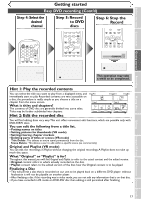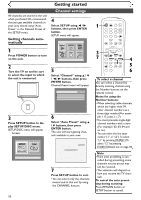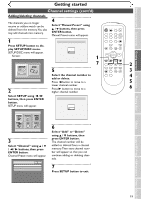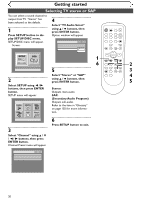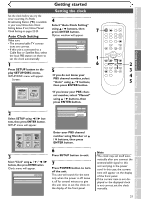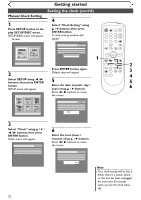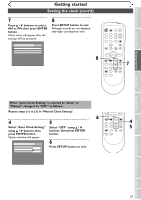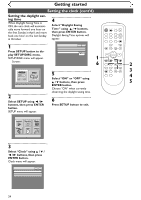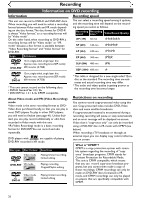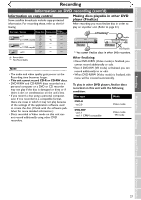Symphonic SR90VE Owner's Manual - Page 22
Setting the clock cont'd
 |
View all Symphonic SR90VE manuals
Add to My Manuals
Save this manual to your list of manuals |
Page 22 highlights
Getting started Setting the clock (cont'd) Manual Clock Setting 1 Press SETUP button to display SETUP/DISC menu. SETUP/DISC menu will appear. Screen: 4 Select "Clock Setting" using K / L buttons, then press ENTER button. A clock setting window will appear. Setup > Clock VCR DVD Clock Setting Auto Clock Setting Daylight Saving Time Auto ON POWER REC SPEED AUDIO OPEN/CLOSE .@/: 1 GHI 4 PQRS 7 DISPLAY ABC 2 JKL 5 TUV 8 SPACE 0 VCR DEF 3 MNO CH 6 WXYZ VIDEO/TV 9 SLOW DVD PAUSE 1 PLAY STOP REC/OTR SETUP TIMER PROG. Setup Menu 2 Select SETUP using { / B buttons, then press ENTER button. SETUP menu will appear. Setup Press ENTER button again. Default date will appear. 5 Enter the date (month / day / year) using K / L buttons. Press { / B buttons to move the cursor. REC MONITOR ENTER MENU/LIST TOP MENU RETURN CLEAR/C-RESET ZOOM SKIP SEARCH MODE CM SKIP SKIP 2 3 4 5 6 Playback Setting Setup > Clock VCR DVD Clock Setting Auto Clock Setting Daylight Saving Time JAN / 12 / 2004 (MON) 12 : 00AM Auto ON 3 Select "Clock" using K / L / { / B buttons, then press ENTER button. Clock menu will appear. Setup > Clock Clock Setting Auto Clock Setting Daylight Saving Time VCR DVD Auto ON 22 6 Enter the time (hour / minute) using K / L buttons. Press { / B buttons to move the cursor. Setup > Clock VCR DVD Clock Setting Auto Clock Setting Daylight Saving Time JAN / 12 / 2004 (MON) 09 : 24 AM Auto ON Note • Your clock setting will be lost if either there is a power failure or this unit has been unplugged for more than 30 seconds when you set the clock manually.