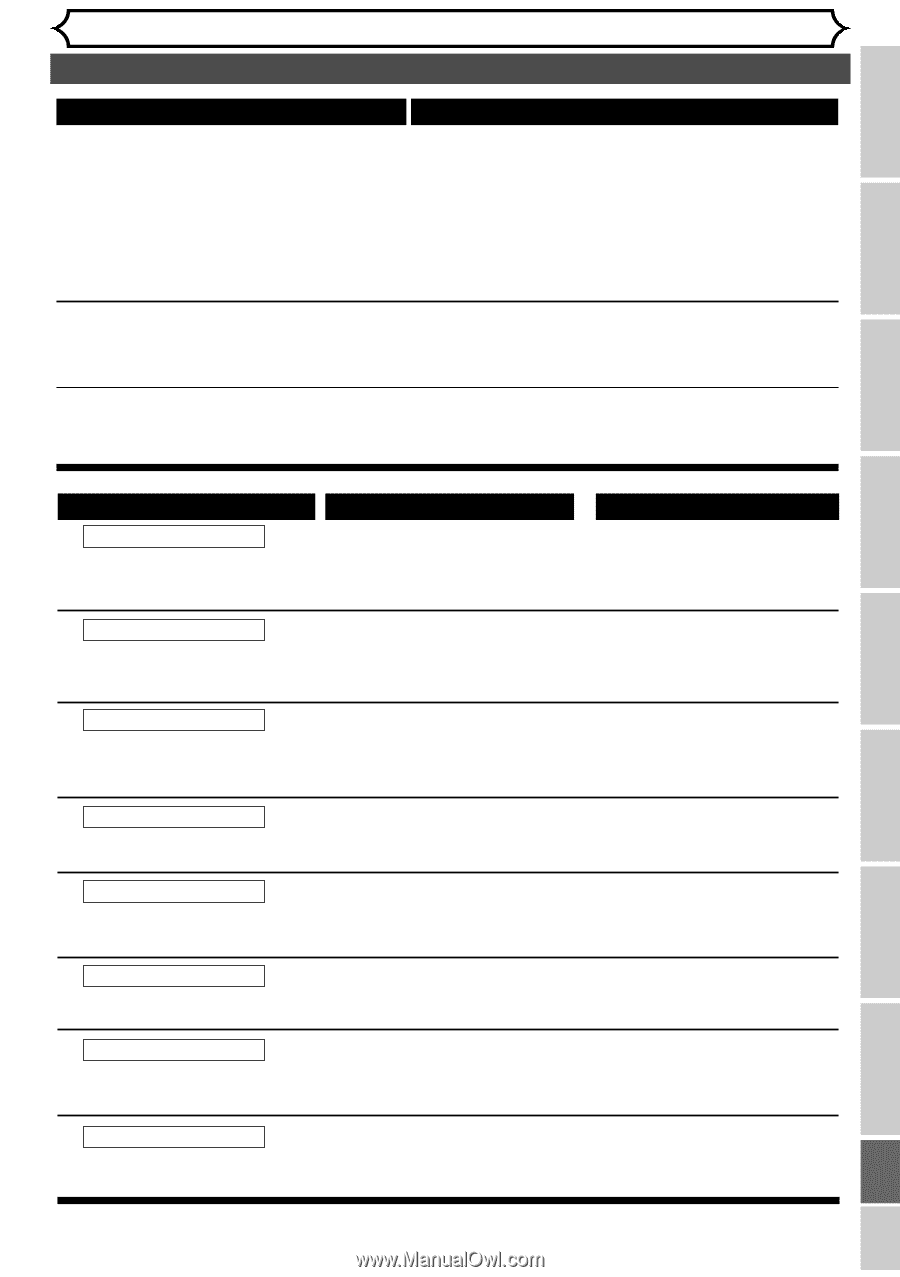Symphonic SR90VE Owner's Manual - Page 99
Remote control, Others
 |
View all Symphonic SR90VE manuals
Add to My Manuals
Save this manual to your list of manuals |
Page 99 highlights
Before you start Connections Getting started Recording Others Troubleshooting (cont'd) Symptom Remote control The remote does not function. Others The unit does not operate properly. Remedy • Batteries are weak. • There are obstacles between the remote and the unit. • The remote is far from the unit. • There are no batteries in the remote. • Turn on the unit. • The remote is not pointed at the remote sensor on the unit. • Press the DVD or VCR button, whichever you need.Then, try again. • Check if a cassette tape is in this unit. • When static electricity, etc., causes the unit to operate abnormally, unplug the unit and then plug it in again. The disc tray does not open when you press OPEN/CLOSE A button. • It may take a few seconds for the disc tray to open after you have recorded or edited a disc. • This is because the unit is adding disc data to the disc. Playing discs Editing Error message Disc Error --- Please eject the disc. --Playback feature may not be available on this Disc. Region Error --- Please eject the disc. --Playback is not authorized in your region. Parental Lock On --- Please eject the disc. --The current selected parental level Prohibits playback. Recording Error This program is not allowed to be recorded. Recording Error This program is not recordable in Video mode. Recording Error Can not record on this disc. Cause Unplayable disc is inserted in the unit. Playback is not authorized because the region code of the DVD video disc you inserted is defferent. The current selected parental level in the SETUP Menu prohibits playback. The recording function encountered the copy prohibited program. You are trying to record the copyonce program onto the DVD-RW disc in Video mode or the DVD disc. You are trying to record onto the disc which is unrecordable, or the disc status prevents recording. Solution Insert the standardized disc which bear the marks on page 43. Insert the DVD-Video disc with region codes 1 or ALL. Check the "Parental Lock" setting (pages 92-93). You cannot record copy prohibited programs. Set "DVD-RW Recording Format" to "VR mode" (page 28). Insert the recordable disc, and ensure the disc status satisfies the recording requirements (page 27). Recording Error This program is not allowed to be recorded on this disc. Recording Error This disc is protected and not recordable. You are trying to record the copyonce program onto a DVD-RW disc which is not compatible with CPRM. You are trying to record on to the protected disc which is set in the Disc Setting Menu. Insert a ver 1.1 CPRM compatible DVD-RW disc. Release the disc protect setting in the Disc Setting menu (page 42). Changing the SETUP menu VCR functions Others Español 99