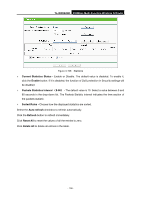TP-Link TL-WR842ND TL-WR842ND V1 User Guide - Page 112
Factory Defaults, 18.5 Backup & Restore
 |
View all TP-Link TL-WR842ND manuals
Add to My Manuals
Save this manual to your list of manuals |
Page 112 highlights
TL-WR842ND 300Mbps Multi-Function Wireless N Router 6) The upgrade process takes a few moments and the Router restarts automatically when the upgrade is complete. 4.18.4 Factory Defaults Choose menu "System Tools → Factory Defaults", and then and you can restore the configurations of the Router to factory defaults on the following screen Figure 4-102 Restore Factory Default Click the Restore button to reset all configuration settings to their default values. • The default User Name: admin • The default Password: admin • The default Subnet Mask: 255.255.255.0 ) Note: All changed settings will be lost when defaults are restored. 4.18.5 Backup & Restore Choose menu "System Tools → Backup & Restore", and then you can save the current configuration of the Router as a backup file and restore the configuration via a backup file as shown in Figure 4-103. Figure 4-103 Backup & Restore Configuration ¾ Click the Backup button to save all configuration settings as a backup file in your local computer. ¾ To upgrade the Router's configuration, follow these instructions. • Click the Browse button to find the configuration file which you want to restore. - 104 -