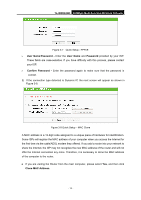TP-Link TL-WR842ND TL-WR842ND V1 User Guide - Page 20
TL-WR842ND, WAN Connection Type, Auto-Detect, PPPoE, Dynamic IP, Static IP - setup
 |
View all TP-Link TL-WR842ND manuals
Add to My Manuals
Save this manual to your list of manuals |
Page 20 highlights
TL-WR842ND 300Mbps Multi-Function Wireless N Router Figure 3-5 Quick Setup 3. Click Next, and then WAN Connection Type page will appear as shown in Figure 3-6. Figure 3-6 WAN Connection Type The Router provides Auto-Detect function and supports three popular ways PPPoE, Dynamic IP and Static IP to connect to the Internet. It's recommended that you make use of the Auto-Detect function. If you are sure of what kind of connection type your ISP provides, you can select the very type and click Next to go on configuring. 4. If you select Auto-Detect, the Router will automatically detect the connection type your ISP provides. Make sure the cable is securely plugged into the WAN port before detection. The appropriate configuration page will be displayed when an active Internet service is successfully detected by the Router. 1) If the connection type detected is PPPoE, the next screen will appear as shown in Figure 3-7. - 12 -