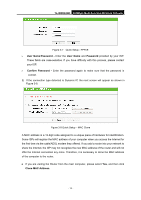TP-Link TL-WR842ND TL-WR842ND V1 User Guide - Page 22
TL-WR842ND, WAN MAC, Address
 |
View all TP-Link TL-WR842ND manuals
Add to My Manuals
Save this manual to your list of manuals |
Page 22 highlights
TL-WR842ND 300Mbps Multi-Function Wireless N Router Figure 3-9 Quick Setup - MAC Clone z If you are visiting the Router from another computer, rather than the main computer, please select No, and then enter the main computer's MAC in the field WAN MAC Address. Figure 3-10 Quick Setup - MAC Clone ) Note: 1. It's strongly recommended that you visit and configure the Router from the main computer. 2. To find the main computer's MAC, please go to Start > Run on your main computer, type in cmd and press Enter. At the command prompt, enter ipconfig/all and press Enter. The MAC will be displayed under Physical Address.(shown in the following figure) - 14 -
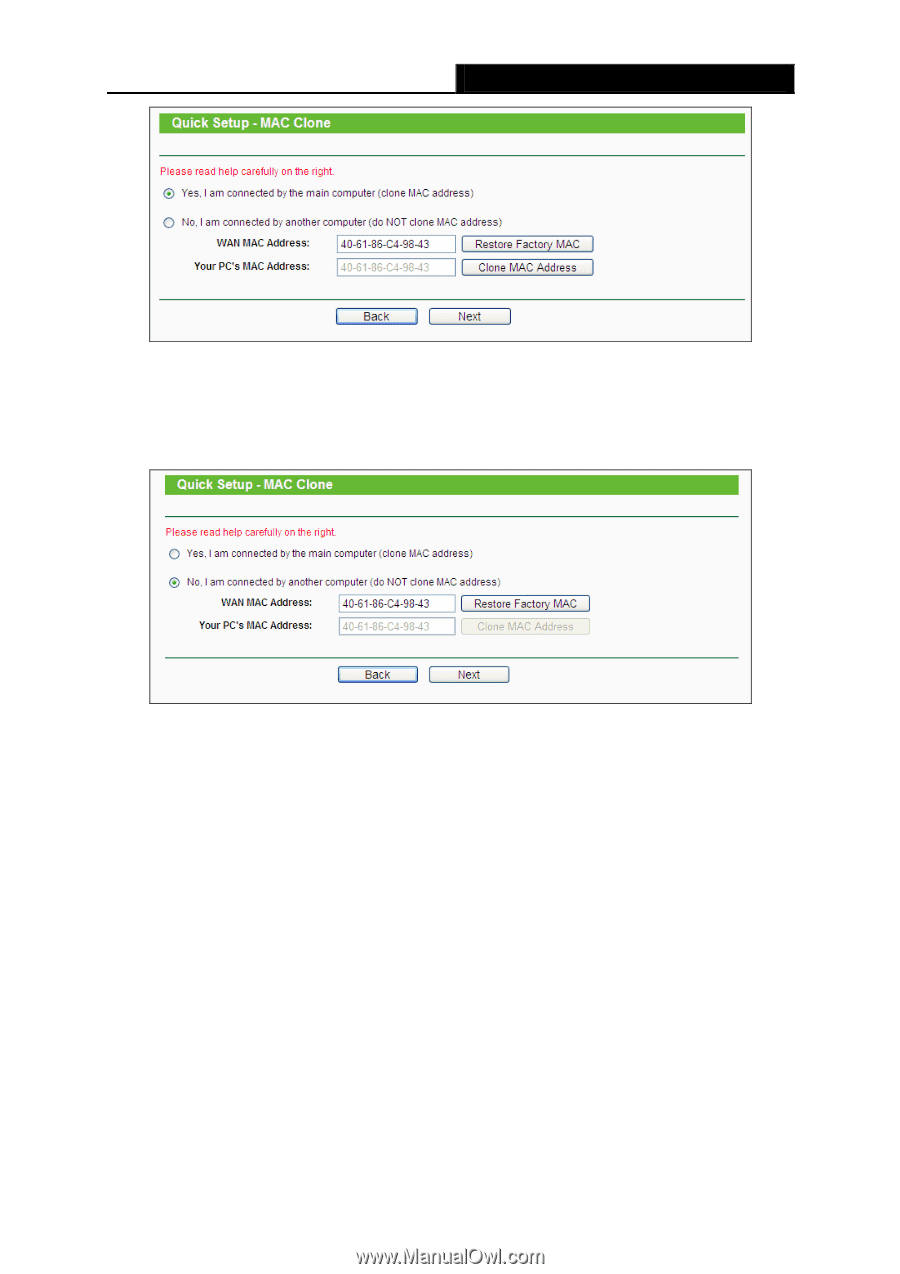
TL-WR842ND
300Mbps Multi-Function Wireless N Router
- 14 -
Figure 3-9
Quick Setup – MAC Clone
z
If you are visiting the Router from another computer, rather than the main computer,
please select
No
, and then enter the main computer’s MAC in the field
WAN MAC
Address
.
Figure 3-10
Quick Setup – MAC Clone
)
Note:
1.
It’s strongly recommended that you visit and configure the Router from the main
computer.
2.
To find the main computer’s MAC, please go to
Start > Run
on your main computer,
type in
cmd
and press
Enter
. At the command prompt, enter
ipconfig/all
and press
Enter
. The MAC will be displayed under
Physical Address
.
(
shown in the following
figure
)