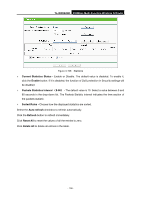TP-Link TL-WR842ND TL-WR842ND V1 User Guide - Page 122
TL-WR842ND, Enable, H323 ALG, I want to build a WEB Server on the LAN, what should I do?, Security,
 |
View all TP-Link TL-WR842ND manuals
Add to My Manuals
Save this manual to your list of manuals |
Page 122 highlights
TL-WR842ND 300Mbps Multi-Function Wireless N Router check the Enable radio button next to H323 ALG. Remember to click the Save button. Figure A-7 Basic Security 4. I want to build a WEB Server on the LAN, what should I do? 1) Because the WEB Server port 80 will interfere with the WEB management port 80 on the Router, you must change the WEB management port number to avoid interference. 2) To change the WEB management port number: Log in to the Router, click the "Security" menu on the left of your browser, and click "Remote Management" submenu. On the "Remote Management" page, type a port number except 80, such as 88, into the "Web Management Port" field. Click Save and reboot the Router. - 114 -

TL-WR842ND
300Mbps Multi-Function Wireless N Router
- 114 -
check the
Enable
radio button next to
H323 ALG
. Remember to click the
Save
button.
Figure A-7
Basic Security
4.
I want to build a WEB Server on the LAN, what should I do?
1)
Because the WEB Server port 80 will interfere with the WEB management port 80 on the
Router, you must change the WEB management port number to avoid interference.
2)
To change the WEB management port number: Log in to the Router, click the “
Security
”
menu on the left of your browser, and click "
Remote Management
" submenu. On the
"
Remote Management
" page, type a port number except 80, such as 88, into the "Web
Management Port" field. Click
Save
and reboot the Router.