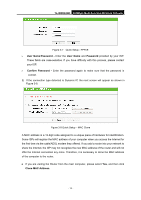TP-Link TL-WR842ND TL-WR842ND V1 User Guide - Page 25
WPA-PSK/WPA2-PSK - access point mode
 |
View all TP-Link TL-WR842ND manuals
Add to My Manuals
Save this manual to your list of manuals |
Page 25 highlights
TL-WR842ND 300Mbps Multi-Function Wireless N Router ¾ Channel - This field determines which operating frequency will be used. It is not necessary to change the wireless channel unless you notice interference problems with another nearby access point. If you select auto, then the AP will select the best channel automatically. ¾ Mode - This field determines the wireless mode which the Router works on. 11b only - Select if all of your wireless clients are 802.11b. 11g only - Select if all of your wireless clients are 802.11g. 11n only- Select only if all of your wireless clients are 802.11n. 11bg mixed - Select if you are using both 802.11b and 802.11g wireless clients. 11bgn mixed - Select if you are using a mix of 802.11b, 11g, and 11n wireless clients. ¾ Channel Width - Select any channel width from the drop-down list. The default setting is automatic, which can adjust the channel width for your clients automatically. ¾ Max Tx Rate - You can limit the maximum transmission rate of the Router through this field. ¾ Disable Security - The wireless security function can be enabled or disabled. If disabled, the wireless stations will be able to connect the Router without encryption. It is recommended strongly that you choose one of following options to enable security. ¾ WPA-PSK/WPA2-PSK - Select WPA based on pre-shared passphrase. z PSK Password - You can enter ASCII or Hexadecimal characters. For ASCII, the key can be made up of any numbers from 0 to 9 and any letters from A to Z, the length should be between 8 and 63 characters. For Hexadecimal, the key can be made up of any numbers from 0 to 9 and letters from A to F, the length should be between 8 and 64 characters. Please also note the key is case-sensitive, this means that upper and lower case keys will affect the outcome. It would also be a good idea to write down the key and all related wireless security settings. ¾ No Change - If you choose this option, wireless security configuration will not change! These settings are only for basic wireless parameters. For advanced settings, please refer to 4.6 Wireless. 6. Click the Next button. You will then see the Finish page. If you don't make any change on the Wireless page, you will see the Finish page as shown in Figure 3-14. Click the Finish button to finish the Quick Setup. - 17 -