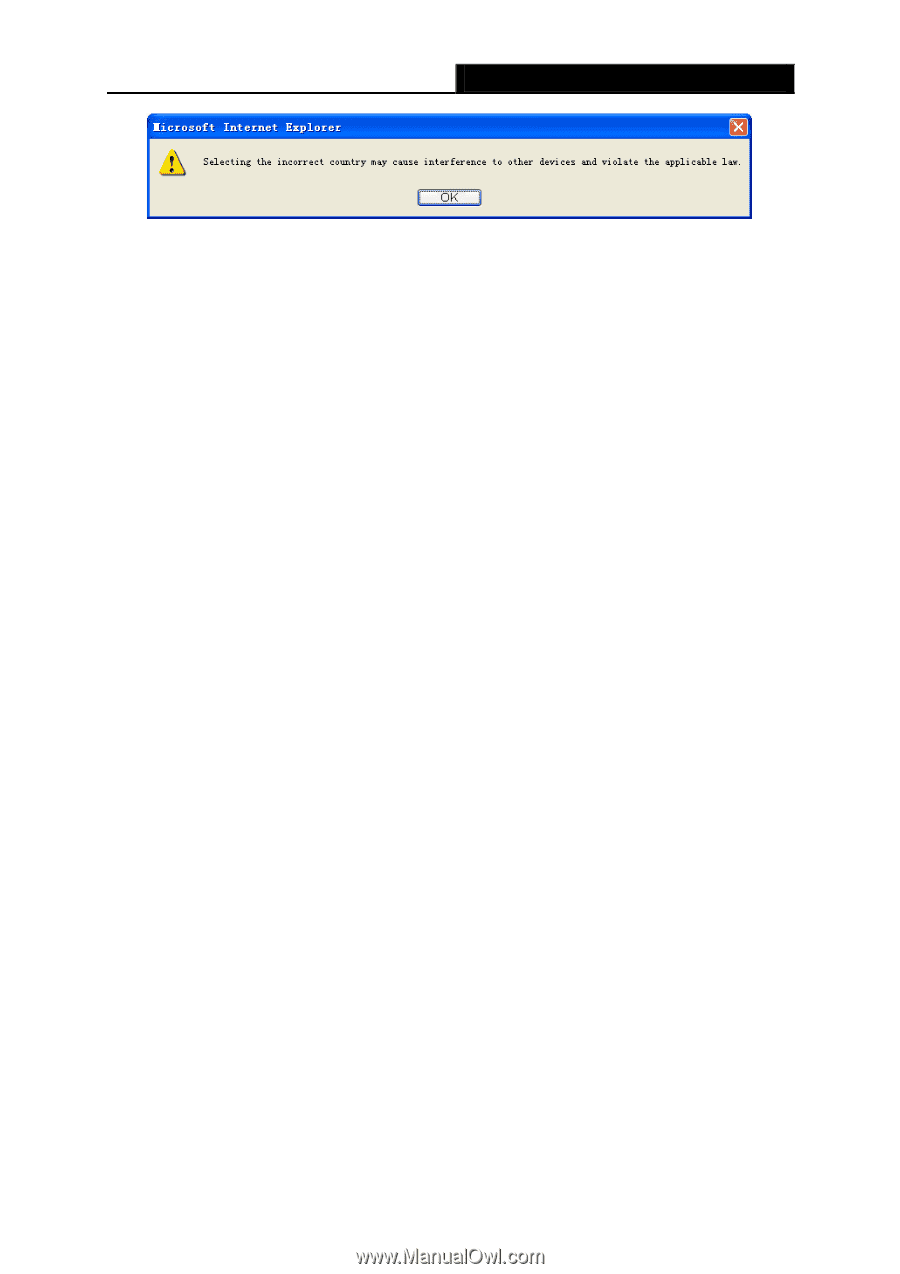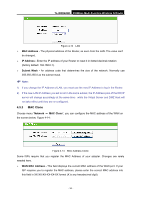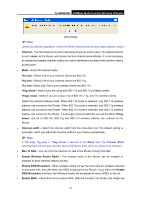TP-Link TL-WR842ND TL-WR842ND V1 User Guide - Page 45
Enable Wireless Router Radio - bridge
 |
View all TP-Link TL-WR842ND manuals
Add to My Manuals
Save this manual to your list of manuals |
Page 45 highlights
TL-WR842ND 300Mbps Multi-Function Wireless N Router ) Note: Note Dialog Limited by local law regulations, version for North America does not have region selection option. ¾ Channel - This field determines which operating frequency will be used. The default channel is set to Auto, so the Router will choose the best channel automatically. It is not necessary to change the wireless channel unless you notice interference problems with another nearby access point. ¾ Mode - Select the desired mode. 11b only - Select if all of your wireless clients are 802.11b. 11g only - Select if all of your wireless clients are 802.11g. 11n only- Select only if all of your wireless clients are 802.11n. 11bg mixed - Select if you are using both 802.11b and 802.11g wireless clients. 11bgn mixed - Select if you are using a mix of 802.11b, 11g, and 11n wireless clients. Select the desired wireless mode. When 802.11b mode is selected, only 802.11b wireless stations can connect to the Router. When 802.11g mode is selected, only 802.11g wireless stations can connect to the Router. When 802.11n mode is selected, only 802.11n wireless stations can connect to the Router. It is strongly recommended that you set the Mode 11bng mixed, and all of 802.11b, 802.11g and 802.11n wireless stations can connect to the Router. ¾ Channel width - Select the channel width from the drop-down list. The default setting is automatic, which can adjust the channel width for your clients automatically. ) Note: If 11b only, 11g only or 11bg mixed is selected in the Mode field, the Channel Width selecting field will turn grey and the value will become 20M, which is unable to be changed. ¾ Max Tx Rate - You can limit the maximum tx rate of the Router through this field. ¾ Enable Wireless Router Radio - The wireless radio of this Router can be enabled or disabled to allow wireless stations access. ¾ Enable SSID Broadcast - When wireless clients survey the local area for wireless networks to associate with, they will detect the SSID broadcast by the Router. If you select the Enable SSID Broadcast checkbox, the Wireless Router will broadcast its name (SSID) on the air. ¾ Enable WDS - Check this box to enable WDS. With this function, the Router can bridge two - 37 -