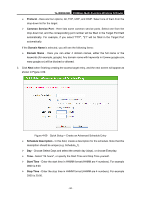TP-Link TL-WR842ND TL-WR842ND V1 User Guide - Page 83
MAC Address of Parental PC
 |
View all TP-Link TL-WR842ND manuals
Add to My Manuals
Save this manual to your list of manuals |
Page 83 highlights
TL-WR842ND 300Mbps Multi-Function Wireless N Router Figure 4-63 Add or Modify Parental Control Entry ¾ Parental Control - Check Enable if you want this function to take effect; otherwise, check Disable. ¾ MAC Address of Parental PC - In this field, enter the MAC address of the controlling PC, or you can make use of the Copy To Above button below. ¾ MAC Address of Your PC - This field displays the MAC address of the PC that is managing this Router. If the MAC Address of your adapter is registered, you can click the Copy To Above button to fill this address to the MAC Address of Parental PC field above. ¾ Website Description - Description of the allowed website for the PC controlled. ¾ Schedule - The time period allowed for the PC controlled to access the Internet. For detailed information, please go to "Access Control → Schedule". ¾ Enable - Check this option to enable a specific entry. ¾ Modify - Here you can edit or delete an existing entry. 2. Enter the MAC address of the PC (e.g. 00-11-22-33-44-AA) you'd like to control in the MAC Address of Child PC field, or you can choose the MAC address from the All Address in Current LAN drop-down list. - 75 -