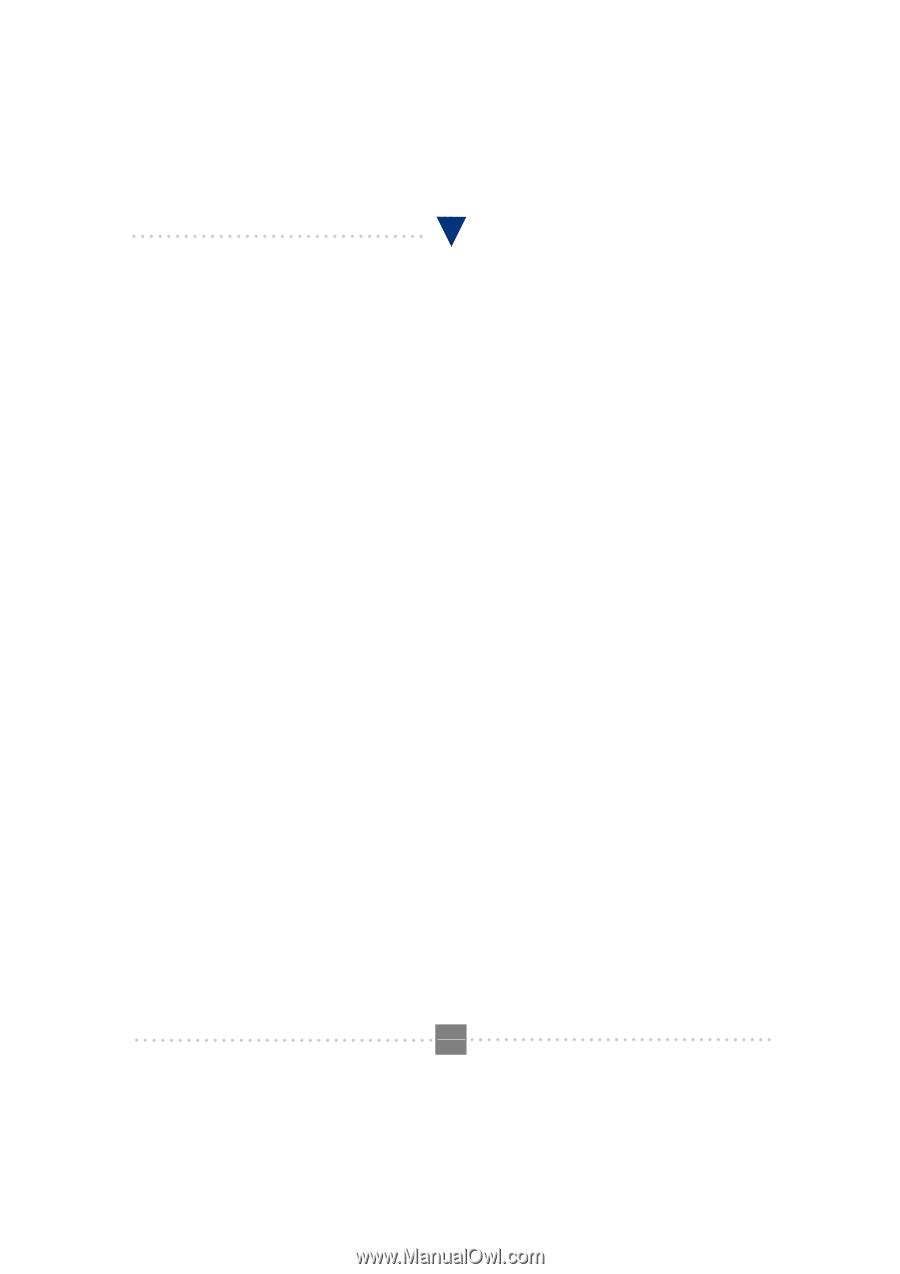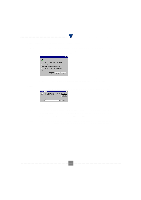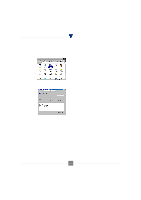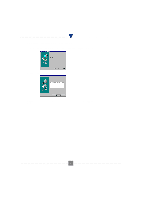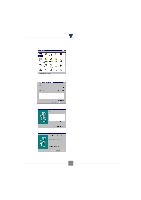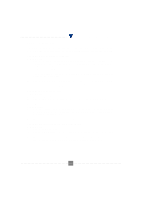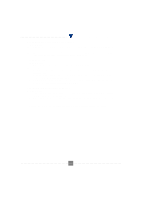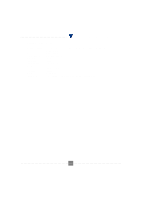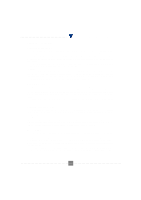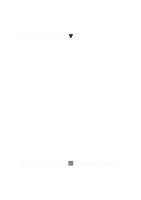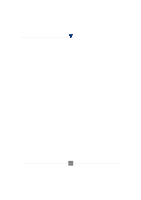TRENDnet TFM-560PCI Manual - Page 13
Troubleshooting
 |
View all TRENDnet TFM-560PCI manuals
Add to My Manuals
Save this manual to your list of manuals |
Page 13 highlights
I101 V.90 PCI MODEM USER'S MANUAL Section 3 Troubleshooting Your modem is designed to provide reliable and trouble-free functionality, however, should you experience any difficulty, the information contained in this section will assist you in determining and resolving the source of the problem. Problem: Modem does not respond to AT commands Possible solutions: 1. Make sure the modem is not configured with a conflicting COM port and IRQ setting. Make sure the communication software is configured with the correct COM and IRQ settings (the same COM port and IRQ as the modem). Your communications software will not be able to send or receive any data if it is not configured to match the COM port and IRQ settings for the modem. DOS based communication program is not working with this modem neither can you operate the modem in MS-DOS prompt screen. 2. Make sure the modem is properly initialized using the driver software. The software may improperly initialize your modem because you have selected an incorrect modem type. You may also be prompted to enter an initialization string by the software. Use AT&F as your initialization string. Problem: Modem dials but does not connect Possible solutions: 1. Be sure the IRQ setting is identical on the modem and the software. 2. Make sure that the phone line is working properly. A noisy line will prevent proper modem operation. Problem: Modem makes a connection but no data appears on screen Possible solutions: 3. Make sure all communication parameters (baud rate, data, stop, and parity bits) are properly configured and are identical on both sides. Be certain hardware flow control (RTS/CTS - default) is enabled in both the modem and the communication software. 4. Press the ENTER key several times. The remote system may be waiting to receive your data before it begins. 5. Make sure the correct terminal emulation mode is being used in the software (refer to software manual). Problem: Modem displays errors while on-line with a remote modem Possible solutions: 6. Make sure Call Waiting is turned off. 7. Make sure RTS/CTS hardware flow control is enabled (do not use XON/XOFF software flow control when transferring binary files). 8. Make sure the data speed is not faster than your computer capability. Operating too many applications at the same time may cause communication problem. Close unnecessary application in your system. P.13 44