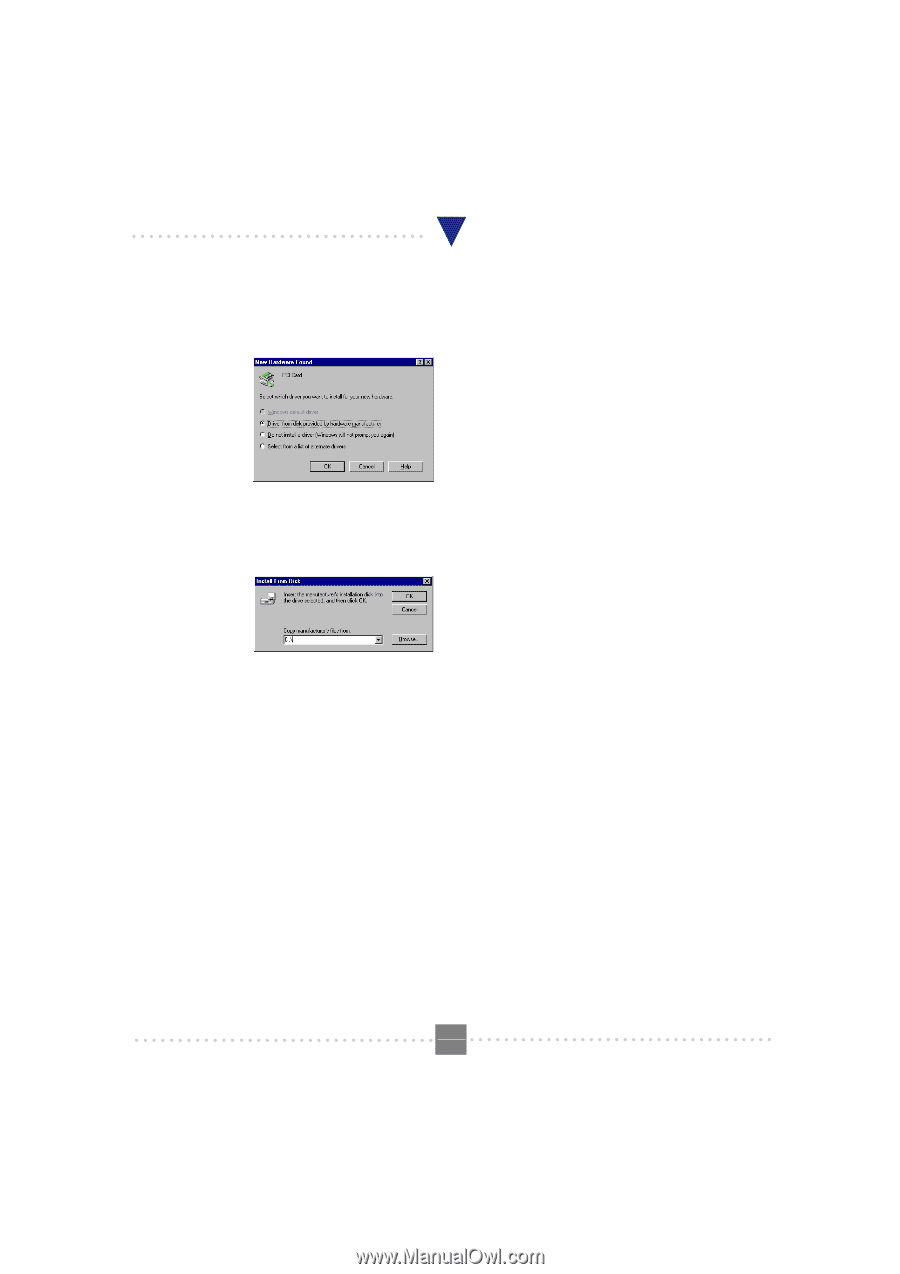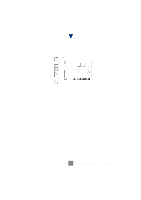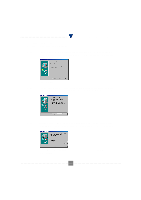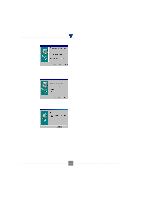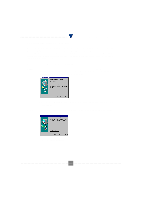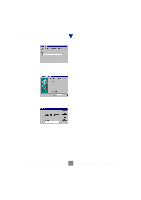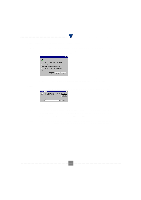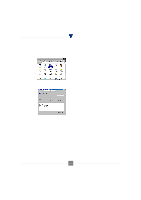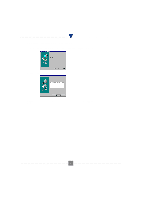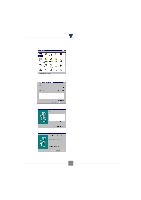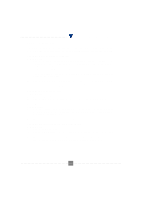TRENDnet TFM-560PCI Manual - Page 8
Setup instructions for Windows 95 Version 4.00.950or .950A
 |
View all TRENDnet TFM-560PCI manuals
Add to My Manuals
Save this manual to your list of manuals |
Page 8 highlights
I101 V.90 PCI MODEM USER'S MANUAL Setup instructions for Windows 95 Version 4.00.950(or .950A) STEP 1. After you complete the modem hardware installation and turn on your PC. Windows system will automatically detect your new added devices. Windows system will then prompt you with a New Hardware Found screen as shown in figure. STEP 2. On this screen it will ask you "elect which driver you want to install your new hardware", please select "river from disk provided by hardware manufacturer". Then click on OK. And then, a prompt screen may ask you to locate where your driver is from, as shown in figure. Please insert the Modem Driver disk attached with your modem into CD-ROM drive device D:\. STEP 3. STEP 4. Then click on OK. The system will prompt with another "New Hardware Found" screen with the phrase "Have Device for Voice Modem". Please insert the Modem Driver disk attached with your modem into the CDROM drive device D:\. Then go through the STEP 1 and STEP 2 again If you are not encountered any problem through the STEP 1 to STEP 3, please turn off your PC and restart it. If there is no any error message, your modem has been set up properly andfunctionally. P.8 44