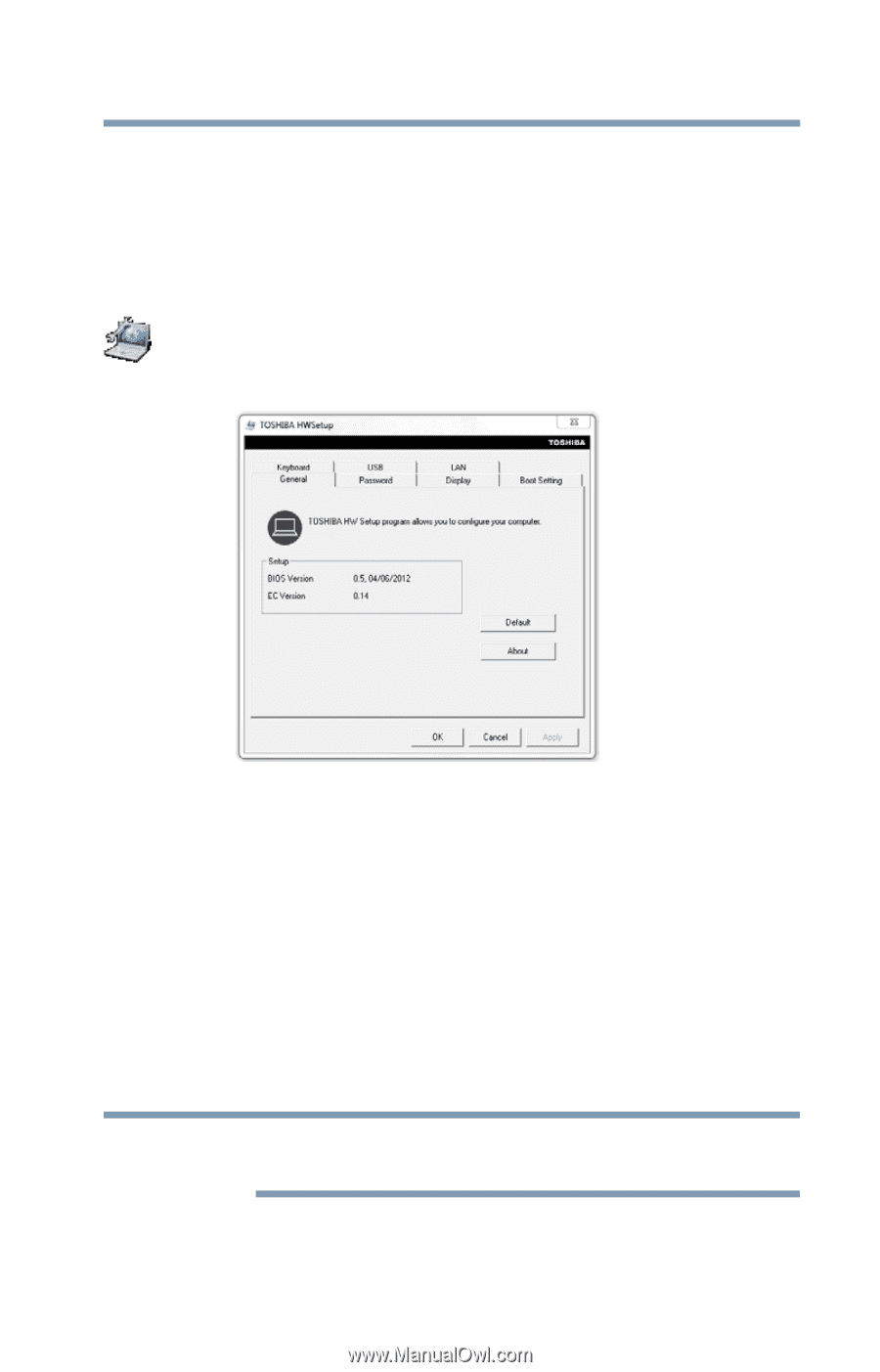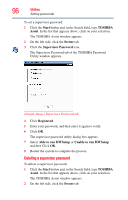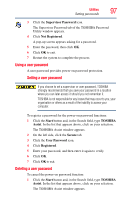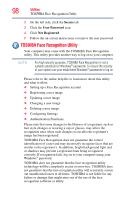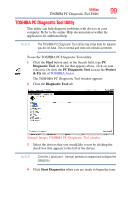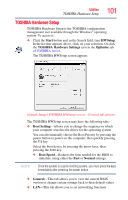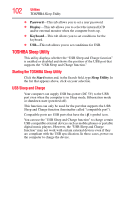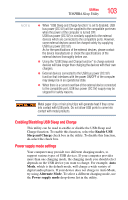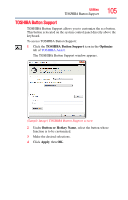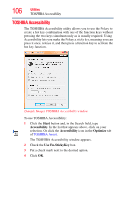Toshiba LX835-D3205 User Guide - Page 101
TOSHIBA Hardware Setup, Start, HWSetup, Optimize, Boot Setting, Boot Speed, Normal, General
 |
View all Toshiba LX835-D3205 manuals
Add to My Manuals
Save this manual to your list of manuals |
Page 101 highlights
Utilities TOSHIBA Hardware Setup 101 TOSHIBA Hardware Setup TOSHIBA Hardware Setup is the TOSHIBA configuration management tool available through the Windows® operating system. To access it: ❖ Click the Start button and, in the Search field, type HWSetup. In the list that appears above, click on your selection. Or click the TOSHIBA Hardware Settings icon in the Optimize tab of TOSHIBA Assist. The TOSHIBA HWSetup screen appears. (Sample Image) TOSHIBA HWSetup screen - General tab options The TOSHIBA HWSetup screen may have the following tabs: ❖ Boot Setting-Allows you to change the sequence in which your computer searches the drives for the operating system You can also manually choose the Boot Priority by pressing the power button to power on the computer, then quickly pressing the F12 key. Select the boot device by pressing the arrow keys, then pressing the Enter key. ❖ Boot Speed-Reduces the time needed for the BIOS to initialize, using either the Fast or Normal settings. NOTE Since the system is a quick-booting system, you must press the keys immediately after pressing the power button. ❖ General-This tab allows you to view the current BIOS version or change certain settings back to their default values ❖ LAN-This tab allows you to set networking functions