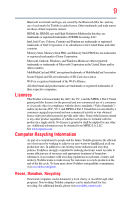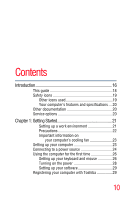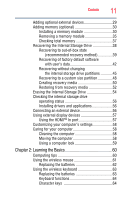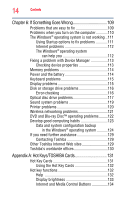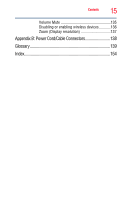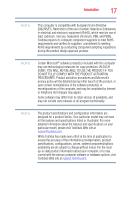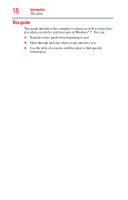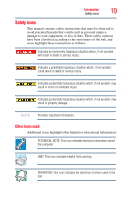Toshiba LX835-D3205 User Guide - Page 14
If Something Goes Wrong, Appendix A: Hot Keys/TOSHIBA Cards, Using the Hot Key Cards
 |
View all Toshiba LX835-D3205 manuals
Add to My Manuals
Save this manual to your list of manuals |
Page 14 highlights
14 Contents Chapter 6: If Something Goes Wrong 109 Problems that are easy to fix 109 Problems when you turn on the computer............110 The Windows® operating system is not working ..111 Using Startup options to fix problems 111 Internet problems 112 The Windows® operating system can help you 112 Fixing a problem with Device Manager 113 Checking device properties 113 Memory problems 114 Power and the battery 114 Keyboard problems 115 Display problems 115 Disk or storage drive problems 116 Error-checking 116 Optical disc drive problems 117 Sound system problems 119 Printer problems 120 Wireless networking problems 121 DVD and Blu-ray Disc™ operating problems.........122 Develop good computing habits 123 Data and system configuration backup in the Windows® operating system ...........124 If you need further assistance 129 Contacting Toshiba 129 Other Toshiba Internet Web sites 129 Toshiba's worldwide offices 130 Appendix A: Hot Keys/TOSHIBA Cards 131 Hot Key Cards 131 Using the Hot Key Cards 132 Hot key functions 132 Help 132 Display brightness 133 Internet and Media Control Buttons 134