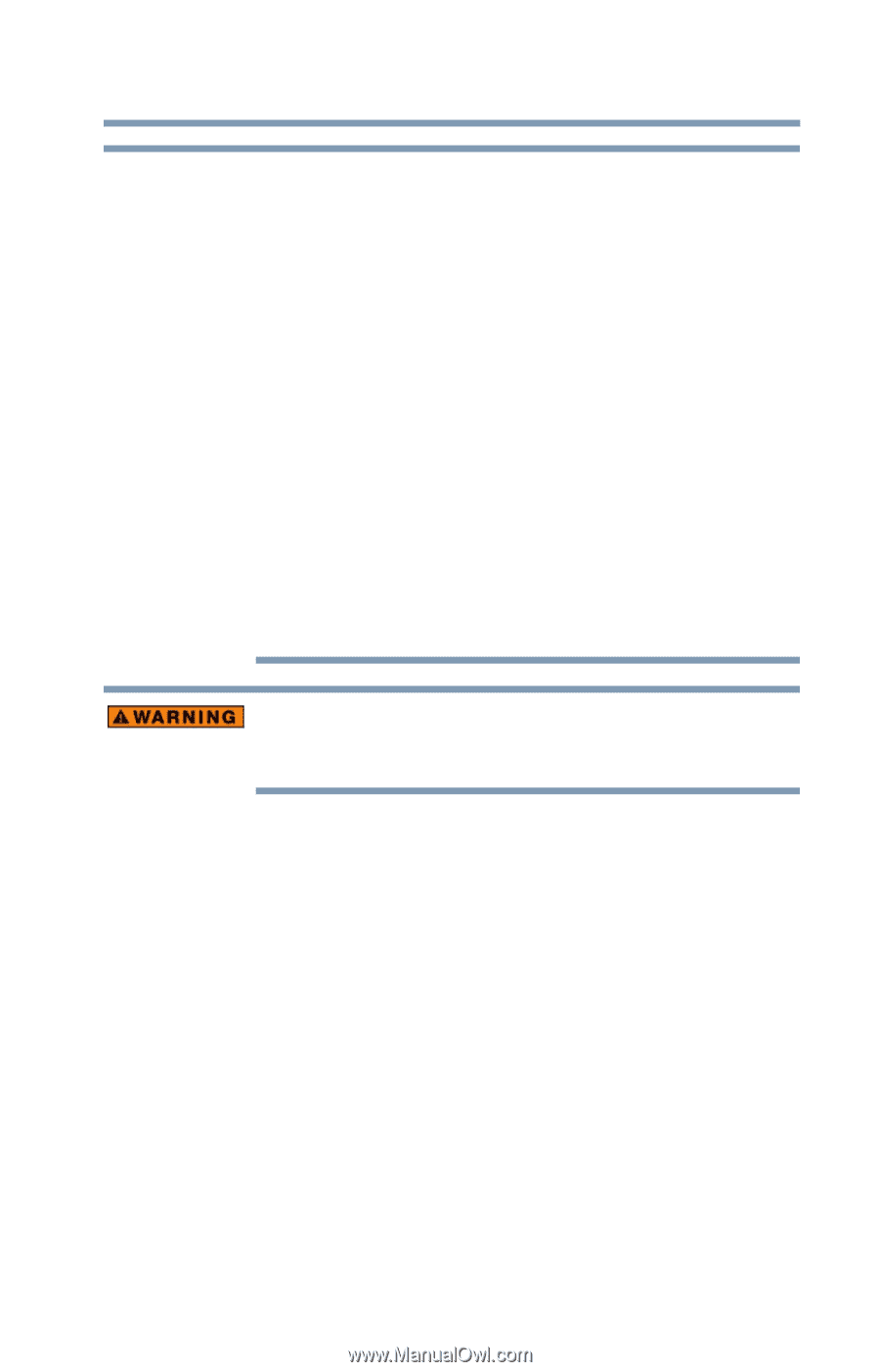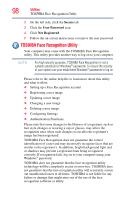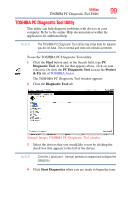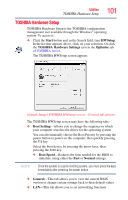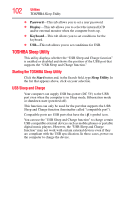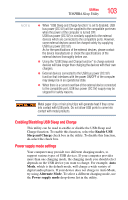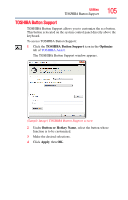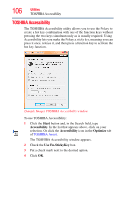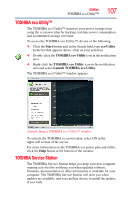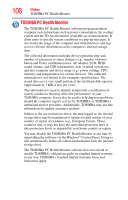Toshiba LX835-D3205 User Guide - Page 103
Enabling/Disabling USB Sleep and Charge, Power supply mode settings, Enable USB, Sleep and Charge
 |
View all Toshiba LX835-D3205 manuals
Add to My Manuals
Save this manual to your list of manuals |
Page 103 highlights
Utilities TOSHIBA Sleep Utility 103 NOTE ❖ When "USB Sleep and Charge function" is set to Enabled, USB bus power (DC 5V) will be supplied to the compatible port even when the power of the computer is turned OFF. USB bus power (DC 5V) is similarly supplied to the external devices which are connected to the compatible ports. However, some external devices cannot be charged solely by supplying USB bus power (DC 5V). As for the specifications of the external devices, please contact the device manufacturer or check the specifications of the external devices thoroughly before use. ❖ Using the "USB Sleep and Charge function" to charge external devices will take longer than charging the devices with their own chargers. ❖ External devices connected to the USB bus power (DC 5V) function that interfaces with the power ON/OFF of the computer may always be in an operational state. ❖ When there is a current overflow of the external device connected to the compatible port, USB bus power (DC 5V) supply may be stopped for safety reasons. Metal paper clips or hair pins/clips will generate heat if they come into contact with USB ports. Do not allow USB ports to come into contact with metal products. Enabling/Disabling USB Sleep and Charge This utility can be used to enable or disable the USB Sleep and Charge function. To enable this function, select the Enable USB Sleep and Charge check box in the utility. To disable this function, de-select the check box. Power supply mode settings Your computer may provide two different charging modes, to support various types of USB devices. If your computer provides more than one charging mode, the charging mode you should select depends on the USB device you want to charge. For example, Auto Mode, which is the default mode, will charge a wide variety of digital audio players. If your device does not charge in Auto Mode, try using Alternate Mode. To select a different charging mode, use the Power supply mode drop-down list in the utility.