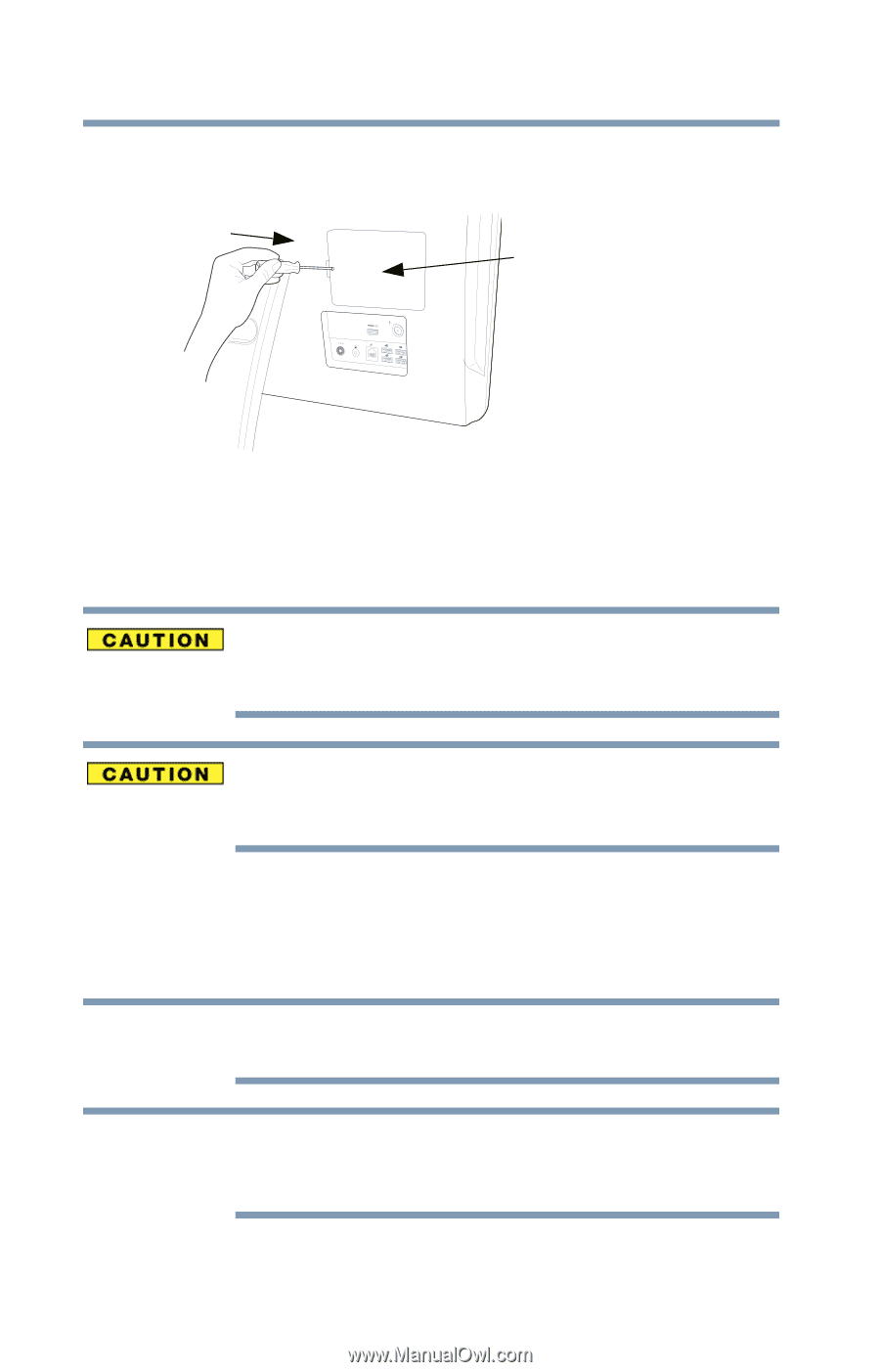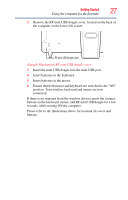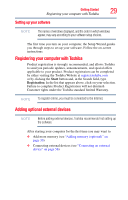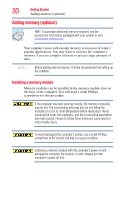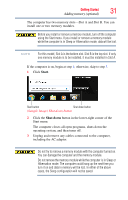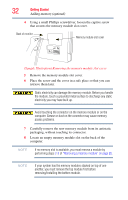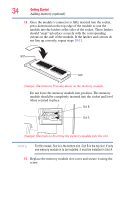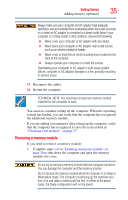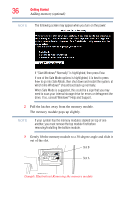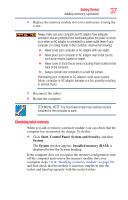Toshiba LX835-D3205 User Guide - Page 32
Carefully remove the new memory module from its antistatic, retrieve them later.
 |
View all Toshiba LX835-D3205 manuals
Add to My Manuals
Save this manual to your list of manuals |
Page 32 highlights
32 Getting Started Adding memory (optional) 4 Using a small Phillips screwdriver, loosen the captive screw that secures the memory module slot cover. Back of monitor Memory module slot cover (Sample Illustration) Removing the memory module slot cover 5 Remove the memory module slot cover. 6 Place the screw and the cover in a safe place so that you can retrieve them later. Static electricity can damage the memory module. Before you handle the module, touch a grounded metal surface to discharge any static electricity you may have built up. Avoid touching the connector on the memory module or on the computer. Grease or dust on the connector may cause memory access problems. 7 Carefully remove the new memory module from its antistatic packaging, without touching its connector. 8 Locate an empty memory module slot on the back of the computer. NOTE If no memory slot is available, you must remove a module by performing steps 2-3 of "Removing a memory module" on page 35. NOTE If your system has the memory modules stacked on top of one another, you must remove the top module first before removing/installing the bottom module.