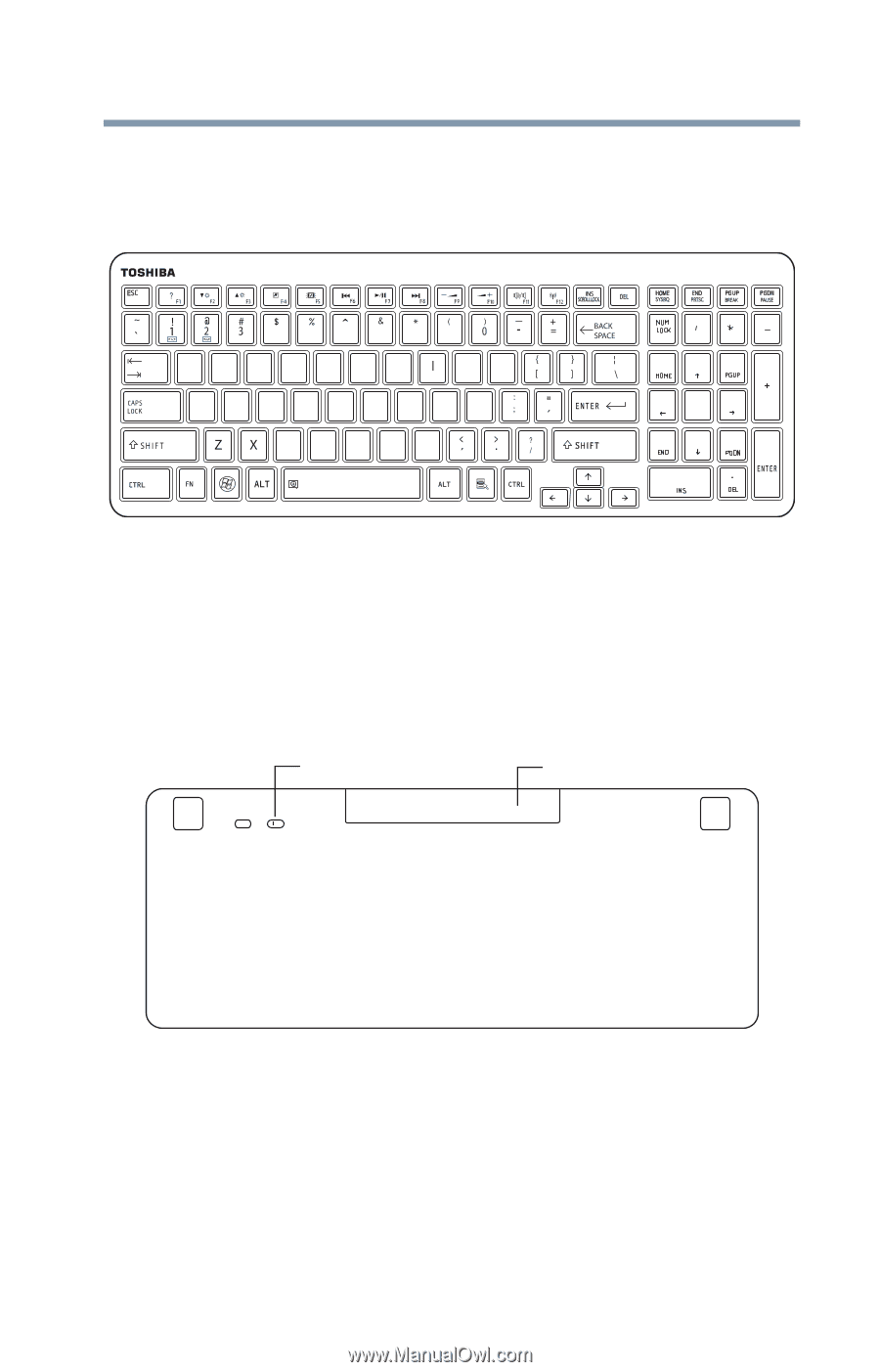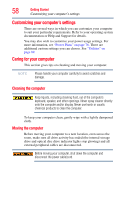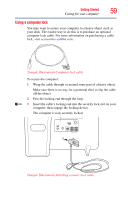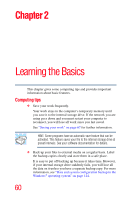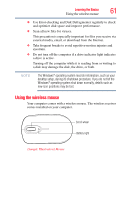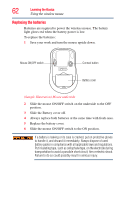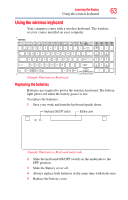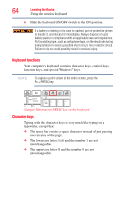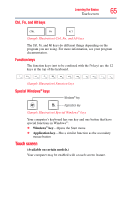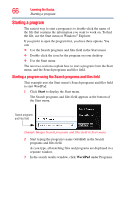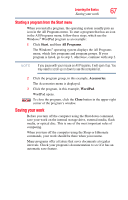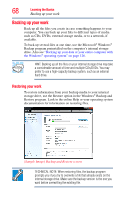Toshiba LX835-D3205 User Guide - Page 63
Using the wireless keyboard, Replacing the batteries, Sample Illustration Keyboard
 |
View all Toshiba LX835-D3205 manuals
Add to My Manuals
Save this manual to your list of manuals |
Page 63 highlights
Learning the Basics 63 Using the wireless keyboard Using the wireless keyboard Your computer comes with a wireless keyboard. The wireless receiver comes installed on your computer. 4 5 6789 Q WE R T Y U OP A S D F GHJ K L CVB NM 789 456 123 0 (Sample Illustration) Keyboard Replacing the batteries Batteries are required to power the wireless keyboard. The battery light glows red when the battery power is low. To replace the batteries: 1 Save your work and turn the keyboard upside down. Keyboard ON/OFF switch Battery cover (Sample Illustration) Keyboard underside 2 Slide the keyboard ON/OFF switch on the underside to the OFF position. 3 Slide the Battery cover off. 4 Always replace both batteries at the same time with fresh ones. 5 Replace the battery cover.