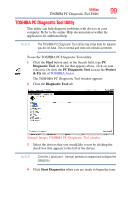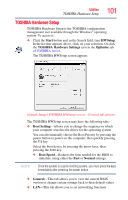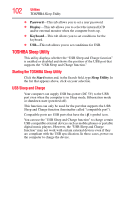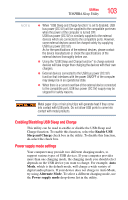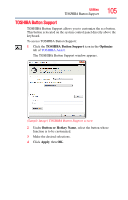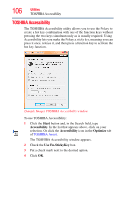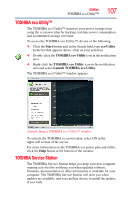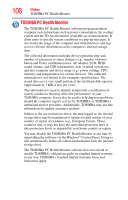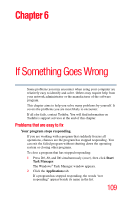Toshiba LX835-D3205 User Guide - Page 104
Sample Image TOSHIBA Sleep Utility screen, computer on to charge the device
 |
View all Toshiba LX835-D3205 manuals
Add to My Manuals
Save this manual to your list of manuals |
Page 104 highlights
104 Utilities TOSHIBA Sleep Utility (Sample Image) TOSHIBA Sleep Utility screen NOTE With certain external devices, the USB Sleep and Charge function may not work no matter which charging mode you select. In those cases, disable USB Sleep and Charge in the utility and turn the computer on to charge the device, or use a different charging device.
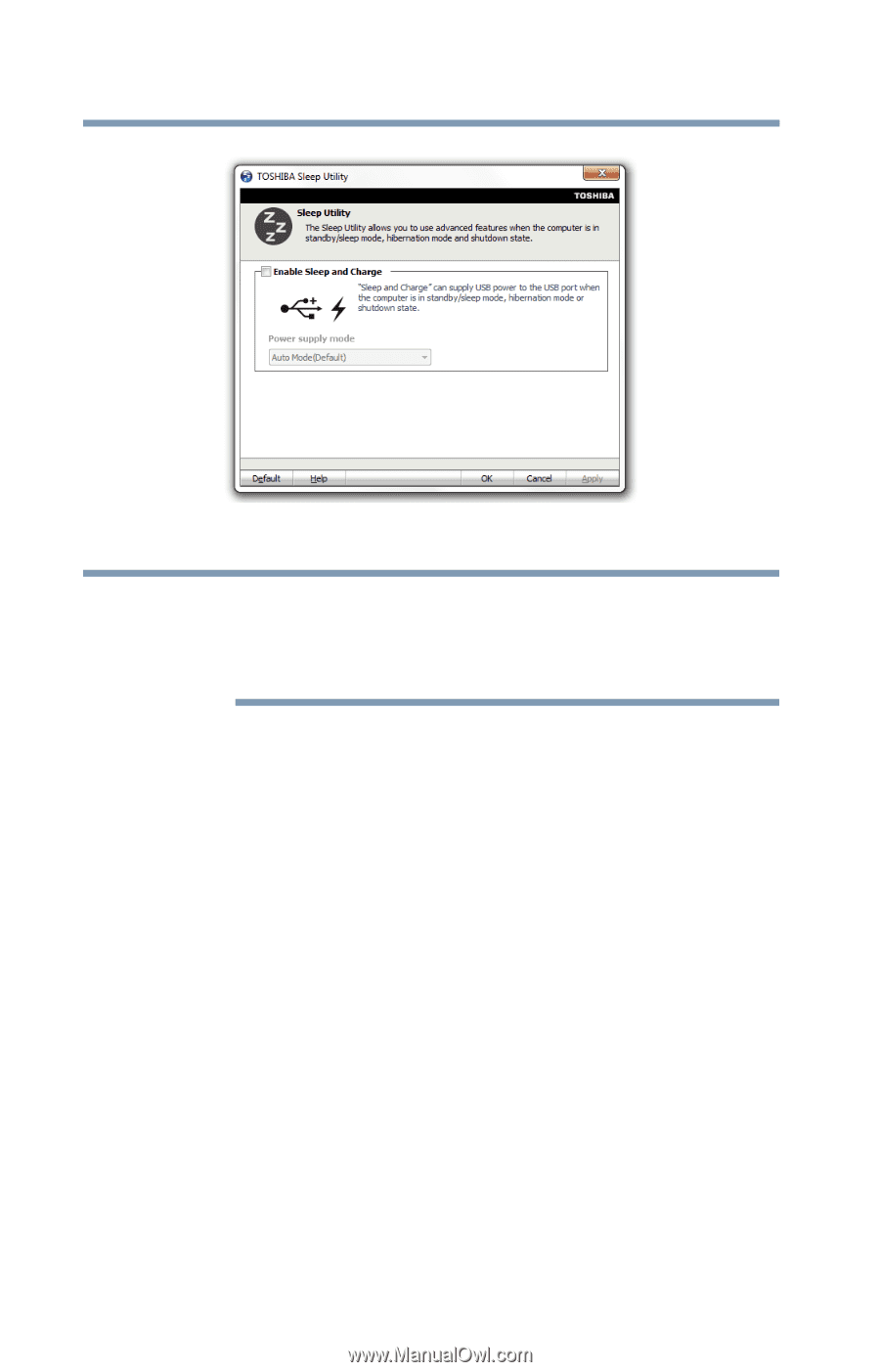
104
Utilities
TOSHIBA Sleep Utility
(Sample Image) TOSHIBA Sleep Utility screen
With certain external devices, the USB Sleep and Charge function
may not work no matter which charging mode you select. In those
cases, disable USB Sleep and Charge in the utility and turn the
computer on to charge the device, or use a different charging device.
NOTE