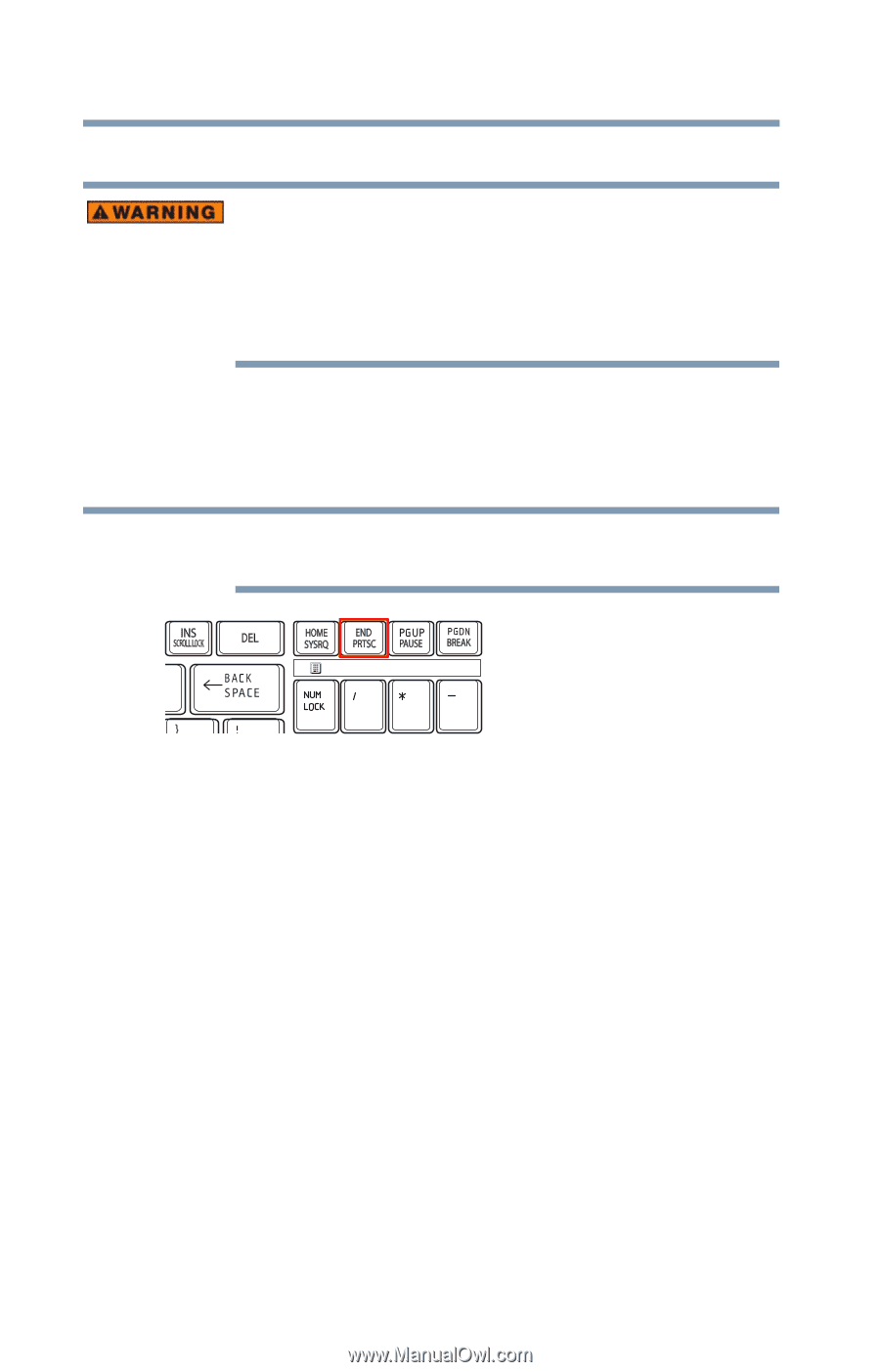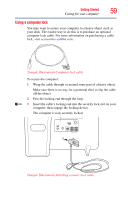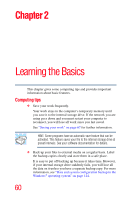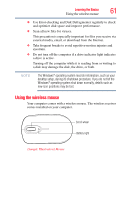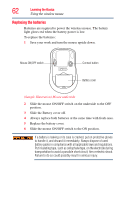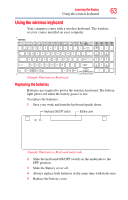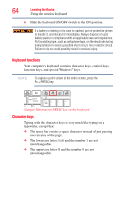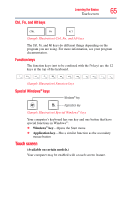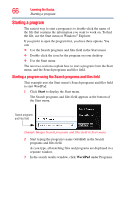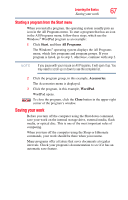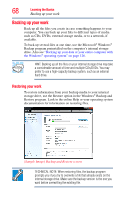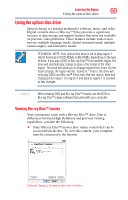Toshiba LX835-D3205 User Guide - Page 64
Keyboard functions, Character keys, Sample Illustration PRTSC key on the keyboard
 |
View all Toshiba LX835-D3205 manuals
Add to My Manuals
Save this manual to your list of manuals |
Page 64 highlights
64 Learning the Basics Using the wireless keyboard 6 Slide the keyboard ON/OFF switch to the ON position. If a battery is leaking or its case is cracked, put on protective gloves to handle it, and discard it immediately. Always dispose of used battery packs in compliance with all applicable laws and regulations. Put insulating tape, such as cellophane tape, on the electrode during transportation to avoid a possible short circuit, fire or electric shock. Failure to do so could possibly result in serious injury. Keyboard functions Your computer's keyboard contains character keys, control keys, function keys, and special Windows® keys. NOTE To capture a print screen of the entire screen, press the Fn + PRTSC key. (Sample Illustration) PRTSC key on the keyboard Character keys Typing with the character keys is very much like typing on a typewriter, except that: ❖ The space bar creates a space character instead of just passing over an area of the page. ❖ The lowercase letter l (el) and the number 1 are not interchangeable. ❖ The uppercase letter O and the number 0 are not interchangeable.