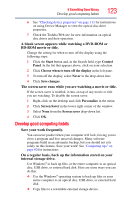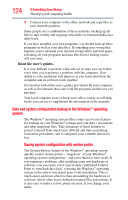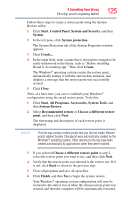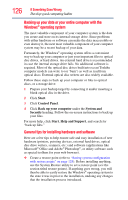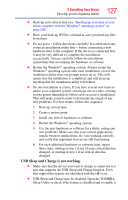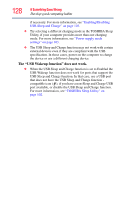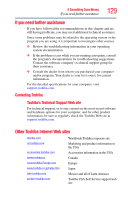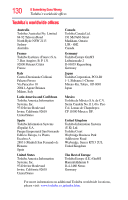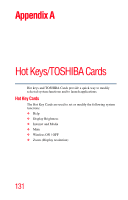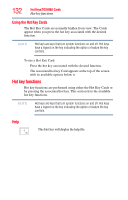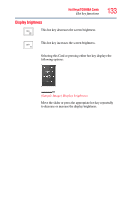Toshiba LX835-D3205 User Guide - Page 128
The USB Wakeup function does not work., USB Sleep and Charge function. In that case, use a USB port
 |
View all Toshiba LX835-D3205 manuals
Add to My Manuals
Save this manual to your list of manuals |
Page 128 highlights
128 If Something Goes Wrong Develop good computing habits if necessary. For more information, see "Enabling/Disabling USB Sleep and Charge" on page 103. ❖ Try selecting a different charging mode in the TOSHIBA Sleep Utility, if your computer provides more than one charging mode. For more information, see "Power supply mode settings" on page 103. ❖ The USB Sleep and Charge function may not work with certain external devices even if they are compliant with the USB specification. In those cases, power on the computer to charge the device or use a different charging device. The "USB Wakeup function" does not work. ❖ When the USB Sleep and Charge function is set to Enabled the USB Wakeup function does not work for ports that support the USB Sleep and Charge function. In that case, use a USB port that does not have the USB Sleep and Charge function compatible icon ( ), if you have a non-Sleep and Charge USB port available, or disable the USB Sleep and Charge function. For more information, see "TOSHIBA Sleep Utility" on page 102.