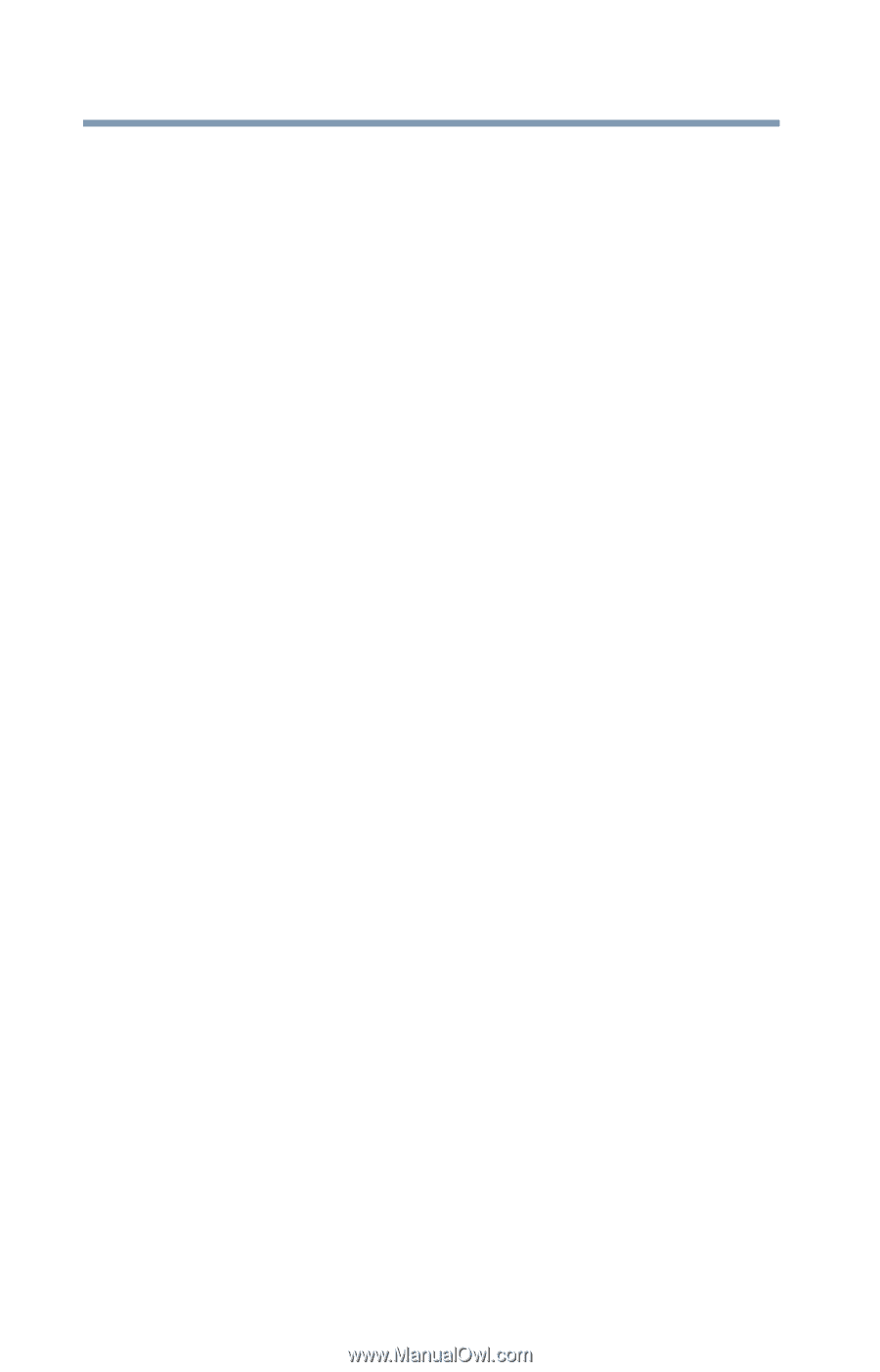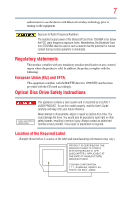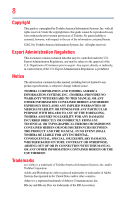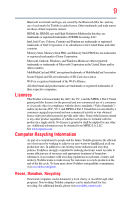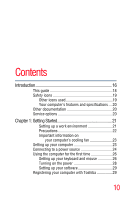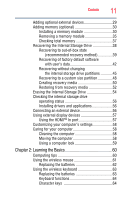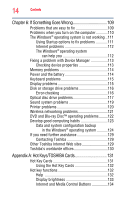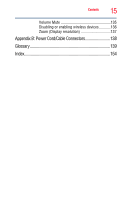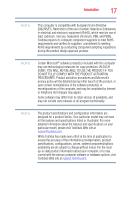Toshiba LX835-D3205 User Guide - Page 12
Computing, Exploring Your Computer's Features, Ctrl, Fn, and Alt keys
 |
View all Toshiba LX835-D3205 manuals
Add to My Manuals
Save this manual to your list of manuals |
Page 12 highlights
12 Contents Ctrl, Fn, and Alt keys 65 Function keys 65 Special Windows® keys 65 Touch screen 65 Starting a program 66 Starting a program using the Search programs and files field 66 Starting a program from the Start menu...........67 Saving your work 67 Backing up your work 68 Restoring your work 68 Using the optical disc drive 69 Viewing Blu-ray Disc™ movies 69 Optical disc drive components 70 Inserting an optical disc 70 Playing an audio CD 72 Playing optical media 72 Recording optical media 73 Removing a disc with the computer on 73 Removing a disc with the computer off 74 Toshiba's online resources 74 Chapter 3: Computing 75 Toshiba's energy-saver design 75 Power management 75 Charging the RTC battery 76 Power Plans 76 Using the TOSHIBA eco power plan 78 Chapter 4: Exploring Your Computer's Features 79 Exploring the desktop 79 Finding your way around the desktop 80 Setting up for communications 82 Connecting your computer to a network ...........83 Exploring audio features 83 Recording sounds 83