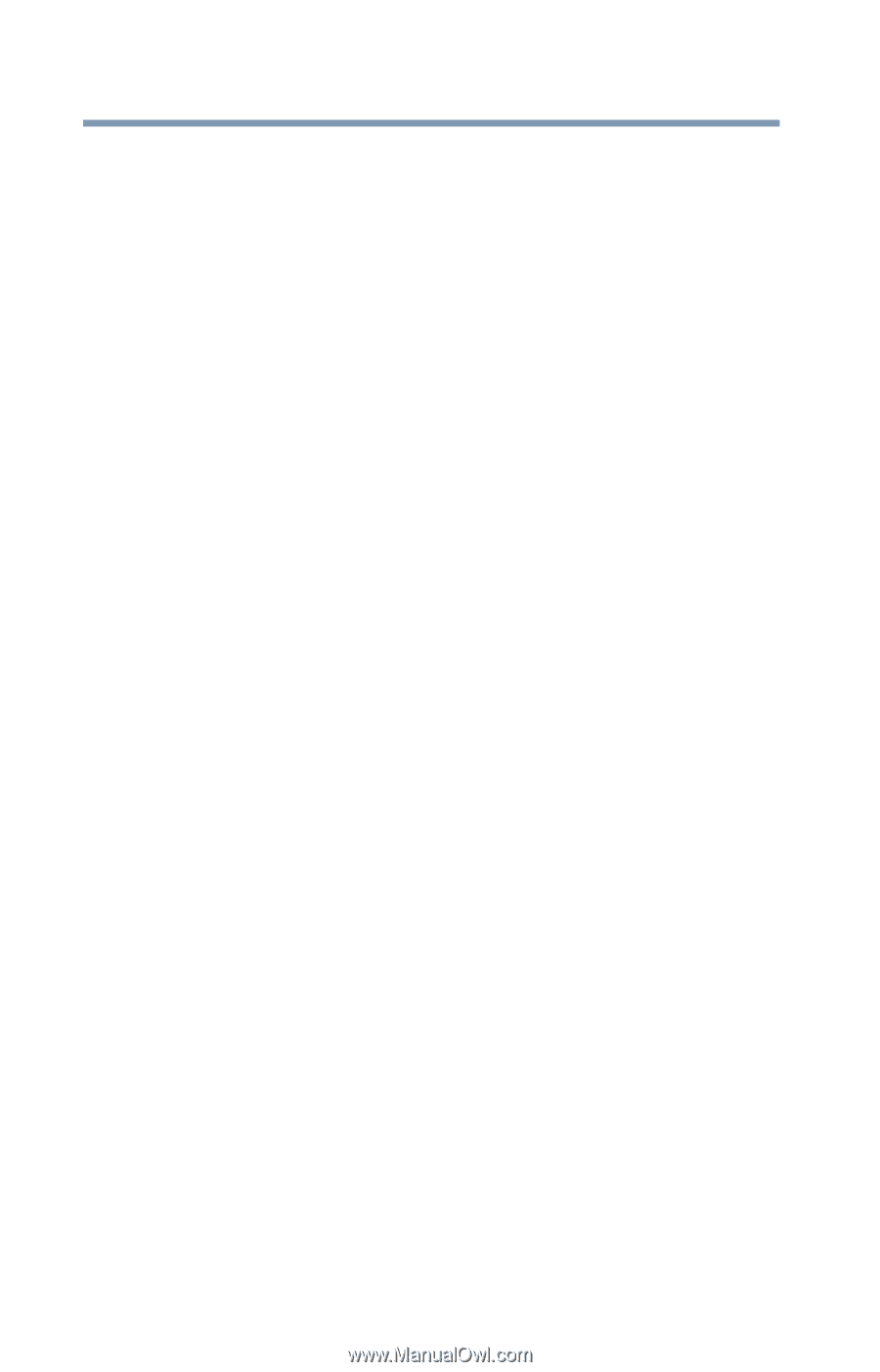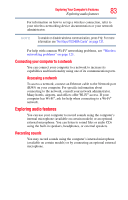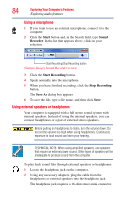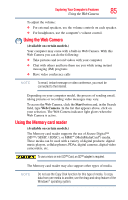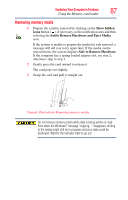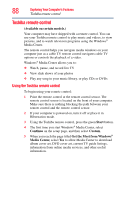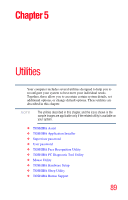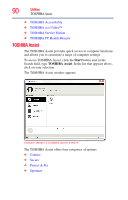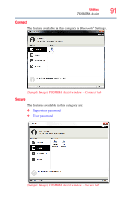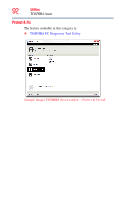Toshiba LX835-D3205 User Guide - Page 88
Toshiba remote control, Using the Toshiba remote control
 |
View all Toshiba LX835-D3205 manuals
Add to My Manuals
Save this manual to your list of manuals |
Page 88 highlights
88 Exploring Your Computer's Features Toshiba remote control Toshiba remote control (Available on certain models.) Your computer may have shipped with a remote control. You can use your Toshiba remote control to play music and videos, to view pictures, and to watch television programs using the Windows® Media Center. The remote control helps you navigate media windows on your computer just as a cable TV remote control navigates cable TV options or controls the playback of a video. Windows® Media Center allows you to: ❖ Watch, pause, and record live TV ❖ View slide shows of your photos ❖ Play any song in your music library, or play CDs or DVDs Using the Toshiba remote control To begin using your remote control: 1 Point the remote control at the remote control sensor. The remote control sensor is located on the front of your computer. Make sure there is nothing blocking the path between your remote control and the remote control sensor. 2 If your computer is powered on, turn it off or place it in Hibernation mode. 3 Using the Toshiba remote control, press the green Start button. 4 The first time you start Windows® Media Center, select Continue on the setup page, and then select Custom. 5 When you reach the page titled Get the Most from Windows® Media Center, select Yes to allow Media Center to download album cover art, DVD cover art, current TV guide listings, information from online media services, and other useful information.