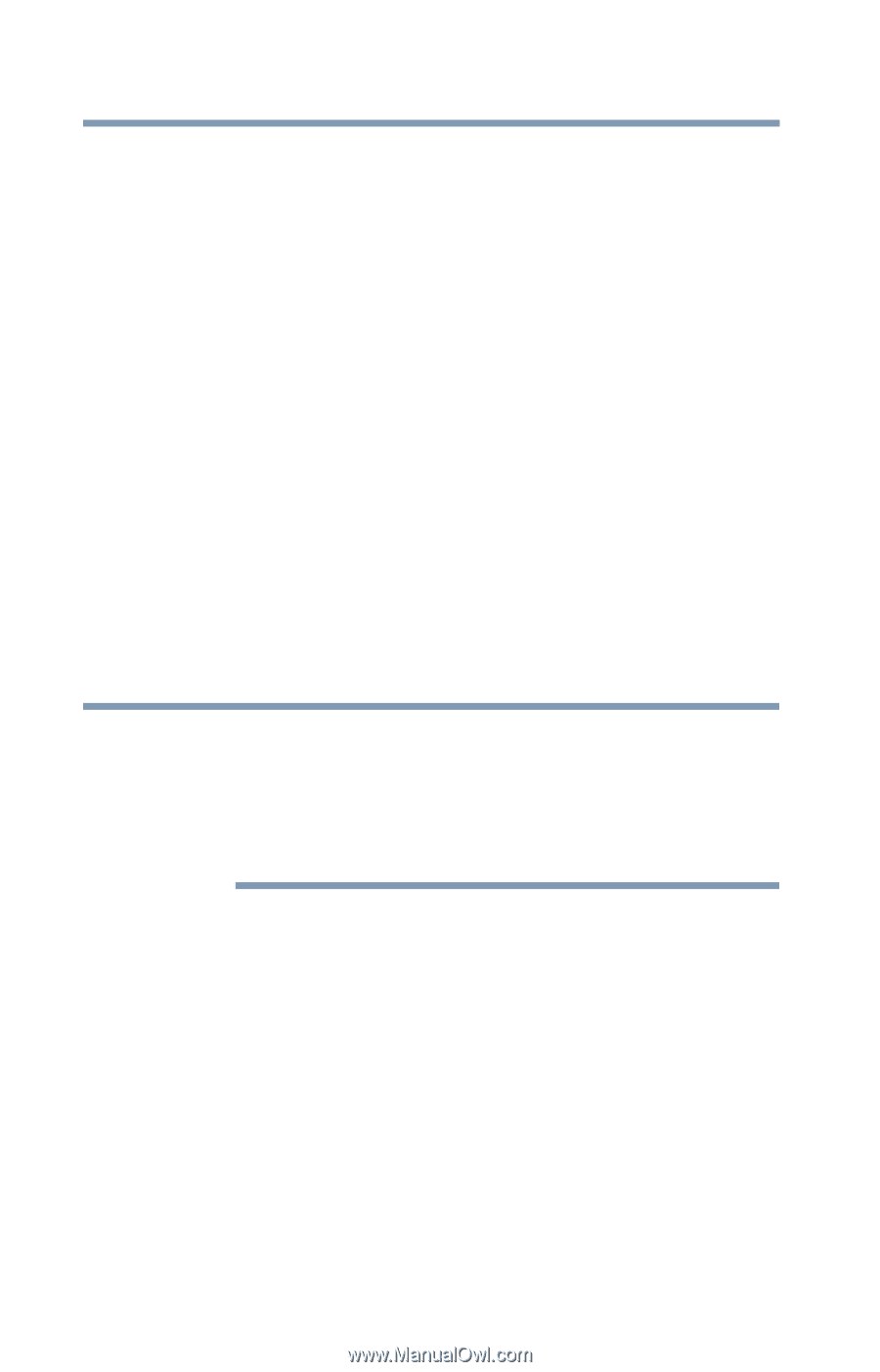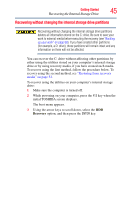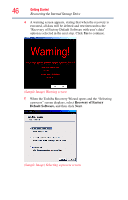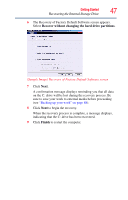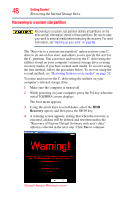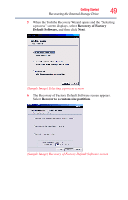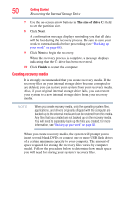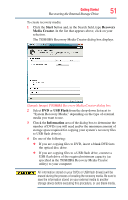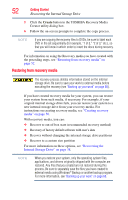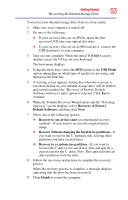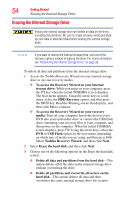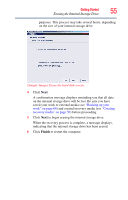Toshiba LX835-D3205 User Guide - Page 50
Creating recovery media, The size of drive C, Finish
 |
View all Toshiba LX835-D3205 manuals
Add to My Manuals
Save this manual to your list of manuals |
Page 50 highlights
50 Getting Started Recovering the Internal Storage Drive 7 Use the on-screen arrow buttons in The size of drive C: field to set the partition size. 8 Click Next. A confirmation message displays reminding you that all data will be lost during the recovery process. Be sure to save your work to external media before proceeding (see "Backing up your work" on page 68). 9 Click Next to begin the recovery. When the recovery process is complete, a message displays indicating that the C: drive has been recovered. 10 Click Finish to restart the computer. Creating recovery media It is strongly recommended that you create recovery media. If the recovery files on your internal storage drive become corrupted or are deleted, you can restore your system from your recovery media. Also, if your original internal storage drive fails, you can restore your system to a new internal storage drive from your recovery media. NOTE When you create recovery media, only the operating system files, applications, and drivers originally shipped with the computer are backed up to the external media and can be restored from this media. Any files that you created are not backed up on the recovery media. You will need to separately back up the files you created; for more information, see "Backing up your work" on page 68. When you create recovery media, the system will prompt you to insert several blank DVDs or connect one or more USB flash drives of a certain minimum capacity to your computer. The amount of space required for storing the recovery files varies by computer model. Follow the procedure below to determine how much space you will need for storing your system's recovery files.