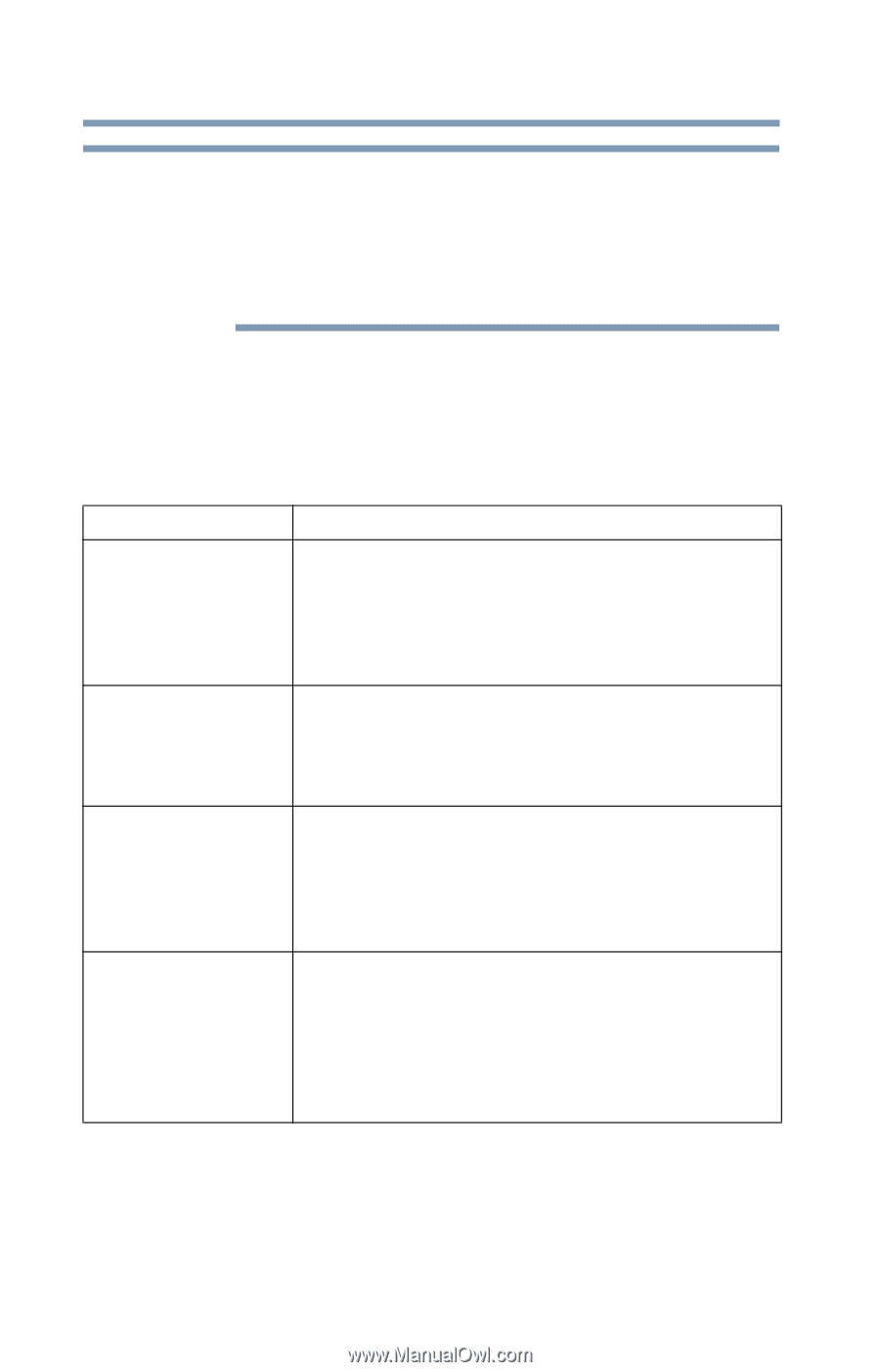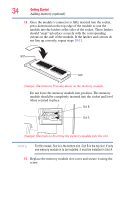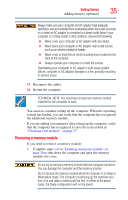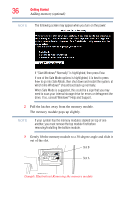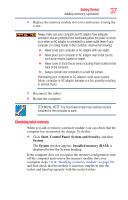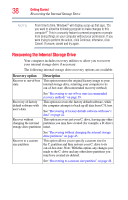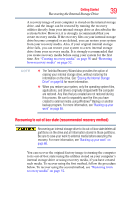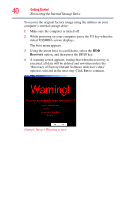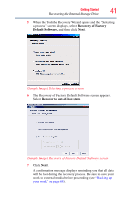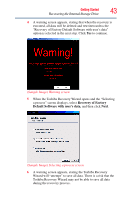Toshiba LX835-D3205 User Guide - Page 38
Recovering the Internal Storage Drive, Recovery option, Description
 |
View all Toshiba LX835-D3205 manuals
Add to My Manuals
Save this manual to your list of manuals |
Page 38 highlights
38 Getting Started Recovering the Internal Storage Drive NOTE From time to time, Windows® will display a pop-up that says, "Do you want to allow the following program to make changes to this computer?" This is a security feature to prevent programs or people from doing things on your computer without your permission. If you were trying to perform the action, click Continue; otherwise, click Cancel. If unsure, cancel and try again. Recovering the Internal Storage Drive Your computer includes recovery utilities to allow you to recover your internal storage drive if necessary. The following internal storage drive recovery options are available: Recovery option Recover to out-of-box state Description This option restores the original factory image to your internal storage drive, returning your computer to its out-of-box state. (Recommended recovery method) See "Recovering to out-of-box state (recommended recovery method)" on page 39. Recovery of factory default software with user's data This option recovers the factory default software, while the computer attempts to back up all data from C:\Users. See "Recovering of factory default software with user's data" on page 42. Recover without This option recovers just your C: drive, leaving any other changing the internal partitions you may have created (for example, a D: drive) storage drive partitions intact. Recover to a custom size partition See "Recovering without changing the internal storage drive partitions" on page 45. This option allows you to specify a custom size for the C: partition and then restores your C: drive to its out-of-box state. Note: With this option, any changes you made to the C: drive and any other drive partitions you may have created are deleted. See "Recovering to a custom size partition" on page 48.