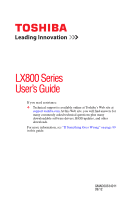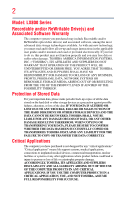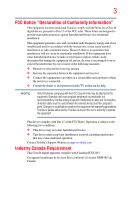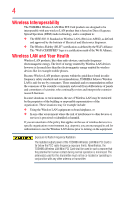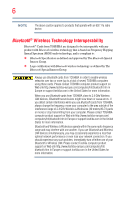Toshiba LX835-D3340 User Guide
Toshiba LX835-D3340 Manual
 |
View all Toshiba LX835-D3340 manuals
Add to My Manuals
Save this manual to your list of manuals |
Toshiba LX835-D3340 manual content summary:
- Toshiba LX835-D3340 | User Guide - Page 1
LX800 Series User's Guide If you need assistance: ❖ Technical support is available online at Toshiba's Web site at support.toshiba.com At this Web site, you will find answers for many commonly asked technical questions plus many downloadable software drivers, BIOS updates, and other downloads. - Toshiba LX835-D3340 | User Guide - Page 2
all set-up and usage instructions in the applicable user guides and/or manuals enclosed or provided electronically. If ANY TROUBLE, FAILURE OR MALFUNCTION OF THE HARD DISK DRIVE OR OTHER STORAGE DEVICES AND THE DATA CANNOT BE RECOVERED, TOSHIBA SHALL applications" means life support systems, medical - Toshiba LX835-D3340 | User Guide - Page 3
installed and used in accordance with the instructions, it may cause harmful interference to user is encouraged to try to correct the interference by one or more of the following measures: ❖ Reorient or undesired operation. Contact Toshiba's Support Website at support.toshiba.com. Industry Canada - Toshiba LX835-D3340 | User Guide - Page 4
guidelines found in radio frequency safety standards and recommendations, TOSHIBA believes Wireless LAN is safe for use by consumers. ❖ In any other environment where the risk of interference to other devices or services is perceived or identified as harmful. If you are uncertain of the policy that - Toshiba LX835-D3340 | User Guide - Page 5
Information The TOSHIBA Wireless LAN Mini PCI Card must be installed and used in strict accordance with the manufacturer's instructions as is subject to licensing. Pour empecher que cet appareil cause du brouillage au service faisant l'objet d'une licence, il doit etre utilize a l'interieur et - Toshiba LX835-D3340 | User Guide - Page 6
. If you should experience any such problem, immediately turn off either one of your Bluetooth or Wireless LAN. Please contact Toshiba computer product support on Web site http://www.toshiba-europe.com/computers/tnt/ bluetooth.htm in Europe or support.toshiba.com in the United States for more - Toshiba LX835-D3340 | User Guide - Page 7
found in radio frequency safety standards and recommendations, TOSHIBA believes Bluetooth wireless technology is safe for use by include in any other environment where the risk of interference to other devices or services is perceived or identified as harmful. If you are uncertain of the policy - Toshiba LX835-D3340 | User Guide - Page 8
injury. Always contact an authorized Toshiba service provider, if any repair or adjustment is required. Location of the Required Label (Sample shown below. Location of the label and manufacturing information may vary.) Copyright This guide is copyrighted by Toshiba America Information Systems, Inc - Toshiba LX835-D3340 | User Guide - Page 9
INDIRECTLY FROM ANY TECHNICAL OR TYPOGRAPHICAL ERRORS OR OMISSIONS CONTAINED HEREIN OR FOR DISCREPANCIES BETWEEN THE PRODUCT AND THE MANUAL. IN NO EVENT SHALL TOSHIBA BE LIABLE FOR ANY INCIDENTAL, CONSEQUENTIAL, SPECIAL, OR EXEMPLARY DAMAGES, WHETHER BASED ON TORT, CONTRACT OR OTHERWISE, ARISING OUT - Toshiba LX835-D3340 | User Guide - Page 10
are trademarks of the BD Association. Bluetooth word mark and logos are owned by the Bluetooth SIG, Inc. and any use of such marks by Toshiba is under license. Other trademarks and trade names are those of their respective owners. HDMI, the HDMI Logo and High-Definition Multimedia Interface are - Toshiba LX835-D3340 | User Guide - Page 11
to achieve our zero-waste-to-landfill goal at all our production sites. In addition to our existing waste reduction and recycling policies, Toshiba is strongly committed to reducing electronic waste. In order to ensure efficient use of resources and appropriate treatment of hazardous substances, in - Toshiba LX835-D3340 | User Guide - Page 12
Contents Introduction 17 This guide 19 Safety icons 20 Other icons used 20 Your computer's features and specifications ....21 Other documentation 21 Service options 21 Chapter 1: Getting Started 22 Setting up a work environment 22 Precautions 23 Important information on your computer's - Toshiba LX835-D3340 | User Guide - Page 13
Contents 13 Registering your computer with Toshiba 29 To Shut down your computer 30 To Restart your computer 30 To place your computer in Sleep mode 31 Adding optional external devices 32 - Toshiba LX835-D3340 | User Guide - Page 14
Chapter 3: Computing 66 Toshiba's energy-saver design 66 Power management 66 Charging the RTC battery 67 Power Plans 68 Using the eco power plan 69 Chapter 4: Exploring Your Computer's Features 70 Exploring the Start screen 70 Charms 71 Tiles 72 Exploring the desktop 72 Finding your way - Toshiba LX835-D3340 | User Guide - Page 15
Contents 15 Toshiba remote control 79 Chapter 5: Utilities 80 Desktop Assist 81 Media & Entertainment 82 Tools & Utilities 83 Support & Recovery 97 Service Station 97 TOSHIBA Application Installer 98 Chapter 6: If Something Goes Wrong 99 Problems that are easy to fix 99 Problems when - Toshiba LX835-D3340 | User Guide - Page 16
and Blu-ray Disc™ operating problems.........115 Develop good computing habits 116 Data and system configuration backup in the Windows® operating system 117 If you need further assistance 122 Contacting Toshiba 122 Other Toshiba Internet Web sites 122 Toshiba's worldwide offices 123 Appendix - Toshiba LX835-D3340 | User Guide - Page 17
with the ENERGY STAR® logo on the computer and the following information applies. Toshiba is a partner in the Environmental Protection Agency's (EPA) ENERGY STAR® Program "Computing" section of the Toshiba User's Guide for more information on using power management settings to conserve energy. 17 - Toshiba LX835-D3340 | User Guide - Page 18
which restricts use of lead, cadmium, mercury, hexavalent chromium, PBB, and PBDE. Toshiba requires its computer component suppliers to meet RoHS requirements and verifies its suppliers' commitment from its retail version (if available), and may not include user manuals or all program functionality. - Toshiba LX835-D3340 | User Guide - Page 19
product information about your computer, or to stay current with the various computer software or hardware options, visit Toshiba's Web site at support.toshiba.com. This guide This guide introduces the computer's features as well as some basic procedures needed to perform tasks in Windows 8. You - Toshiba LX835-D3340 | User Guide - Page 20
Introduction Safety icons Safety icons This manual contains safety instructions that must be observed to avoid potential classified according to the seriousness of the risk, and icons highlight these instructions as follows: Indicates an imminently hazardous situation which, if not avoided, - Toshiba LX835-D3340 | User Guide - Page 21
this guide. service upgrade terms and conditions are available at warranty.toshiba.com. To stay current on the most recent software and hardware options for your computer, and for other product information, be sure to regularly check the Toshiba Web site at support.toshiba.com. If you have a problem - Toshiba LX835-D3340 | User Guide - Page 22
information on the Quick Start document (that shipped with your computer) carefully and make sure you fully understand the instructions before you attempt to use your computer in order to avoid potential hazards that could cause bodily injury, property damage, or damage the computer. Setting - Toshiba LX835-D3340 | User Guide - Page 23
from the power plug socket and computer. Failure to follow these instructions could result in serious injury or permanent damage to the computer. Do turn on the power again until you have taken the computer to an authorized service center. ❖ Never turn off the computer if a drive light indicates a - Toshiba LX835-D3340 | User Guide - Page 24
24 Getting Started Setting up your computer ❖ Scan all new files for viruses. This precaution is especially important for files you receive via email or download from the Internet. Occasionally, even new applications you buy from a supplier may contain a computer virus. You need a special - Toshiba LX835-D3340 | User Guide - Page 25
plug from a socket. Always grasp the plug directly. Failure to follow this instruction may damage the cord/cable, and/or result in a fire or electric . An overload on one socket could cause a fire or electric shock, possibly resulting in serious injury. Always use the TOSHIBA AC adaptor that was - Toshiba LX835-D3340 | User Guide - Page 26
computer 3 Connect the power cord/cable to a live electrical outlet. Never attempt to connect or disconnect a power plug with wet hands. Failure to follow this instruction could result in an electric shock, possibly resulting in serious injury. - Toshiba LX835-D3340 | User Guide - Page 27
computer. Connect buttons (Sample Illustration) Connecting keyboard and mouse If your keyboard and mouse are not pre-installed, please follow these instructions: 1 Remove the RF mini USB dongle, Keyboard and Mouse from packaging. Connect Button TOCOPNNECT (Sample Illustration) RF mini USB dongle - Toshiba LX835-D3340 | User Guide - Page 28
28 Getting Started Using the computer for the first time 2 Remove the RF mini USB dongle cover, located on the back of the computer on the lower left corner. RRFFmUinSi BUSdBodnognlgeleccoovveerr DC-IN (Sample Illustration) RF mini USB dongle cover 3 Insert the mini USB dongle into the mini - Toshiba LX835-D3340 | User Guide - Page 29
guides you through steps to set up your software. Follow the on-screen instructions. Registering your computer with Toshiba Product registration is strongly recommended, and allows Toshiba can be completed by one of three methods: 1 From the Toshiba Web site at register.toshiba.com: Type in the - Toshiba LX835-D3340 | User Guide - Page 30
option. The computer closes all open applications, shuts down the operating system, and then turns off. To Restart your computer 1 From the Start or Desktop screen, move your pointer over the upper or lower right corner of the screen. 2 When the Windows® Charms appear, click the Settings ( ) Charm - Toshiba LX835-D3340 | User Guide - Page 31
Restart option. The computer closes all open applications, and restarts the operating system. To place your computer in Sleep mode 1 From the Start or Desktop screen, move your pointer over the upper or lower right corner of the screen. 2 When the Windows® Charms appear, click the Settings ( ) Charm - Toshiba LX835-D3340 | User Guide - Page 32
You may want to increase the computer's memory if you use complex software or process large amounts of data. NOTE Before adding external devices, Toshiba recommends first setting up the software. Installing a memory module Memory modules can be installed in the memory module slots on the back of - Toshiba LX835-D3340 | User Guide - Page 33
, Slot A is the bottom slot. Slot B is the top slot. If only one memory module is to be installed, it must be installed in Slot A. If the on, begin at step 1; otherwise, skip to step 5. 1 From the Start or Desktop screen, move your pointer over the upper or lower right corner of the screen. 2 - Toshiba LX835-D3340 | User Guide - Page 34
have built up. Avoid touching the connector on the memory module or on the computer. Grease or dust on the connector may cause memory access problems. - Toshiba LX835-D3340 | User Guide - Page 35
page 37. NOTE If your system has the memory modules stacked on top of one another, you must remove the top module first before removing/installing the bottom module. Slot A is the bottom slot. Slot B is the top slot. If only one memory module is to be installed, it must be installed in Slot A. 11 - Toshiba LX835-D3340 | User Guide - Page 36
36 Getting Started Adding memory (optional) 12 Firmly press the memory module into the memory slot's socket at approximately a 30-degree angle (to the horizontal surface of the computer). (Sample Illustration) Inserting the memory module into the socket 13 Once the module's connector is fully - Toshiba LX835-D3340 | User Guide - Page 37
adaptor damage or a fire, possibly resulting in serious injury. 15 Reconnect the cables. 16 Restart the computer. TECHNICAL NOTE: You must have at least one memory module installed for the computer to work. You can now continue setting up the computer. When the operating system has loaded, you can - Toshiba LX835-D3340 | User Guide - Page 38
the latches away from the memory module. The memory module pops up slightly. NOTE If your system has the memory modules stacked on top of one another, you must remove the top module first before removing/installing the bottom module. 3 Gently lift the memory module to a 30-degree angle and slide - Toshiba LX835-D3340 | User Guide - Page 39
or AC adaptor damage or a fire, possibly resulting in serious injury. 5 Reconnect the cables. 6 Restart the computer. TECHNICAL NOTE: You must have at least one memory module installed for the computer to work. Checking total memory When you add or remove a memory module, you can check that the - Toshiba LX835-D3340 | User Guide - Page 40
40 Getting Started Recovering the Internal Storage Drive Recovering the Internal Storage Drive Your computer includes recovery utilities to allow you to recover your internal storage drive if necessary. The following internal storage drive recovery options are available: Recovery option - Toshiba LX835-D3340 | User Guide - Page 41
, the system will prompt you to insert several blank DVDs or connect one or more USB flash drives of a certain minimum capacity to your computer typing Recovery Media Creator and click your selection, or if you are in the Desktop, move your pointer over the upper or lower right corner of the screen. - Toshiba LX835-D3340 | User Guide - Page 42
required for copying your system's recovery files to USB flash drive(s). 4 Do one of the following: ❖ If you are copying files to DVD, insert a USB flash drive of the required minimum capacity (as specified in the TOSHIBA Recovery Media Creator utility) to your computer. All information stored on - Toshiba LX835-D3340 | User Guide - Page 43
to a new internal storage drive from your recovery media. For instructions on creating recovery media, see "Creating recovery media" on page storage drive from recovery media: 1 Make sure your computer is turned off. 2 Do one of the following: ❖ If your recovery files are on DVDs, insert the first - Toshiba LX835-D3340 | User Guide - Page 44
to continue. 6 Follow the on-screen instructions to complete the recovery process. When the default state and attempts to save your data. Toshiba does not guarantee successful data back-up. Please will be retained. 1 From the Start or Desktop screen, move your pointer over the upper or lower - Toshiba LX835-D3340 | User Guide - Page 45
to "Refresh your PC without affecting your files," and click Get Started. The "Refresh your PC" screen appears. (Sample Image) Refresh your PC screen Toshiba does not guarantee successful data back up. Be sure to save your work to external media before executing the recovery (see "Backing up your - Toshiba LX835-D3340 | User Guide - Page 46
. Be sure to save your work to external media before executing the recovery (see "Backing up your work" on page 60). 1 From the Start or Desktop screen, move your pointer over the upper or lower right corner of the screen. 2 When the Windows® Charms appear click the Settings ( ) Charm. - Toshiba LX835-D3340 | User Guide - Page 47
Getting Started 47 Recovering the Internal Storage Drive 3 Click Change PC Settings. The PC settings window appears. (Sample Image) PC settings screen 4 Click General. 5 Scroll down to "Remove everything and reinstall Windows," and click Get Started. The "Reset your PC" screen appears. (Sample - Toshiba LX835-D3340 | User Guide - Page 48
Next button. The "Do you want to fully clean your drive" screen appears. (Sample Image) Do you want to fully clean your drive screen 7 Select one of the following options: ❖ Just remove my files ❖ Fully clean the drive The "Ready to reset your PC" screen appears. (Sample Image) Ready to reset - Toshiba LX835-D3340 | User Guide - Page 49
were originally bundled with your computer. To reinstall drivers and applications: 1 From the Start screen begin typing TOSHIBA Application Installer and click your selection, or if you are in the Desktop, move your pointer over the upper or lower right corner of the screen. When the Windows® Charms - Toshiba LX835-D3340 | User Guide - Page 50
50 Getting Started Connecting an external device Connecting an external device You can easily attach an external device to your computer. To do this: 1 Read the directions that came with the device to see if you first need to install new software. 2 Connect the device's video or USB cable to the - Toshiba LX835-D3340 | User Guide - Page 51
adjustments to your computer to suit your needs. From the Start or Desktop screen, move your pointer over the upper or lower right corner of the you wish to change. Refer to your operating system documentation or Help and Support for details. You may also wish to customize your power usage settings. - Toshiba LX835-D3340 | User Guide - Page 52
. The easiest way to do this is to purchase an optional computer lock cable. For more information on purchasing a cable lock, visit accessories.toshiba.com. (Sample Illustration) Computer lock cable To secure the computer: 1 Wrap the cable through or around some part of a heavy object. Make sure - Toshiba LX835-D3340 | User Guide - Page 53
Chapter 2 Learning the Basics This chapter gives some computing tips and provides important information about basic features. Computing tips ❖ Save your work frequently. Your work stays in the computer's temporary memory until you save it to the internal storage drive. If the network you are using - Toshiba LX835-D3340 | User Guide - Page 54
reading from or writing to a disk may damage the disk, the drive, or both. NOTE The Windows® operating system records information, such as your desktop setup, during its shutdown procedure. If you do not let the Windows® operating system shut down normally, details such as new icon positions may - Toshiba LX835-D3340 | User Guide - Page 55
ON/OFF switch on the underside to the OFF position. 3 Slide the Battery cover off. 4 Always replace both batteries at the same time with fresh ones. 5 Replace the battery cover. 6 Slide the mouse ON/OFF switch to the ON position. If a battery is leaking or its case is cracked, put on - Toshiba LX835-D3340 | User Guide - Page 56
ON/OFF switch on the underside to the OFF position. 3 Slide the Battery cover off. 4 Always replace both batteries at the same time with fresh ones. 5 Replace the battery cover. - Toshiba LX835-D3340 | User Guide - Page 57
Learning the Basics 57 Using the wireless keyboard 6 Slide the keyboard ON/OFF switch to the ON position. If a battery is leaking or its case is cracked, put on protective gloves to handle it, and discard it immediately. Always dispose of used battery packs in compliance with all applicable laws - Toshiba LX835-D3340 | User Guide - Page 58
) Special Windows® keys Your computer's keyboard has one key and one button that have special functions in Windows®: ❖ Windows® key-Toggles between the Desktop screen and the last app opened on the Start screen. For more information refer to the Help & Support, or see "Exploring the Start screen" on - Toshiba LX835-D3340 | User Guide - Page 59
using the Shut down command, save your work on the internal storage drive, external media, flash media, or optical disc. This is one of the most important rules of computing. Many applications offer a feature that saves documents at regular intervals. Check your application's documentation to - Toshiba LX835-D3340 | User Guide - Page 60
media, or to a network, if available. To back up several files at one time, use the Microsoft® Windows® file recovery application preinstalled on the computer's ™ Discs provide a significant increase in data storage and support features that were not available on previous video platforms. These - Toshiba LX835-D3340 | User Guide - Page 61
within the Blu-ray Disc™ player console. NOTE Use of a mouse is not supported within the Blu-ray Disc™ player. Optical disc drive components The optical disc drive this: Drive in-use indicator light Eject button Manual eject hole (Sample Illustration) Optical disc drive Drive in-use indicator light-Indicates - Toshiba LX835-D3340 | User Guide - Page 62
the disc tray is open, be careful not to touch the lens or the area around it. Doing so could cause the drive to malfunction. Manual eject hole-Use if you need to release the disc tray when the power is off. Use a straightened paper clip or other narrow object to - Toshiba LX835-D3340 | User Guide - Page 63
tray. If you insert the disc incorrectly, it may jam the drive. If this happens, contact Toshiba support for assistance. 9 Push the disc tray in by pressing gently on the center of the tray your disc, try launching the optical disc manually. To do this, follow these steps: 1 Press the ( ) + E keys. - Toshiba LX835-D3340 | User Guide - Page 64
For more information regarding supported optical media formats please refer to your computer's detailed specifications at support.toshiba.com. NOTE Due other computers or optical media players. These problems are not due to any defect in your Toshiba computer or optical disc drive. Please refer to - Toshiba LX835-D3340 | User Guide - Page 65
a pencil to press the manual eject button. Pencil lead can break off inside the computer and damage it. 2 Pull the tray out until it is fully open, remove the disc, and place it in its protective cover. 3 Gently press the tray in to close it. Toshiba's online resources Toshiba maintains a number of - Toshiba LX835-D3340 | User Guide - Page 66
features that enhance its energy efficiency. Many of these energy-saving features have been preset by Toshiba. We recommend you leave these features active, allowing your computer to operate at its maximum energy . For assistance with setup changes, contact Toshiba's Customer Support Center. 66 - Toshiba LX835-D3340 | User Guide - Page 67
Computing 67 Charging the RTC battery Charging the RTC battery Your computer has an internal real-time clock (RTC) battery. The RTC battery powers the System Time Clock and BIOS memory used to store your computer's configuration settings. When fully charged, it maintains this information for up - Toshiba LX835-D3340 | User Guide - Page 68
Power Plans You can choose a predefined Power Plan or select your own combination of power options. To do this: 1 While on the desktop, press the Windows® ( ) key + X, then click Power Options. (Sample Image) Windows® Power Options window 2 Select an appropriate plan for your work environment - Toshiba LX835-D3340 | User Guide - Page 69
power consumption and accumulated savings over time. To learn how to access the utility, see "eco Utility®" on page 85. For more information on the TOSHIBA eco power plan, see the Help file in the eco Utility® window. - Toshiba LX835-D3340 | User Guide - Page 70
Windows® key ( ) on your keyboard or on the LCD screen to go to Start screen. For detailed information, please refer to the Windows Help and Support. By clicking on the Desktop tile from the Start screen, you will find the Windows® settings and features you are most familiar with. 70 - Toshiba LX835-D3340 | User Guide - Page 71
Your Computer's Features 71 Exploring the Start screen For detailed information on the new Windows 8 functionality, refer to the Windows® Help and Support. App tiles (Sample Image) Windows® Start screen Charms Use the Windows® Charms to start apps, find documents, set up system components, and - Toshiba LX835-D3340 | User Guide - Page 72
other applications downloaded to your system. Exploring the desktop You can use its features to start applications, find documents, set up system components, and perform most other computing tasks. HINT: The illustrated examples in this guide may appear slightly different from the screens displayed - Toshiba LX835-D3340 | User Guide - Page 73
pointer over an icon, a popup description of the file contents appears. Your desktop may contain other icons depending on your configuration. Refer to the Windows® . To make an application or window the currently active one, click the associated taskbar button. Notification area The Notification - Toshiba LX835-D3340 | User Guide - Page 74
to find categories. Setting up for communications To connect to the Internet, you need: ❖ A browser or communications application ❖ An Internet Service Provider (ISP) or online service if you plan to use the Internet ❖ A way to connect to the ISP (for example Wi-Fi®/ LAN / broadband connection, etc - Toshiba LX835-D3340 | User Guide - Page 75
may require you to purchase additional software, external hardware or services. Availability of public wireless LAN access points may be For more information see "TOSHIBA Function Keys" on page 124. For help with common Wi-Fi® networking problems, see "Wireless networking problems" on page 114. - Toshiba LX835-D3340 | User Guide - Page 76
external microphone, connect it to the computer. 2 From the Start screen begin typing Sound Recorder and click your selection, or if you are in the Desktop, move your pointer over the upper or lower right corner of the screen. When the Windows® Charms appear click the Search ( ) charm and, in the - Toshiba LX835-D3340 | User Guide - Page 77
the Web camera is not active the indicator light is off. Using the Memory card reader (Available on certain models.) The Memory card reader supports the use of Secure Digital™ (SD™ / SDHC / SDXC), or MMC® (MultiMediaCard®) media. These media can be used with a variety of digital products: digital - Toshiba LX835-D3340 | User Guide - Page 78
one media to another, use the drag-and-drop feature of the Windows® operating system. Inserting memory media The following instructions apply to all types of supported memory media 1 If you are not currently on the Desktop, choose the Desktop tile on the Start screen, otherwise skip to step 2. - Toshiba LX835-D3340 | User Guide - Page 79
remote control (Available on certain models.) Your computer may have shipped with a remote control. You can use your Toshiba remote control to play music and videos, to view pictures, and to watch television applications. The remote control helps you navigate media windows on your - Toshiba LX835-D3340 | User Guide - Page 80
the sample images are applicable only if the related utility is available on your system. ❖ Desktop Assist ❖ eco Utility® ❖ Supervisor password ❖ User password ❖ System Settings ❖ Sleep and Charge ❖ TOSHIBA function key ❖ PC Diagnostic Tool Utility ❖ PC Health Monitor ❖ Recovery Media Creator 80 - Toshiba LX835-D3340 | User Guide - Page 81
Utilities 81 Desktop Assist ❖ Service Station ❖ TOSHIBA Application Installer Desktop Assist The TOSHIBA Assist provides quick access to computer functions and allows you to customize a range of computer settings. To access Desktop Assist from the Start screen begin typing Desktop Assist, or - Toshiba LX835-D3340 | User Guide - Page 82
82 Utilities Desktop Assist Media & Entertainment The feature available in this category is TOSHIBA Video Player (Sample Image) Desktop Assist window - Media & Entertainment tab - Toshiba LX835-D3340 | User Guide - Page 83
Utilities Desktop Assist Tools & Utilities The features that may be available in this category are: ❖ eco Utility® ❖ Supervisor password ❖ System Settings ❖ TOSHIBA function key ❖ User password 83 (Sample Image) Desktop Assist window - Tools & Utilities tab - Toshiba LX835-D3340 | User Guide - Page 84
Utilities Desktop Assist Support & Recovery The features that may be available in this category are: ❖ PC Diagnostic Tool Utility ❖ PC Health Monitor ❖ Recovery Media Creator ❖ Service Station ❖ TOSHIBA Application Installer ❖ User's Guide (Sample Image) Desktop Assist window - Support & Recovery - Toshiba LX835-D3340 | User Guide - Page 85
savings over time. To access the eco Utility®: 1 From the Start screen begin typing eco Utility, or while in the Desktop screen double-click the Desktop Assist icon. 2 Click Tools & Utilities. 3 Click eco Utility. The eco Utility® window appears. (Sample Image) eco Utility® window 4 To activate - Toshiba LX835-D3340 | User Guide - Page 86
TOSHIBA supports several types of passwords on your computer: ❖ A supervisor password-Prohibits unauthorized users from accessing certain functions such as System Settings. This is useful if more than one Desktop screen double-click the Desktop Assist icon. 2 Click Tools & Utilities. - Toshiba LX835-D3340 | User Guide - Page 87
a supervisor password: 1 To access Supervisor Password from the Start screen begin typing Supervisor Password, or while in the Desktop screen double-click the Desktop Assist icon. 2 Click Tools & Utilities. 3 Click the Supervisor Password icon. A pop-up screen appears asking for a password. 4 Enter - Toshiba LX835-D3340 | User Guide - Page 88
If you choose to set a supervisor or user password, TOSHIBA strongly recommends that you save your password in a location where you the Start screen begin typing User Password, or while in the Desktop screen double-click the Desktop Assist icon. 2 Click Tools & Utilities. 3 Click the User - Toshiba LX835-D3340 | User Guide - Page 89
the power-on password function: 1 To access User Password from the Start screen, begin typing User Password, or while in the Desktop screen double-click the Desktop Assist icon. 2 Click Tools & Utilities. 3 Click the User Password icon. A pop-up screen appears asking for a password. 4 Enter your - Toshiba LX835-D3340 | User Guide - Page 90
Settings System Settings is the TOSHIBA configuration management tool available through the Windows® operating system. To access it: 1 To access System Settings from the Start screen begin typing System Settings, or while in the Desktop screen double-click the Desktop Assist icon. 2 Click Tools - Toshiba LX835-D3340 | User Guide - Page 91
Sleep and Charge function" is enabled or disabled and shows the position of the USB port that supports the "USB Sleep and Charge function." 1 While in the Desktop screen, double-click the Desktop Assist icon. 2 Click Tools & Utilities. 3 Click Sleep and Charge. USB Sleep and Charge Your computer can - Toshiba LX835-D3340 | User Guide - Page 92
92 Utilities Sleep and Charge NOTE ❖ When "USB Sleep and Charge function" is set to Enabled, USB bus power (DC 5V) will be supplied to the compatible port even when the power of the computer is turned OFF. USB bus power (DC 5V) is similarly supplied to the external devices which are connected to - Toshiba LX835-D3340 | User Guide - Page 93
two different charging modes, to support various types of USB devices. If your computer provides more than one charging mode, the charging mode Power supply mode drop-down list in the utility. (Sample Image) TOSHIBA Sleep Utility screen NOTE With certain external devices, the USB Sleep and - Toshiba LX835-D3340 | User Guide - Page 94
94 Utilities TOSHIBA function key TOSHIBA function key Turns notifications for wireless status ON/OFF. (Sample Image) Function Key NOTE The TOSHIBA function key is disabled by default. - Toshiba LX835-D3340 | User Guide - Page 95
. This is normal and does not indicate a problem. To use the TOSHIBA PC Diagnostic Tool utility: 1 To access PC Diagnostic Tool utility from the Start screen begin typing PC Diagnostic Tool, or while in the Desktop screen double-click the Desktop Assist icon. 2 Click Tools & Utilities. 3 Click PC - Toshiba LX835-D3340 | User Guide - Page 96
system conditions that may affect the performance of your TOSHIBA computer. It may also be used to help diagnose problems should the computer require service by TOSHIBA or TOSHIBA's authorized service providers. Additionally, TOSHIBA may use this information for quality assurance analysis. Subject - Toshiba LX835-D3340 | User Guide - Page 97
box state, if necessary. For detailed information on using the utility to create recovery media, see "Creating recovery media" on page 41. Service Station The Service Station helps you keep your new computer running at its best by notifying you when updated software, firmware, documentation or other - Toshiba LX835-D3340 | User Guide - Page 98
typing Application Installer, or while in the Desktop screen double-click the Desktop Assist icon. 2 Click Support & Recovery. 3 Click TOSHIBA Application Installer. The TOSHIBA Application Installer window appears. 4 Click Next. (Sample Image) TOSHIBA Application Installer screen 5 Click the item - Toshiba LX835-D3340 | User Guide - Page 99
. This chapter aims to help you solve many problems by yourself. It covers the problems you are most likely to encounter. If all else fails, contact Toshiba. You will find information on Toshiba's support services at the end of this chapter. Problems that are easy to fix Your application stops - Toshiba LX835-D3340 | User Guide - Page 100
not, continue with the next step. 4 Close the remaining applications one by one by selecting the application name, then End Task. Closing all applications should allow you to continue working. If it does not, power off your computer and then restart it. Problems when you turn on the computer These - Toshiba LX835-D3340 | User Guide - Page 101
problems, use the options in the Startup menu to fix the problem. Using Startup options to fix problems If the operating system fails to start properly, you may need to troubleshoot of removed apps is saved to your desktop. For more information, see "Refresh your PC (with user's data)" on page 44. - Toshiba LX835-D3340 | User Guide - Page 102
❖ When new hardware or software is installed ❖ Manually by the user System Image Recovery Windows® will " The Operating System will automatically look for problems and repair them if possible. Command Prompt Windows® in an advanced troubleshooting mode ❖ Enable boot logging Creates a file - Toshiba LX835-D3340 | User Guide - Page 103
Enable Safe Mode Starts Windows® with a minimal set of drivers and services. If the computer starts and runs in Safe Mode, you will loop where it fails, attempts to restart, and fails again repeatedly. Internet problems My Internet connection is very slow. Many factors contribute to the speed with - Toshiba LX835-D3340 | User Guide - Page 104
topic you need help with and follow the on-screen instructions ❖ click one of the options listed in the window and follow the instructions You can connect to Support Online by going to Toshiba support at support.toshiba.com. Fixing a problem with Device Manager Device Manager provides a way to check - Toshiba LX835-D3340 | User Guide - Page 105
version is causing a problem. The tabs that appear in the dialog box vary from one device to another. For problems Incorrectly connected or faulty memory modules may cause errors that seem to be hardware or even software related. It is worthwhile checking for these first: 1 From the Start or Desktop - Toshiba LX835-D3340 | User Guide - Page 106
by the memory module. TECHNICAL NOTE: You must have at least one memory module installed for the computer to work. NOTE For this model, outlet is working properly by plugging in a lamp or other appliance. Keyboard problems NOTE To capture a print screen of the entire screen, press the Fn - Toshiba LX835-D3340 | User Guide - Page 107
If Something Goes Wrong Display problems 107 You have connected an external keyboard and the operating system displays one or more keyboard error Personalize. This opens the Personalization window. Choose a theme for your desktop background, under Colors, Sounds, and Screen Saver, or change the - Toshiba LX835-D3340 | User Guide - Page 108
up as an inability to access the drive or as sector errors. Sometimes a drive problem may cause one or more files to appear to have garbage in them. Typical problems are: You are having trouble accessing a drive, or one or more files appear to be missing. Make sure you are identifying the drive by - Toshiba LX835-D3340 | User Guide - Page 109
If Something Goes Wrong Disk or storage drive problems 3 Right-click the drive you wish to check. 109 (Sample Image) Clicking on the drive 4 In the pop-up menu, click Properties. The drive's Properties - Toshiba LX835-D3340 | User Guide - Page 110
run correctly but others do not. This is probably a configuration problem. If an application does not run properly, refer to its documentation and check that the hardware configuration meets its needs. Optical disc drive problems You cannot access a disc in the drive. If the optical disc drive - Toshiba LX835-D3340 | User Guide - Page 111
of the optical disc drive tray. Never use a pencil to press the manual eject button. Pencil lead can break off inside the computer and damage it. regarding supported optical media formats, refer to the complete detail specifications for your computer at support.toshiba.com. If the problem is - Toshiba LX835-D3340 | User Guide - Page 112
not support DVD playback. Please use Windows Media® player or "TOSHIBA DVD Player" for DVD playback. ❖ Blu-ray Disc™ playback feature support the Blu-ray Disc™ software that came with your computer. Sound system problems No sound is coming from the computer's speakers. Adjust the volume control. - Toshiba LX835-D3340 | User Guide - Page 113
printer, or that the wireless connection is good. Run the printer's self-test to check for any problem with the printer itself. Make sure that you installed the proper printer drivers as shown in the instructions that came with the printer. You may have connected the printer while the computer is on - Toshiba LX835-D3340 | User Guide - Page 114
problems Wireless networking problems NOTE This section provides general troubleshooting tips for networking problems you are in the Desktop screen, move the support technician at a later time. NOTE To enable or disable wireless communication, use the F12 key. For more information see "TOSHIBA - Toshiba LX835-D3340 | User Guide - Page 115
Blu-ray Disc™ movies. 4 Clean the disc and try again. A dirty drive can also cause audio problems. If you have tried several discs and all fail, consider sending your drive to an authorized service provider to get it cleaned. 5 From the Start screen, type Computer. Click Computer from the list that - Toshiba LX835-D3340 | User Guide - Page 116
on page 104 for instructions on using Device Manager to view the optical disc drive properties. 7 Check the Toshiba Web site for new or title you are watching. To disable the screen saver: 1 Right-click the desktop and click Personalize in the menu. 2 Click Screen Saver in the lower-right corner - Toshiba LX835-D3340 | User Guide - Page 117
follow every time you experience a problem with the computer. Your ability to solve problems will improve as you learn about how the computer and its software work together. Get familiar with all the user's guides provided with your computer, as well as the manuals that come with the applications - Toshiba LX835-D3340 | User Guide - Page 118
quickly creates restore points - 'snapshots' of your Windows® operating system configuration - and saves them for later recall. If you experience problems after installing some new hardware or software, you can easily select a previously established Control Point to 'turn back the clock,' restoring - Toshiba LX835-D3340 | User Guide - Page 119
7 Verify that the Restore point you clicked is the correct one. If it is not, click Back to return to the store on its internal storage drive. Since problems with either hardware or software can make Most of the optical disc drives built into recent Toshiba computer models can write to (or 'burn') - Toshiba LX835-D3340 | User Guide - Page 120
File History under the System and Security heading. Follow the on-screen instructions to back up your files. For additional Help, while in the Windows® Desktop screen, press the F1 key to launch the Windows® Help and Support screen. Search for "back up files". General tips for installing hardware - Toshiba LX835-D3340 | User Guide - Page 121
one item of hardware or software. 4 Restart the Windows® operating system. 5 Use the new hardware or software for a while, noting any new problems the TOSHIBA Sleep utility, if your computer provides more than one function does not work for ports that support the USB Sleep and Charge function. - Toshiba LX835-D3340 | User Guide - Page 122
.toshiba.ca www.toshiba-Europe.com www.toshiba.co.jp/index.htm latin.toshiba.com acclaim.toshiba.com Worldwide Toshiba corporate site Marketing and product information in the USA Accessories information in the USA Canada Europe Japan Mexico and all of Latin America Toshiba USA Self-Service support - Toshiba LX835-D3340 | User Guide - Page 123
Via Paracelso 10 20041, Agrate Brianza Milano, Italy Latin America and Caribbean Toshiba America Information Systems, Inc. 9740 Irvine Boulevard Irvine, California 92618 United States Spain Toshiba Information Systems (España) S.A. Parque Empresarial San Fernando Edificio Europa, 1a Planta Escalera - Toshiba LX835-D3340 | User Guide - Page 124
function keys provide a quick way to modify selected system functions and to launch applications. Functions TOSHIBA Function keys are used to set or modify the following system functions: ❖ Help ❖ Display Brightness ❖ Internet and Media ❖ Mute ❖ Wireless ON / OFF ❖ Zoom (Display resolution) - Toshiba LX835-D3340 | User Guide - Page 125
start playing the disc, or pause it if currently playing. This TOSHIBA function key allows you to skip to the following track on the disc. This TOSHIBA function key decreases the volume of the sound coming from the computer. This TOSHIBA function key increases the volume of the sound coming from the - Toshiba LX835-D3340 | User Guide - Page 126
on your computer. When volume mute is enabled, no sound will come from the speakers or headphones. Disabling or enabling wireless devices This TOSHIBA Function key enables/disables the Wi-Fi® antenna in your computer. The wireless modes are: ❖ Disables the wireless antenna ❖ Enables the wireless - Toshiba LX835-D3340 | User Guide - Page 127
Appendix B Power Cord/Cable Connectors Your computer ships with the correct power supply for the country of purchase. This appendix shows the shapes of the typical AC power cord/cable connectors for various parts of the world. USA Canada UL approved United Kingdom BS approved Australia CSA - Toshiba LX835-D3340 | User Guide - Page 128
TECHNICAL NOTE: Some features defined in this glossary may not be available on your computer. Acronyms The following acronyms may appear in this User's Guide. AC Alternating Current BIOS Basic Input/Output System BD-ROM Blu-ray Disc Read-Only Memory bps bits per second CD Compact Disc CD - Toshiba LX835-D3340 | User Guide - Page 129
Control HTML Hypertext Markup Language IEEE I/O Institute of Electrical and Electronics Engineers Input/Output IRQ interrupt request ISP Internet Service Provider KB kilobyte LAN Local Area Network LCD Liquid Crystal Display LED MB Light Emitting Diode megabyte MBps megabytes per - Toshiba LX835-D3340 | User Guide - Page 130
Wide Web Terms The following terms may appear in this User's Guide. A active-matrix display-A liquid crystal display (LCD) made from technology. Also known as a "TFT display," in its simplest form there is one thin film transistor (TFT) for each cell. This type of display works well with - Toshiba LX835-D3340 | User Guide - Page 131
high-definition video (HD). BIOS (Basic Input/Output System)-Basic instructions, stored in read-only memory (ROM), containing the information the , disk drives, and ports. It is the pathway through which data flows from one device to another. See also bus speed, frontside bus. bus speed-The speed - Toshiba LX835-D3340 | User Guide - Page 132
symbol you can use on the computer. Some characters are non-printing characters, such as a paragraph break in a word-processing application. A character occupies one byte of computer storage. Charm/Charms-Start screen icons that slide out from the right side of the screen and direct you to various - Toshiba LX835-D3340 | User Guide - Page 133
computer's main memory that temporarily stores data and instructions the CPU will need to execute commands and applications will appear when you enter data. D Desktop-Displays the standard Windows® operating system supplied by batteries. DC flows in one direction. Compare Alternating Current (AC). - Toshiba LX835-D3340 | User Guide - Page 134
on external media or hard disk. It rotates the disk at high speed past one or more read/write heads. document-Any file created with an application and, if a computer option. See also disable. eSATA-An external device that supports hot swapping and fast data transfer. Very useful in storing and - Toshiba LX835-D3340 | User Guide - Page 135
135 Glossary external device-See device. F file-A collection of related information, saved on disk with a unique name. A file may be an application, information used by an application, or a document. See also document. File Allocation Table (FAT)-The section of a storage drive that keeps track - Toshiba LX835-D3340 | User Guide - Page 136
One A/V component can control another while using this function, if connected with HDMI cables. See also HDMI. Hibernation-A feature of many Toshiba of computers that provides electronic mail, the World Wide Web, and other services. See also World Wide Web. K keyboard shortcut-A key or combination - Toshiba LX835-D3340 | User Guide - Page 137
137 Glossary L L1 (level one) cache-Memory cache built into the processor to help improve processing speed. See also cache, CPU cache, L2 cache. L2 (level two) cache-Memory cache - Toshiba LX835-D3340 | User Guide - Page 138
138 Glossary MIDI (Musical Instrument Digital Interface)-A standard for connecting musical instruments, synthesizers, and computers. The MIDI standard provides a way of translating music into a form computers can use, and vice versa. motherboard-The computer's main circuit board that contains the - Toshiba LX835-D3340 | User Guide - Page 139
you plug in a cable for connection to a network or a peripheral device. processor-See Central Processing Unit (CPU). program-A set of instructions that can be executed by a computer. The general classes of applications (also called software) are operating system, application, and utility. See - Toshiba LX835-D3340 | User Guide - Page 140
disk that can be removed from a disk drive. A Flash drive is one example of a removable disk. resolution-A measure of the sharpness of the images type of memory is used to store your computer's BIOS, which is essential instructions the computer reads when you start it up. See also BIOS, memory. - Toshiba LX835-D3340 | User Guide - Page 141
by selecting them. U Universal Serial Bus (USB)-USB is a serial bus that supports data transfer. USB allows hot swapping of peripherals. See also bus, hot swapping, perform a narrowly focused operation or solve a specific problem. Utilities are often related to computer system management. - Toshiba LX835-D3340 | User Guide - Page 142
142 Glossary W Web-See World Wide Web. Wi-Fi®-A registered trademark term of the Wi-Fi Alliance that stands for Wireless Fidelity, and is another term for the communication protocol to permit an Ethernet connection using wireless communication components. World Wide Web (www)-The worldwide - Toshiba LX835-D3340 | User Guide - Page 143
74 computer caring for 51 cleaning 51 environmental precautions 22 moving 51 setting up 24 shut down 30 computer lock 52 computer will not start troubleshooting 100 computing habits troubleshooting 116 computing tips 53 connecting 143 - Toshiba LX835-D3340 | User Guide - Page 144
D data/entire system backup troubleshooting 119 desktop creating new icon 72 exploring the 72 icons 72 recycle bin 73 standard features 72 Desktop Assist 81 Media & Entertainment tab 82 Support & Recovery tab 84 Tools & Utilities tab 83 Device Manager fixing a problem 104 display devices external 50 - Toshiba LX835-D3340 | User Guide - Page 145
wireless 75 Notification area 73 notifications 74 O online resources Toshiba 65 optical disc Auto-Run feature 63 handling 63 manual eject hole 62 playing optical media 63 problems 110 recording optical media 64 removing a disc 65 troubleshooting 110 using 60, 61 optical discs troubleshooting - Toshiba LX835-D3340 | User Guide - Page 146
plan options 68 precautions safety 23 printer troubleshooting 113 problem solving contacting Toshiba 122 Startup options 101 R recording computer 30 restore points troubleshooting 118 S safety icons 20 precautions 23 saving files 59 selecting power plan options 68 Service Station 97 setting up - Toshiba LX835-D3340 | User Guide - Page 147
Function Key 94 TOSHIBA Function Keys functions 124 Toshiba remote control 79 troubleshooting 107 bookmarked site not found 103 checking device properties 104 computer will not start 100 corrupted/damaged data files 110 data/entire system backup 119 Device Manager 104 display problems screen is - Toshiba LX835-D3340 | User Guide - Page 148
sites 122 Wi-Fi® wireless networking 75 Windows® Charms Devices 71 Search 71 Settings 71 Share 71 Start 71 Windows® key 58 Windows® operating system desktop 72, 78 troubleshooting 101 wireless keyboard batteries 56 functions 57 using 56 wireless mouse batteries 55 using 54 wireless networking 75
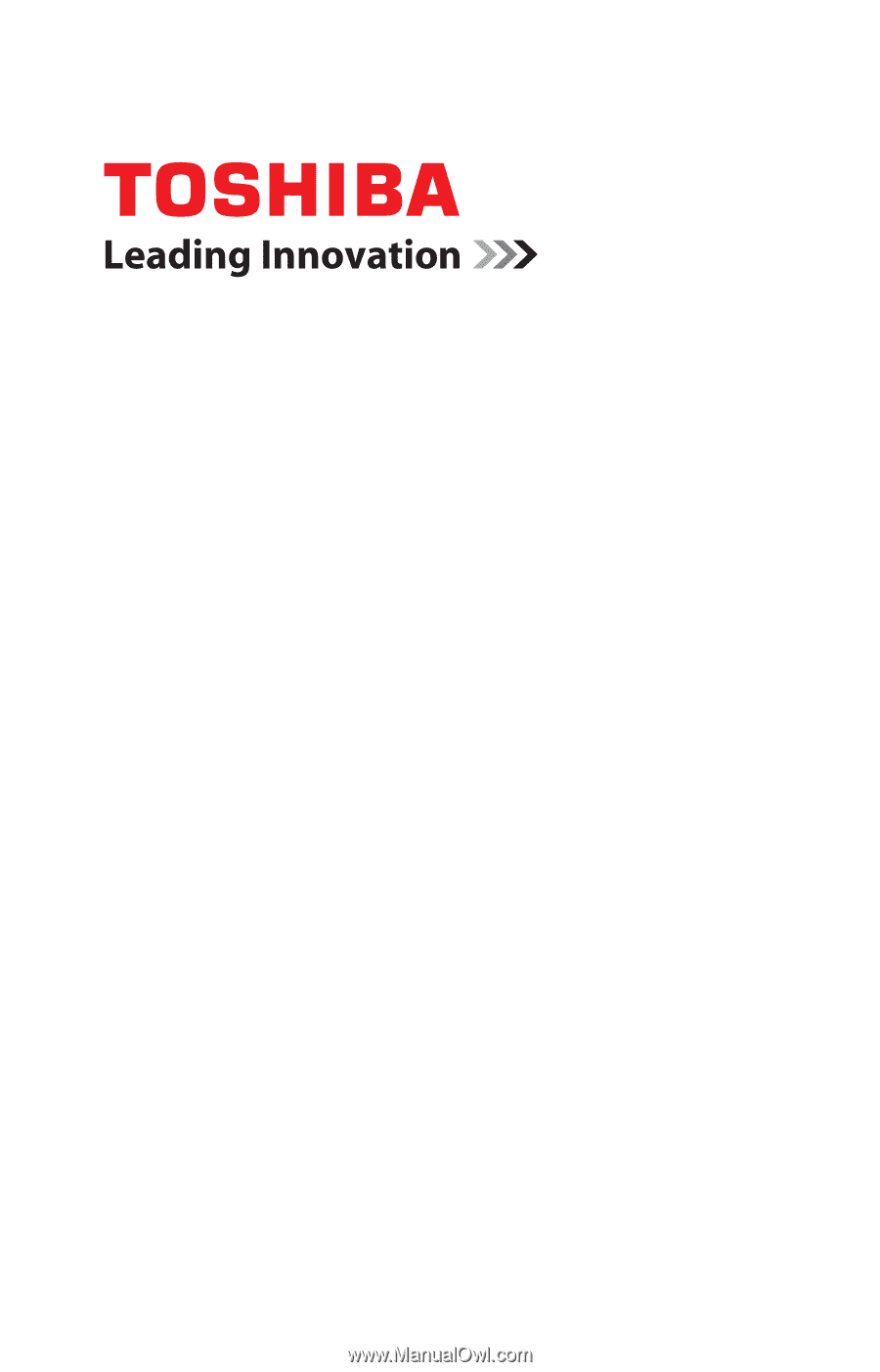
GMAD00334011
09/12
If you need assistance:
❖
Technical support is available online at Toshiba’s Web site at
support.toshiba.com
At this Web site, you will find answers for
many commonly asked technical questions plus many
downloadable software drivers, BIOS updates, and other
downloads.
For more information, see
“If Something Goes Wrong” on page 99
in this guide.
LX800 Series
User’s Guide