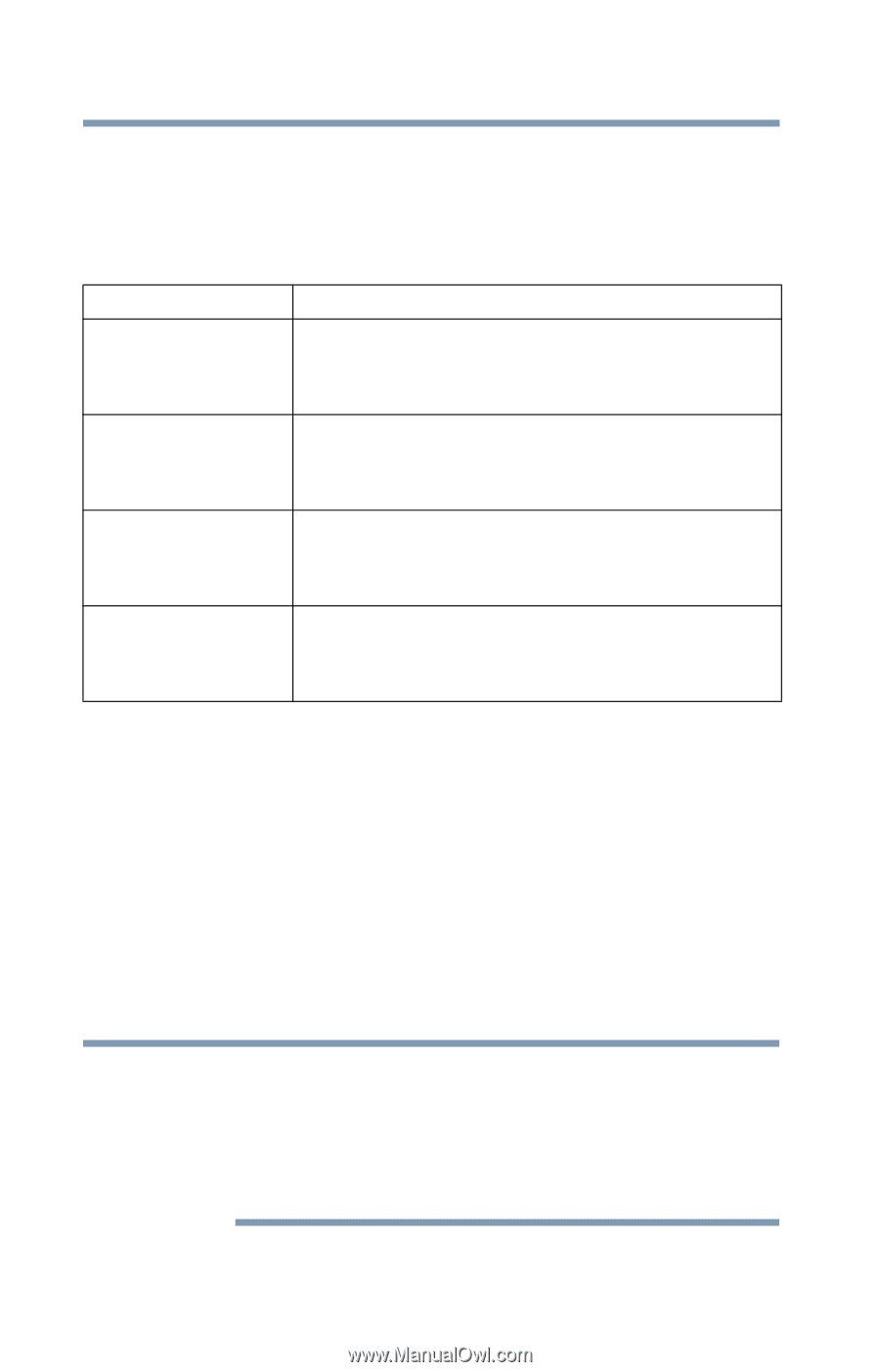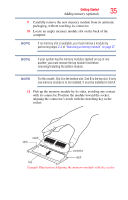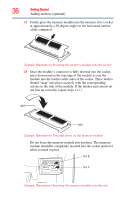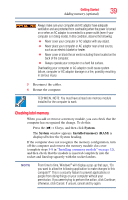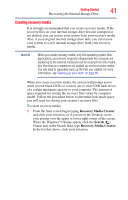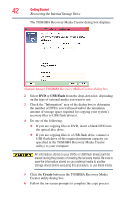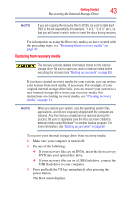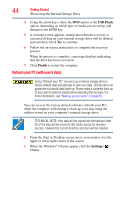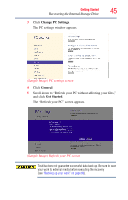Toshiba LX835-D3340 User Guide - Page 40
Recovering the Internal Storage Drive, Recovery option, Description
 |
View all Toshiba LX835-D3340 manuals
Add to My Manuals
Save this manual to your list of manuals |
Page 40 highlights
40 Getting Started Recovering the Internal Storage Drive Recovering the Internal Storage Drive Your computer includes recovery utilities to allow you to recover your internal storage drive if necessary. The following internal storage drive recovery options are available: Recovery option Creating recovery media Description This option allows you to create the recovery media you will use to restore your computer. Restoring from recovery media See "Creating recovery media" on page 41. This option allows you to restore your system from the recovery media you created. Refresh your PC (with user's data) See "Restoring from recovery media" on page 43. This option allows you to refresh your system without losing your data. Reset your PC See "Refresh your PC (with user's data)" on page 44. This option allows you to remove all data from your system and reinstall Windows®. See "Reset your PC" on page 46. A recovery image of your computer is stored on the internal storage drive, and the image can be restored by running the recovery utilities directly from your internal storage drive as described in the sections below. However, it is strongly recommended that you create recovery media. If the recovery files on your internal storage drive become corrupted or are deleted, you can restore your system from your recovery media. Also, if your original internal storage drive fails, you can restore your system to a new internal storage drive from your recovery media. It is strongly recommended that you create recovery media before using your system for the first time. See "Creating recovery media" on page 41 and "Restoring from recovery media" on page 43. NOTE When you restore your system, only the operating system files, applications, and drivers originally shipped with the computer are restored. Any files that you created are not restored during this process. Be sure to separately save the files you have created to external media using Windows® or another backup program. For more information, see "Backing up your work" on page 60.