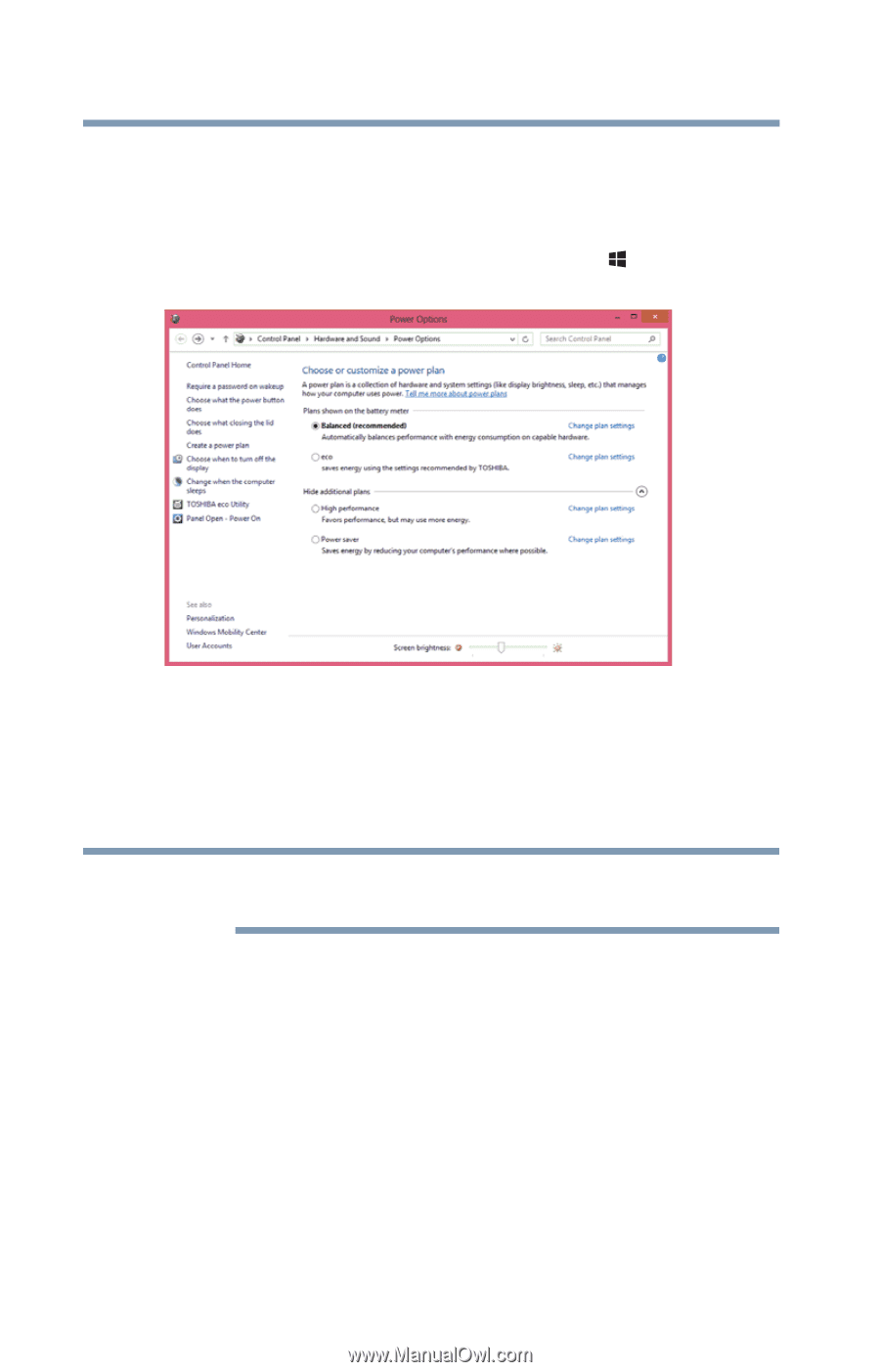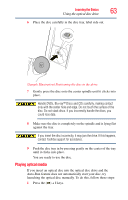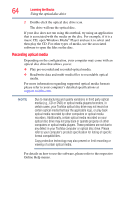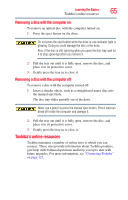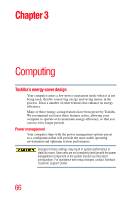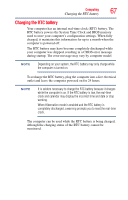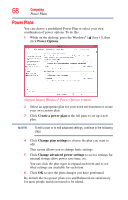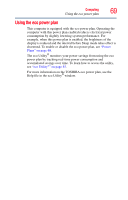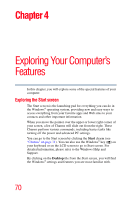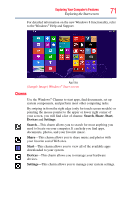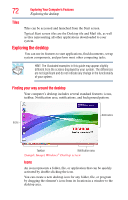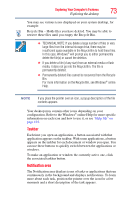Toshiba LX835-D3340 User Guide - Page 68
Power Plans, Power Options, Create a power plan, Change plan settings, Change advanced power settings
 |
View all Toshiba LX835-D3340 manuals
Add to My Manuals
Save this manual to your list of manuals |
Page 68 highlights
68 Computing Power Plans Power Plans You can choose a predefined Power Plan or select your own combination of power options. To do this: 1 While on the desktop, press the Windows® ( ) key + X, then click Power Options. (Sample Image) Windows® Power Options window 2 Select an appropriate plan for your work environment or create your own custom plan. 3 Click Create a power plan in the left pane to set up a new plan. NOTE To edit a plan or to edit advanced settings, continue to the following steps. 4 Click Change plan settings to choose the plan you want to edit. This screen allows you to change basic settings. 5 Click Change advanced power settings to access settings for internal storage drive power save time, etc. You can click the plus signs to expand each item and to see what settings are available for each item. 6 Click OK to save the plan changes you have performed. By default the two power plans eco and Balanced are satisfactory for most people and do not need to be edited.