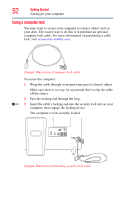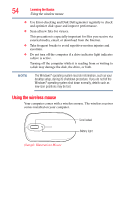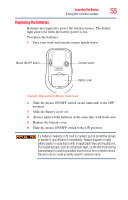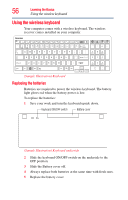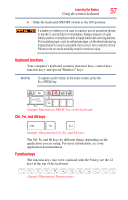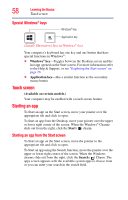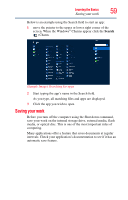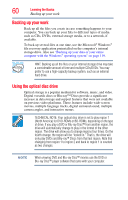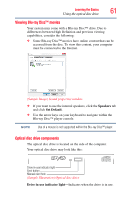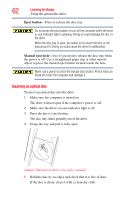Toshiba LX835-D3340 User Guide - Page 57
Keyboard functions, Ctrl, Fn, and Alt keys, Function keys
 |
View all Toshiba LX835-D3340 manuals
Add to My Manuals
Save this manual to your list of manuals |
Page 57 highlights
Learning the Basics 57 Using the wireless keyboard 6 Slide the keyboard ON/OFF switch to the ON position. If a battery is leaking or its case is cracked, put on protective gloves to handle it, and discard it immediately. Always dispose of used battery packs in compliance with all applicable laws and regulations. Put insulating tape, such as cellophane tape, on the electrode during transportation to avoid a possible short circuit, fire or electric shock. Failure to do so could possibly result in serious injury. Keyboard functions Your computer's keyboard contains character keys, control keys, function keys, and special Windows® keys. NOTE To capture a print screen of the entire screen, press the Fn + PRTSC key. (Sample Illustration) PRTSC key on the keyboard Ctrl, Fn, and Alt keys (Sample Illustration) Ctrl, Fn, and Alt keys The Ctrl, Fn, and Alt keys do different things depending on the application you are using. For more information, see your application documentation. Function keys The function keys (not to be confused with the Fn key) are the 12 keys at the top of the keyboard. (Sample Illustration) Function keys