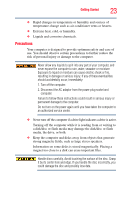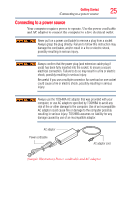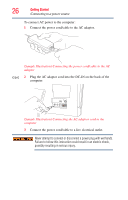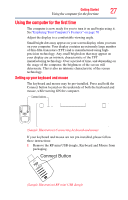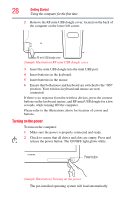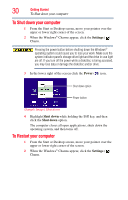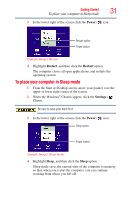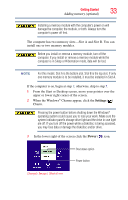Toshiba LX835-D3340 User Guide - Page 28
Turning on the power, Power button
 |
View all Toshiba LX835-D3340 manuals
Add to My Manuals
Save this manual to your list of manuals |
Page 28 highlights
28 Getting Started Using the computer for the first time 2 Remove the RF mini USB dongle cover, located on the back of the computer on the lower left corner. RRFFmUinSi BUSdBodnognlgeleccoovveerr DC-IN (Sample Illustration) RF mini USB dongle cover 3 Insert the mini USB dongle into the mini USB port. 4 Insert batteries in the keyboard. 5 Insert batteries in the mouse. 6 Ensure that both mouse and keyboard are switched to the "ON" position. Your wireless keyboard and mouse are now connected. If there is no response from the wireless devices, press the connect buttons on the keyboard, mouse, and RF mini USB dongle for a few seconds, while turning ON the computer. Please refer to the illustrations above for location of covers and buttons. Turning on the power To turn on the computer: 1 Make sure the power is properly connected and ready. 2 Check to ensure that all drives and slots are empty. Press and release the power button. The ON/OFF light glows white. Power button (Sample Illustration) Turning on the power The pre-installed operating system will load automatically.