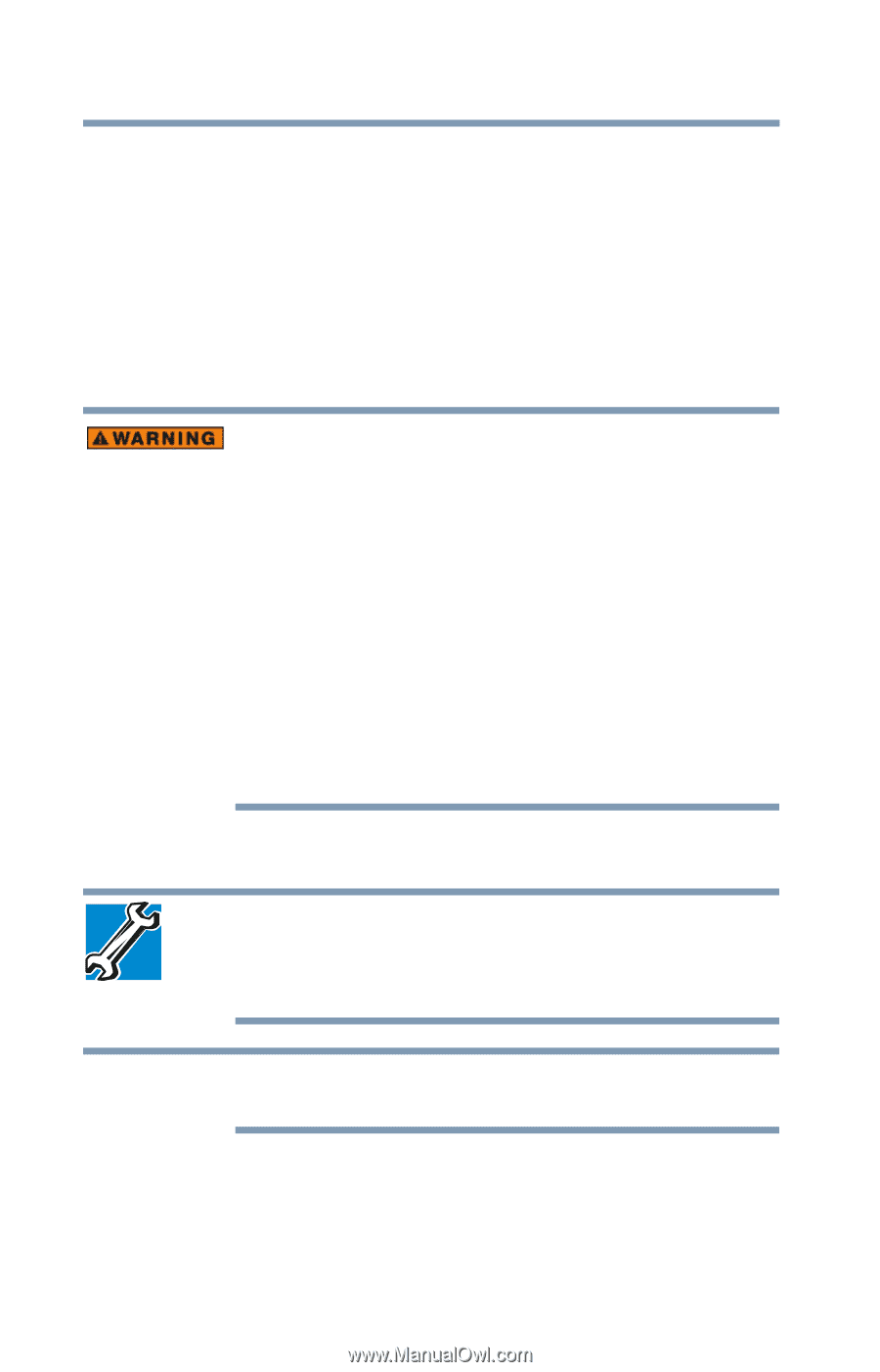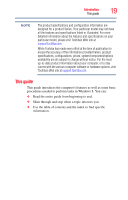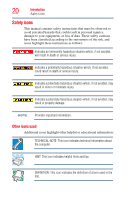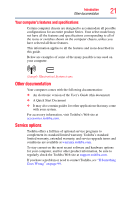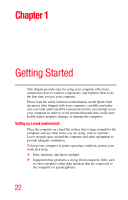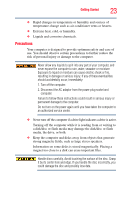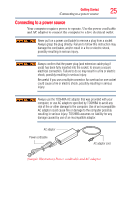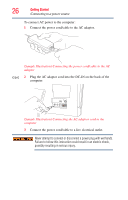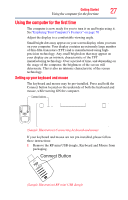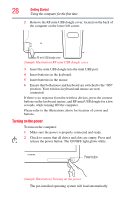Toshiba LX835-D3340 User Guide - Page 24
Important information on your computer’s cooling fan, Setting up your computer - buy
 |
View all Toshiba LX835-D3340 manuals
Add to My Manuals
Save this manual to your list of manuals |
Page 24 highlights
24 Getting Started Setting up your computer ❖ Scan all new files for viruses. This precaution is especially important for files you receive via email or download from the Internet. Occasionally, even new applications you buy from a supplier may contain a computer virus. You need a special application to check for viruses. Important information on your computer's cooling fan Your computer may have a CPU cooling fan that cools the CPU by drawing outside air into the computer. Always make sure your computer and AC adaptor have adequate ventilation and are protected from overheating when the power is turned on or when an AC adaptor is connected to a power outlet (even if your computer is in Sleep mode). In this condition, observe the following: ❖ Never cover your computer or AC adaptor with any object. ❖ Never place your computer or AC adaptor near a heat source, such as an electric blanket or heater. ❖ Never cover or block the air vents including those located on the back of the computer. ❖ Always operate your computer on a hard flat surface. Overheating your computer or AC adaptor could cause system failure, computer or AC adaptor damage or a fire, possibly resulting in serious injury. Setting up your computer TECHNICAL NOTE: You must complete all setup steps up to and including "Setting up your software" on page 29 before adding external or internal components to your computer. These components include, but are not limited to a printer and memory. NOTE Please handle your computer carefully to avoid scratches and damage.