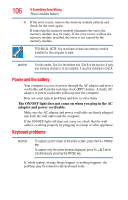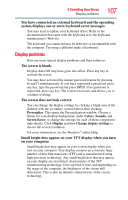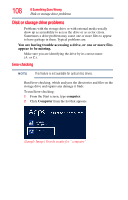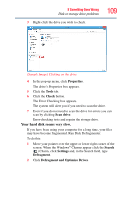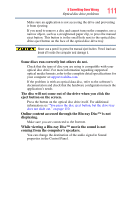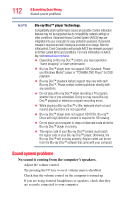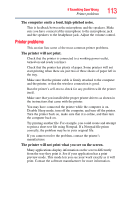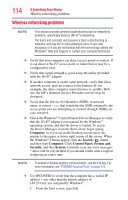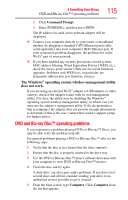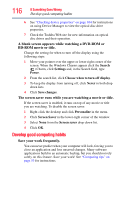Toshiba LX835-D3340 User Guide - Page 111
eject button on the screen., Some discs run correctly but others do not.
 |
View all Toshiba LX835-D3340 manuals
Add to My Manuals
Save this manual to your list of manuals |
Page 111 highlights
If Something Goes Wrong Optical disc drive problems 111 Make sure an application is not accessing the drive and preventing it from ejecting. If you need to remove a disc and cannot turn on the computer, use a narrow object, such as a straightened paper clip, to press the manual eject button. This button is in the small hole next to the optical disc drive eject button on the face of the optical disc drive tray. Never use a pencil to press the manual eject button. Pencil lead can break off inside the computer and damage it. Some discs run correctly but others do not. Check that the type of disc you are using is compatible with your optical disc drive. For more information regarding supported optical media formats, refer to the complete detail specifications for your computer at support.toshiba.com. If the problem is with an optical data disc, refer to the software's documentation and check that the hardware configuration meets the application's needs. The disc will not come out of the drive when you click the eject button on the screen. Press the button on the optical disc drive itself. For additional information see "You press the disc eject button, but the drive tray does not slide out." on page 110. Online content accessed through the Blu-ray Disc™ is not displaying. Make sure you are connected to the Internet. While viewing a Blu-ray Disc™ movie the sound is not coming from the computer's speakers. You can change the destination of the audio signal in Sound properties in the Control Panel.