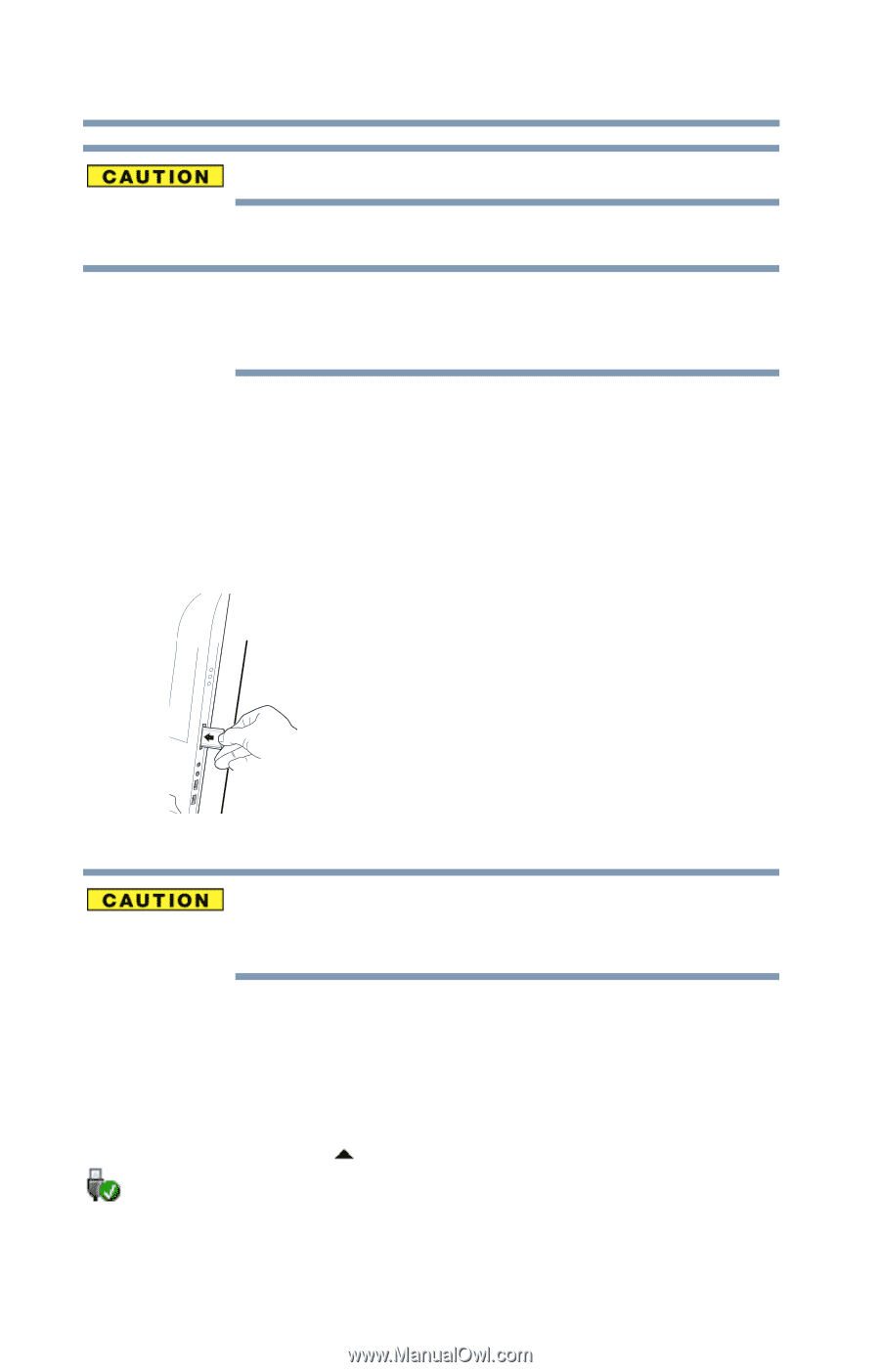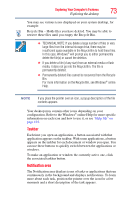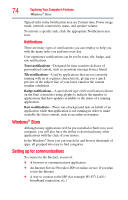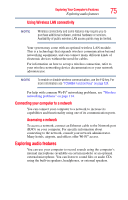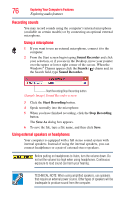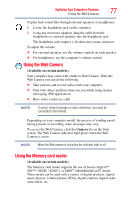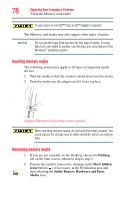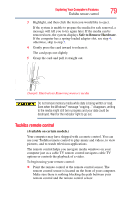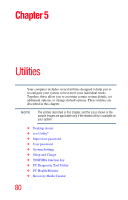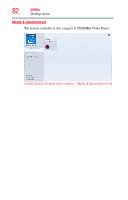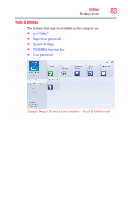Toshiba LX835-D3340 User Guide - Page 78
Inserting memory media, Desktop, Show hidden, icons, Safely Remove Hardware and Eject, Media
 |
View all Toshiba LX835-D3340 manuals
Add to My Manuals
Save this manual to your list of manuals |
Page 78 highlights
78 Exploring Your Computer's Features Using the Memory card reader To use a micro or mini SD™ Card, an SD™ adapter is required. The Memory card reader may also support other types of media. NOTE Do not use the Copy Disk function for this type of media. To copy data from one media to another, use the drag-and-drop feature of the Windows® operating system. Inserting memory media The following instructions apply to all types of supported media devices. 1 Turn the media so that the contacts (metal areas) are face down. 2 Push the media into the adapter until it locks in place. (Sample Illustration) Inserting memory media When inserting memory media, do not touch the metal contacts. You could expose the storage area to static electricity, which can destroy data. Removing memory media 1 If you are not currently on the Desktop, choose the Desktop tile on the Start screen, otherwise skip to step 2. 2 Prepare the card for removal by clicking on the Show hidden icons button ( ), if necessary, in the Notification area and then selecting the Safely Remove Hardware and Eject Media icon.