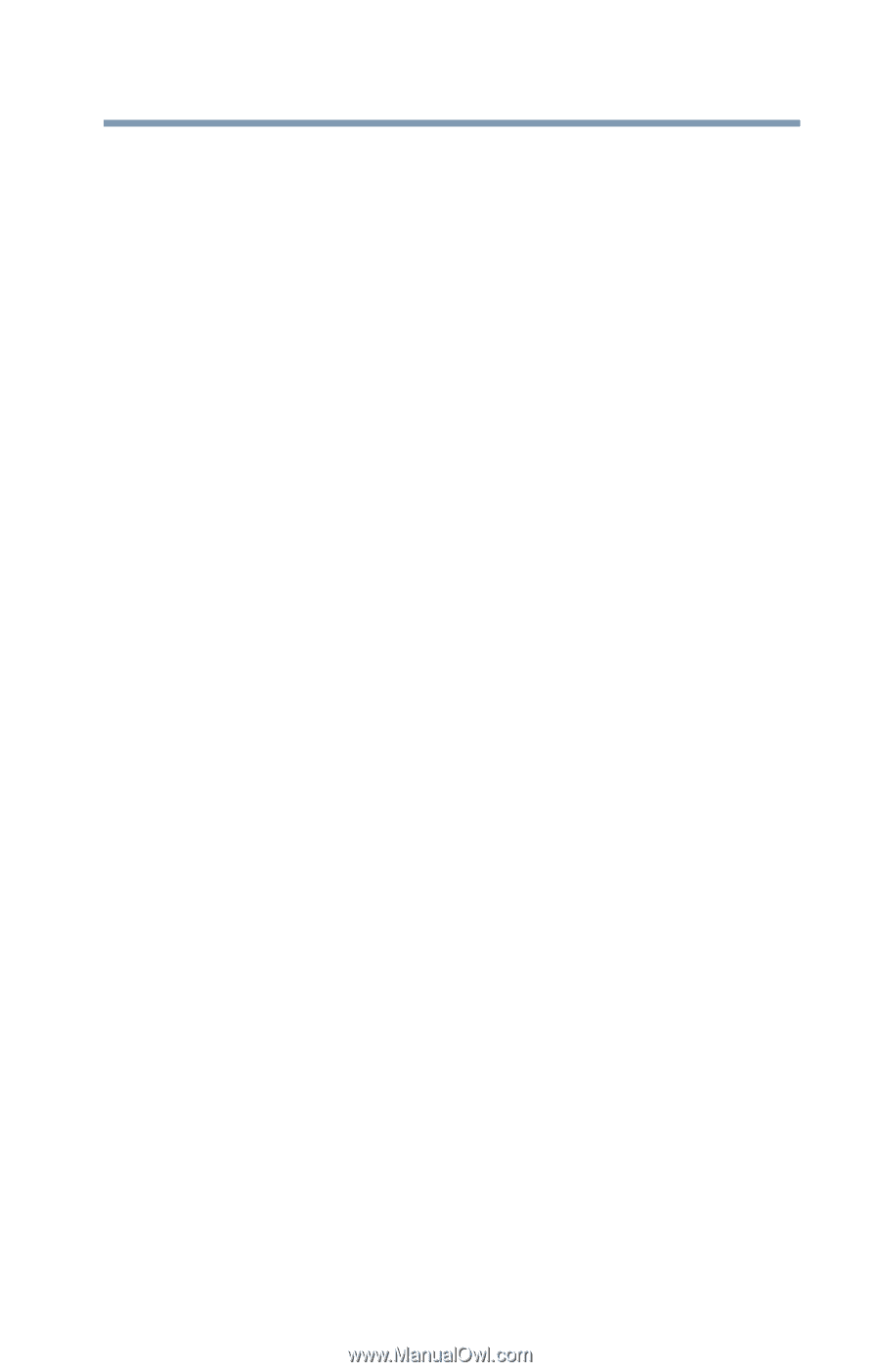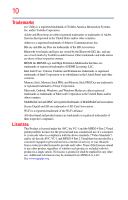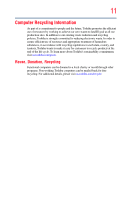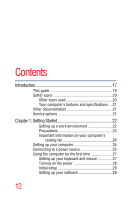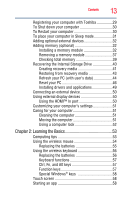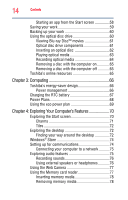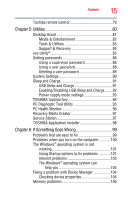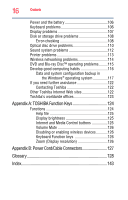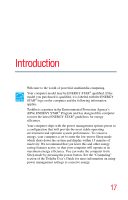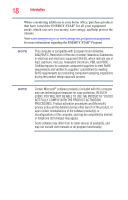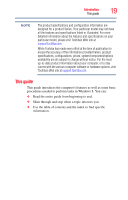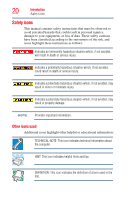Toshiba LX835-D3340 User Guide - Page 15
Utilities, If Something Goes Wrong, Enabling/Disabling USB Sleep and Charge
 |
View all Toshiba LX835-D3340 manuals
Add to My Manuals
Save this manual to your list of manuals |
Page 15 highlights
Contents 15 Toshiba remote control 79 Chapter 5: Utilities 80 Desktop Assist 81 Media & Entertainment 82 Tools & Utilities 83 Support & Recovery 84 eco Utility 85 Setting passwords 86 Using a supervisor password 86 Using a user password 88 Deleting a user password 89 System Settings 90 Sleep and Charge 91 USB Sleep and Charge 91 Enabling/Disabling USB Sleep and Charge........92 Power supply mode settings 93 TOSHIBA function key 94 PC Diagnostic Tool Utility 95 PC Health Monitor 96 Recovery Media Creator 97 Service Station 97 TOSHIBA Application Installer 98 Chapter 6: If Something Goes Wrong 99 Problems that are easy to fix 99 Problems when you turn on the computer............100 The Windows® operating system is not working 101 Using Startup options to fix problems 101 Internet problems 103 The Windows® operating system can help you 104 Fixing a problem with Device Manager 104 Checking device properties 104 Memory problems 105