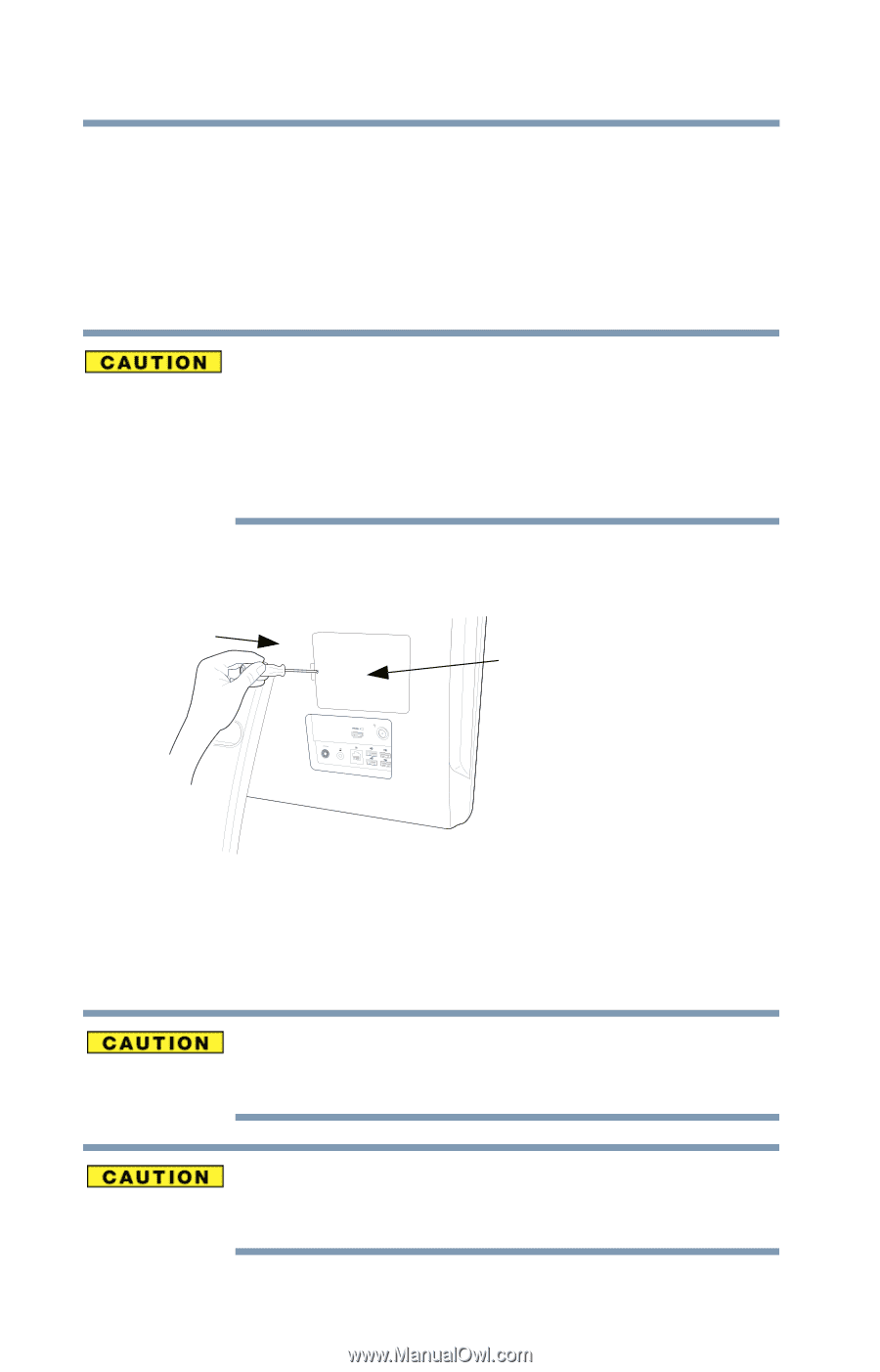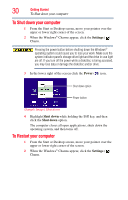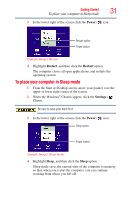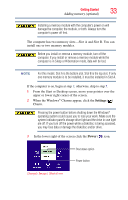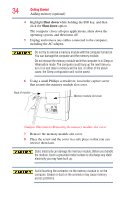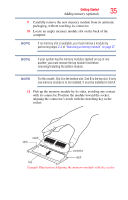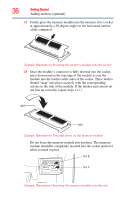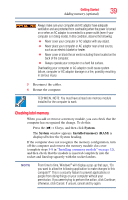Toshiba LX835-D3340 User Guide - Page 34
Using a small Phillips screwdriver, loosen the captive screw
 |
View all Toshiba LX835-D3340 manuals
Add to My Manuals
Save this manual to your list of manuals |
Page 34 highlights
34 Getting Started Adding memory (optional) 4 Highlight Shut down while holding the Shift key, and then click the Shut down option. The computer closes all open applications, shuts down the operating system, and then turns off. 5 Unplug and remove any cables connected to the computer, including the AC adaptor. Do not try to remove a memory module with the computer turned on. You can damage the computer and the memory module. Do not remove the memory module while the computer is in Sleep or Hibernation mode. The computer could hang up the next time you turn it on and data in memory will be lost. In either of the above cases, the Sleep configuration will not be saved. 6 Using a small Phillips screwdriver, loosen the captive screw that secures the memory module slot cover. Back of monitor Memory module slot cover (Sample Illustration) Removing the memory module slot cover 7 Remove the memory module slot cover. 8 Place the screw and the cover in a safe place so that you can retrieve them later. Static electricity can damage the memory module. Before you handle the module, touch a grounded metal surface to discharge any static electricity you may have built up. Avoid touching the connector on the memory module or on the computer. Grease or dust on the connector may cause memory access problems.