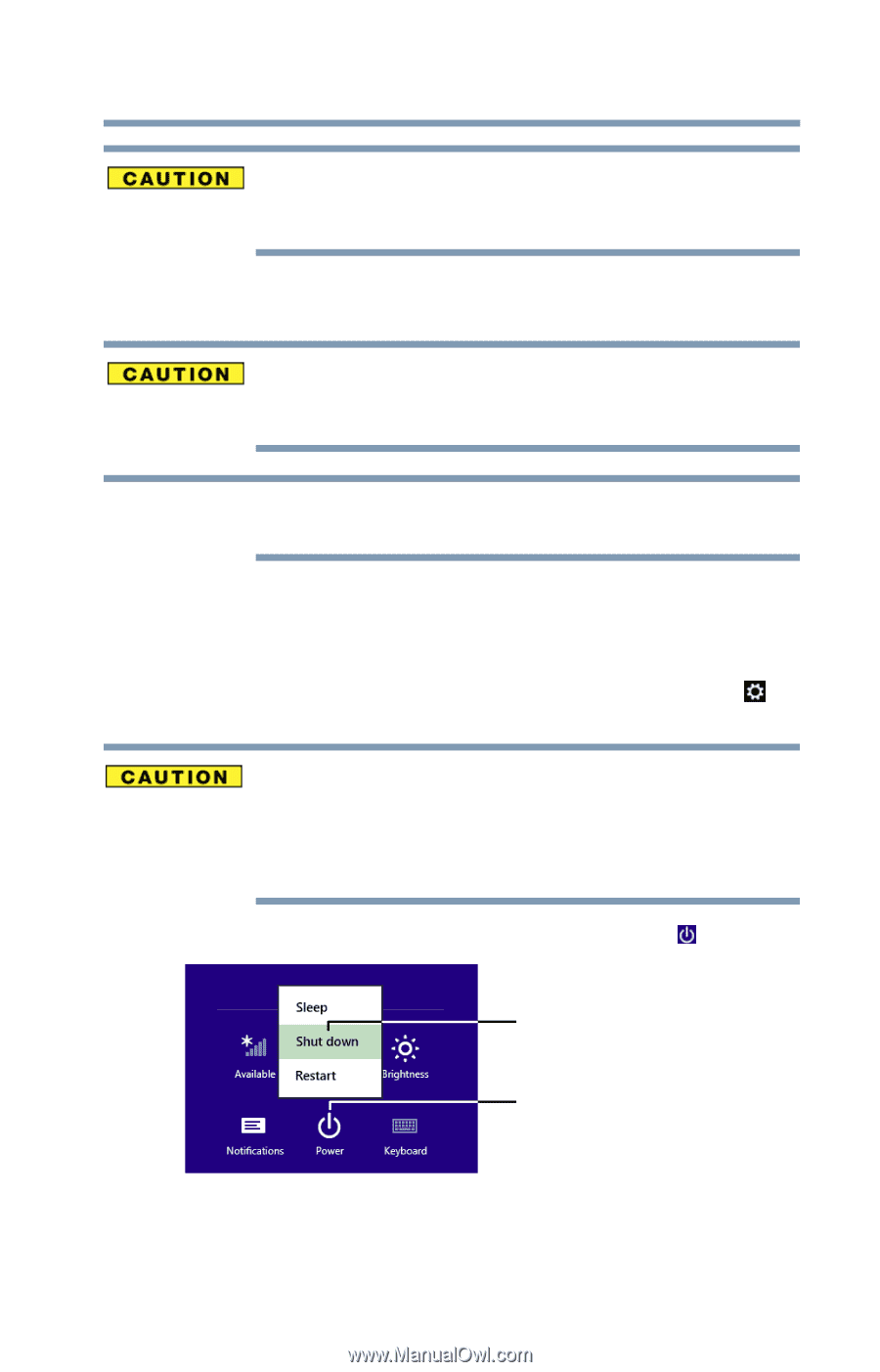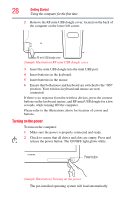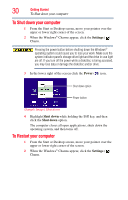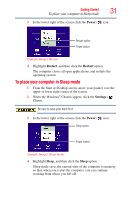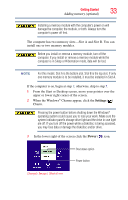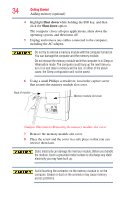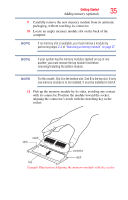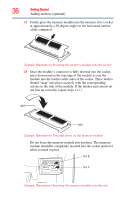Toshiba LX835-D3340 User Guide - Page 33
Adding memory optional
 |
View all Toshiba LX835-D3340 manuals
Add to My Manuals
Save this manual to your list of manuals |
Page 33 highlights
Getting Started 33 Adding memory (optional) Installing a memory module with the computer's power on will damage the computer, the module, or both. Always turn the computer's power off first. The computer has two memory slots-Slot A and Slot B. You can install one or two memory modules. Before you install or remove a memory module, turn off the computer. If you install or remove a memory module while the computer is in Sleep or Hibernation mode, data will be lost. NOTE For this model, Slot A is the bottom slot. Slot B is the top slot. If only one memory module is to be installed, it must be installed in Slot A. If the computer is on, begin at step 1; otherwise, skip to step 5. 1 From the Start or Desktop screen, move your pointer over the upper or lower right corner of the screen. 2 When the Windows® Charms appear, click the Settings ( ) Charm. Pressing the power button before shutting down the Windows® operating system could cause you to lose your work. Make sure the system indicator panel's storage drive light and the drive in-use light are off. If you turn off the power while a disk/disc is being accessed, you may lose data or damage the disk/disc and/or drive. 3 In the lower right of the screen click the Power ( ) icon. Shut down option Power button (Sample Image) Shut down