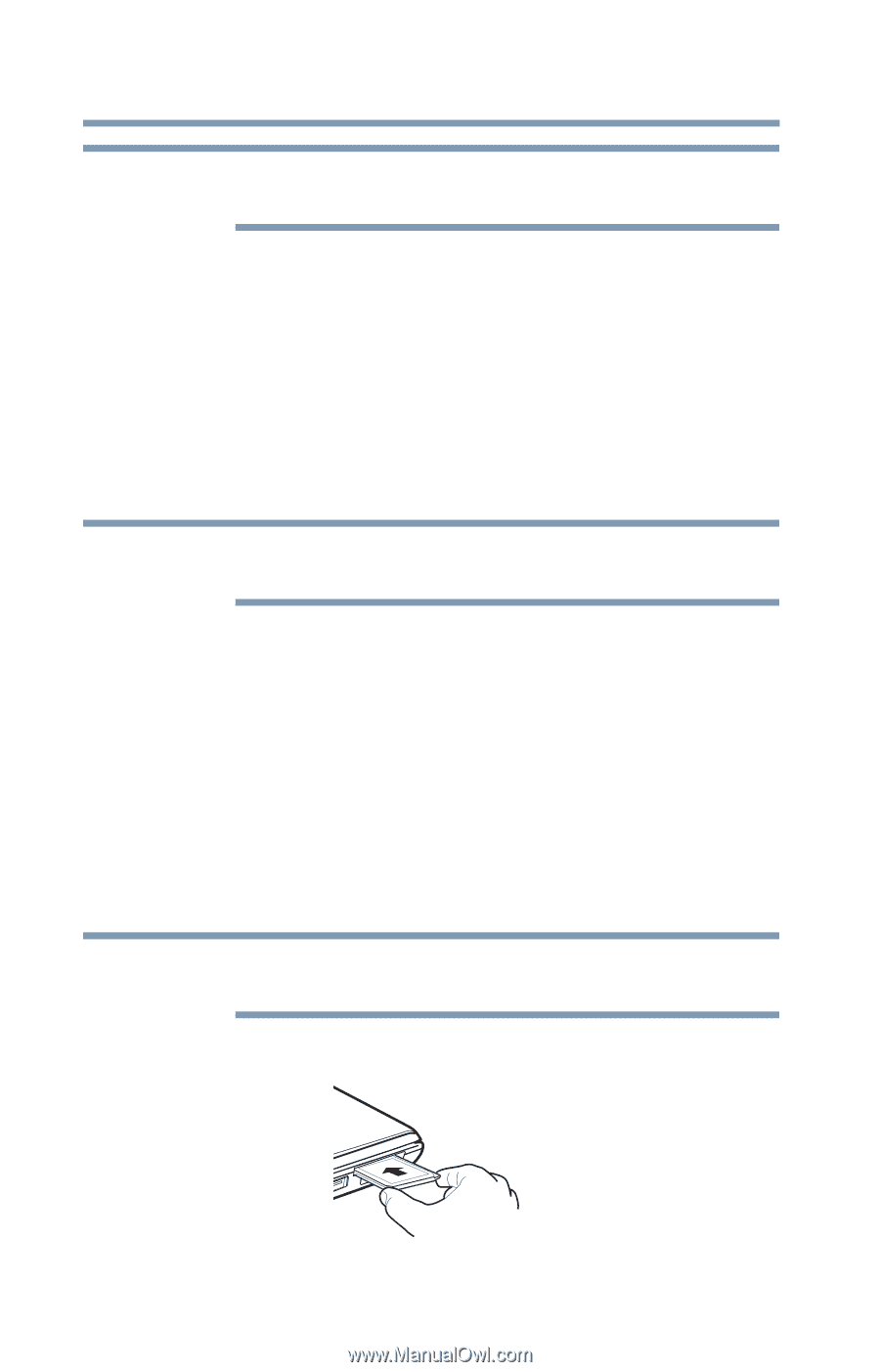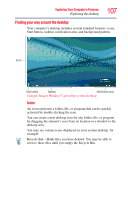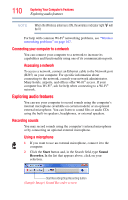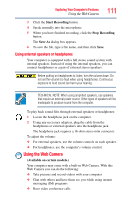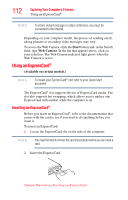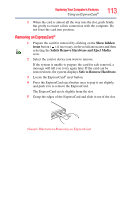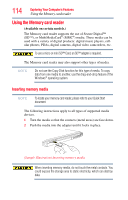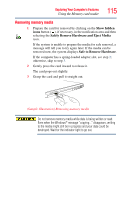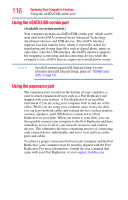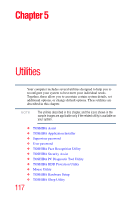Toshiba Portege R935 User Guide - Page 112
Using an ExpressCard®
 |
View all Toshiba Portege R935 manuals
Add to My Manuals
Save this manual to your list of manuals |
Page 112 highlights
112 Exploring Your Computer's Features Using an ExpressCard® NOTE To email, instant message or video conference, you must be connected to the Internet. Depending on your computer model, the process of sending email, taking pictures or recording video messages may vary. To access the Web Camera, click the Start button and, in the Search field, type Web Camera. In the list that appears above, click on your selection. The Web Camera indicator light glows when the Web Camera is active. Using an ExpressCard® (Available on certain models.) NOTE To locate your ExpressCard® slot, refer to your Quick Start document. The ExpressCard® slot supports the use of ExpressCard media. The slot also supports hot swapping, which allows you to replace one ExpressCard with another while the computer is on. Inserting an ExpressCard® Before you insert an ExpressCard®, refer to the documentation that comes with the card to see if you need to do anything before you insert it. To insert an ExpressCard: 1 Locate the ExpressCard slot on the side of the computer. NOTE You may first need to remove the card slot protector before you can insert a card. 2 Insert the ExpressCard. (Sample Illustration) Inserting an ExpressCard