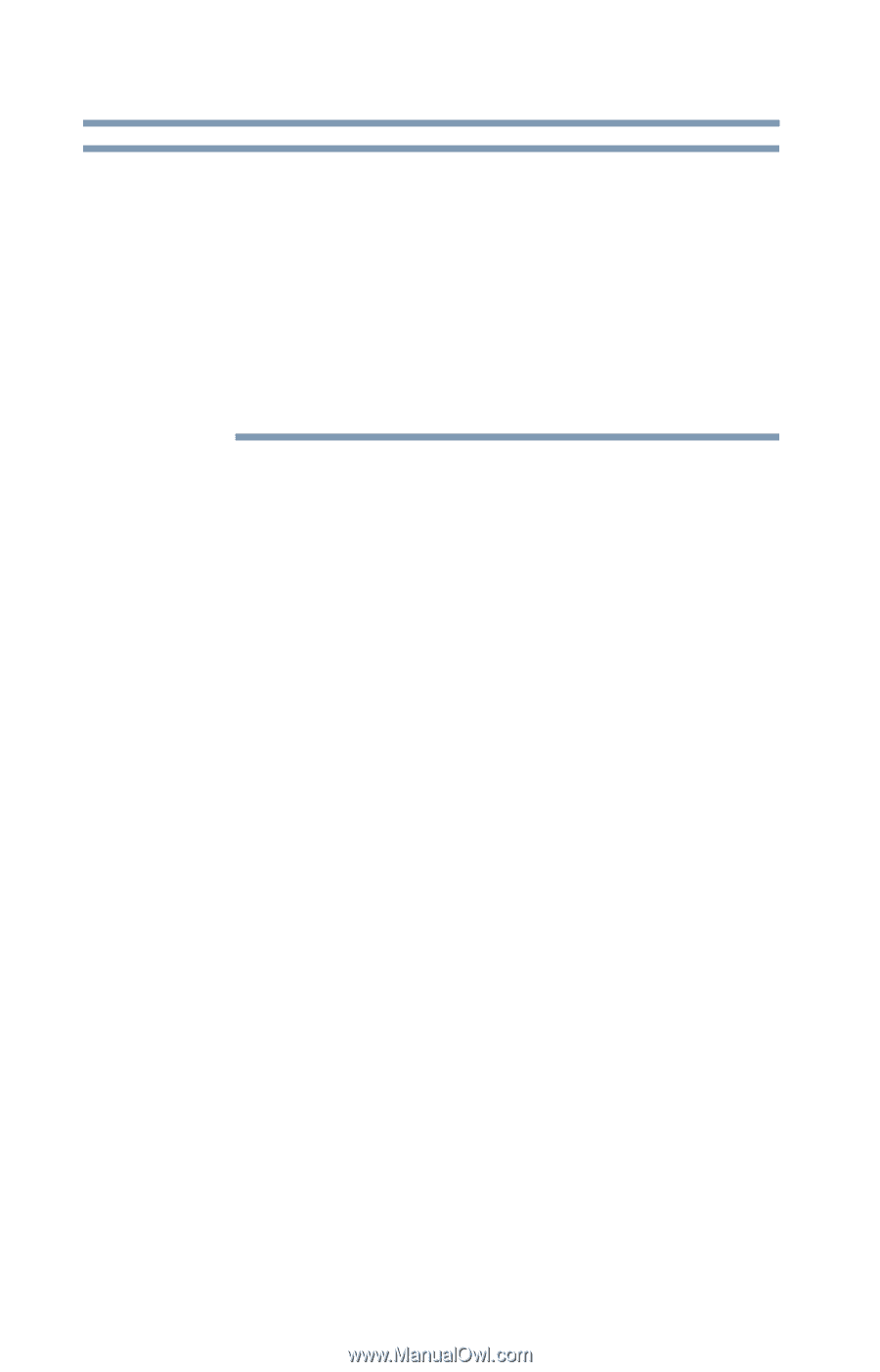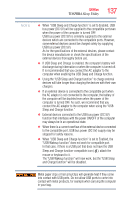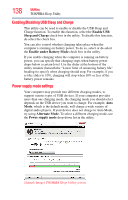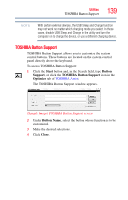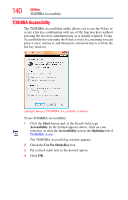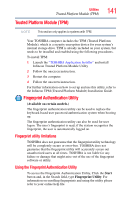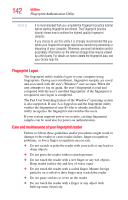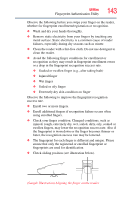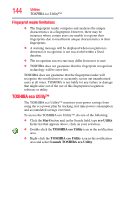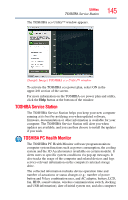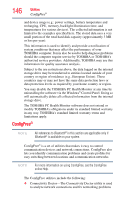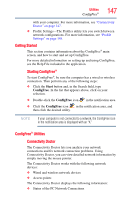Toshiba Portege R935 User Guide - Page 142
Fingerprint Logon, Care and maintenance of your fingerprint reader, Fingerprint Authentication Utility
 |
View all Toshiba Portege R935 manuals
Add to My Manuals
Save this manual to your list of manuals |
Page 142 highlights
142 Utilities Fingerprint Authentication Utility NOTE It is recommended that you complete the Fingerprint practice tutorial before starting fingerprint enrollment. The Fingerprint practice tutorial shows how to achieve the highest quality fingerprint samples. If you choose to use this utility it is strongly recommended that you delete your fingerprint template data before transferring ownership or disposing of your computer. Otherwise, personal information and/or proprietary information on the internal storage drive may be viewed by a third party. For details on how to delete the fingerprint data, see your Online help file. Fingerprint Logon The fingerprint utility enables logon to your computer using fingerprints. During user enrollment, fingerprint samples are saved and associated with the user's Windows® user account. When the user attempts to log on again, the user's fingerprint is read and compared with the user's enrolled fingerprints; if the fingerprint is recognized, user logon is completed. The Fast User Switching feature of the Windows® operating system is also supported. If user A is logged on and the fingerprint utility verifies the fingerprint of user B (who is already enrolled), the utility recognizes the fingerprint and switches the users. If your system supports power-on security, existing fingerprint samples can be used also for power-on authentication. Care and maintenance of your fingerprint reader Failure to follow these guidelines and/or procedures might result in damage to the reader or cause reader failure, finger recognition problems, or lower finger recognition success rate. ❖ Do not scratch or poke the reader with your nails or any hard or sharp objects. ❖ Do not press the reader with too much pressure. ❖ Do not touch the reader with a wet finger or any wet objects. Keep reader surface dry and free of water vapor. ❖ Do not touch the reader with a soiled finger. Minute foreign particles on a soiled or dirty finger may scratch the reader. ❖ Do not paste stickers or write on the reader. ❖ Do not touch the reader with a finger or any object with built-up static electricity.