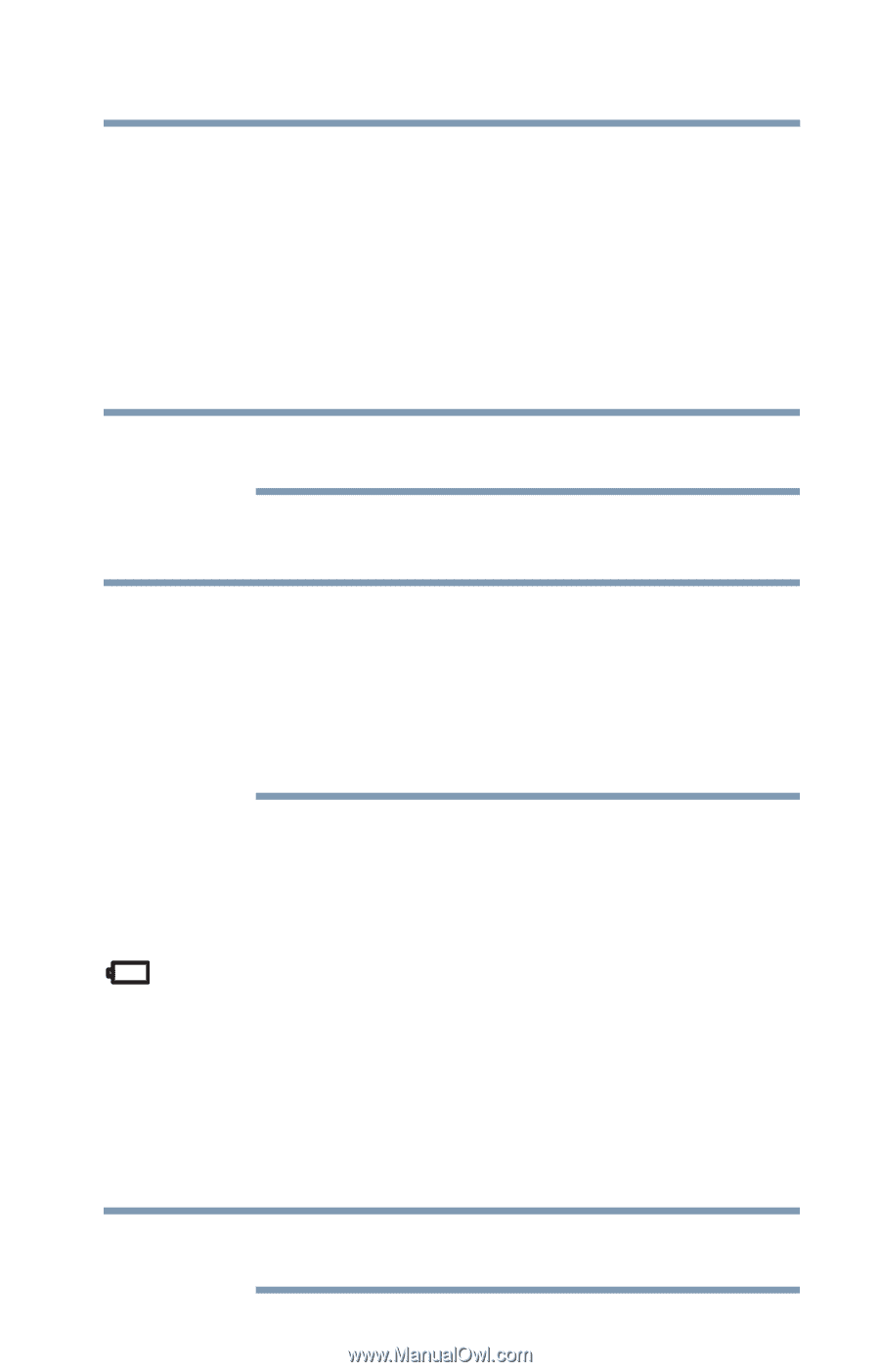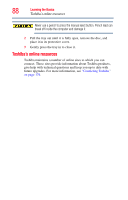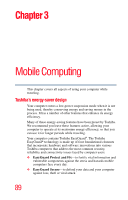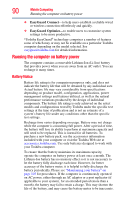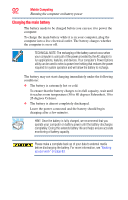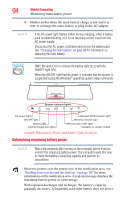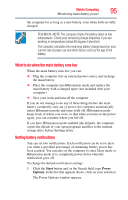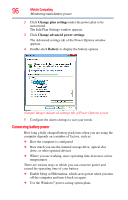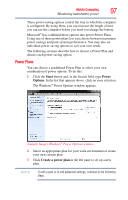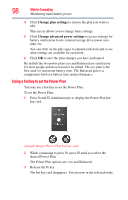Toshiba Portege R935 User Guide - Page 93
Charging the RTC battery, Monitoring main battery power
 |
View all Toshiba Portege R935 manuals
Add to My Manuals
Save this manual to your list of manuals |
Page 93 highlights
Mobile Computing 93 Monitoring main battery power Charging the RTC battery Your computer has an internal real-time clock (RTC) battery. The RTC battery powers the System Time Clock and BIOS memory used to store your computer's configuration settings. When fully charged, it maintains this information for up to a month when the computer is powered off. The RTC battery may have become completely discharged while your computer was shipped, resulting in a CMOS error message during startup. The error message may vary by computer model. NOTE Depending on your system, the RTC battery may only charge while the computer is turned on. To recharge the RTC battery, plug the computer into a live electrical outlet and leave the computer powered on for 24 hours. NOTE It is seldom necessary to charge the RTC battery because it charges while the computer is on. If the RTC battery is low, the real-time clock and calendar may display the incorrect time and date or stop working. When Hibernation mode is enabled and the RTC battery is completely discharged, a warning prompts you to reset the real-time clock. The computer can be used while the RTC battery is being charged, although the charging status of the RTC battery cannot be monitored. Monitoring main battery power The computer's main battery light gives you an indication of the main battery's current charge. ❖ Glows amber while the main battery is being charged (AC adaptor connected) ❖ Glows green when the main battery is fully charged ❖ Is unlit when the battery has discharged, the battery is not charging, or the AC adaptor is not plugged into the computer or AC outlet NOTE Battery life and charge time may vary, depending upon power management settings, applications and features used.