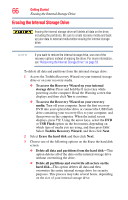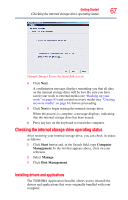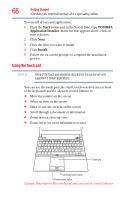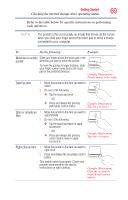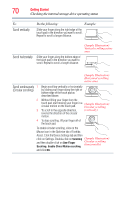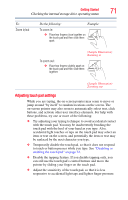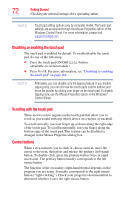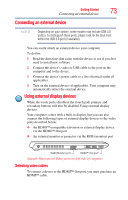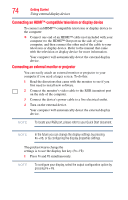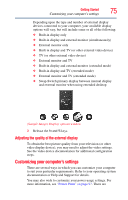Toshiba Portege R935 User Guide - Page 70
Scroll vertically, Scroll horizontally, Scroll continuously, Circular scrolling, Do the following
 |
View all Toshiba Portege R935 manuals
Add to My Manuals
Save this manual to your list of manuals |
Page 70 highlights
70 Getting Started Checking the internal storage drive operating status To: Scroll vertically Do the following: Example: Slide your finger along the right edge of the touch pad in the direction you want to scroll. Repeat to scroll a longer distance. Scroll horizontally Slide your finger along the bottom edge of the touch pad in the direction you want to scroll. Repeat to scroll a longer distance. (Sample Illustration) Vertical scrolling active area (Sample Illustration) Horizontal scrolling active area Scroll continuously 1 Begin scrolling vertically or horizontally (Circular scrolling) by sliding your finger along the right or bottom edge of the touch pad as described above. 2 Without lifting your finger from the touch pad, start moving your finger in a circular motion on the touch pad. (Sample Illustration) Circular scrolling 3 To scroll in the opposite direction, (vertically) reverse the direction of the circular motion. 4 To stop scrolling, lift your finger off of the touch pad. To enable circular scrolling, click on the Mouse icon in the Optimize tab of Toshiba Assist. Click the Device Settings tab and then click on Settings. Double-click on Scrolling (Sample Illustration) and then double-click on One-Finger Circular scrolling (horizontally) Scrolling. Enable Chiral Motion scrolling and click OK.