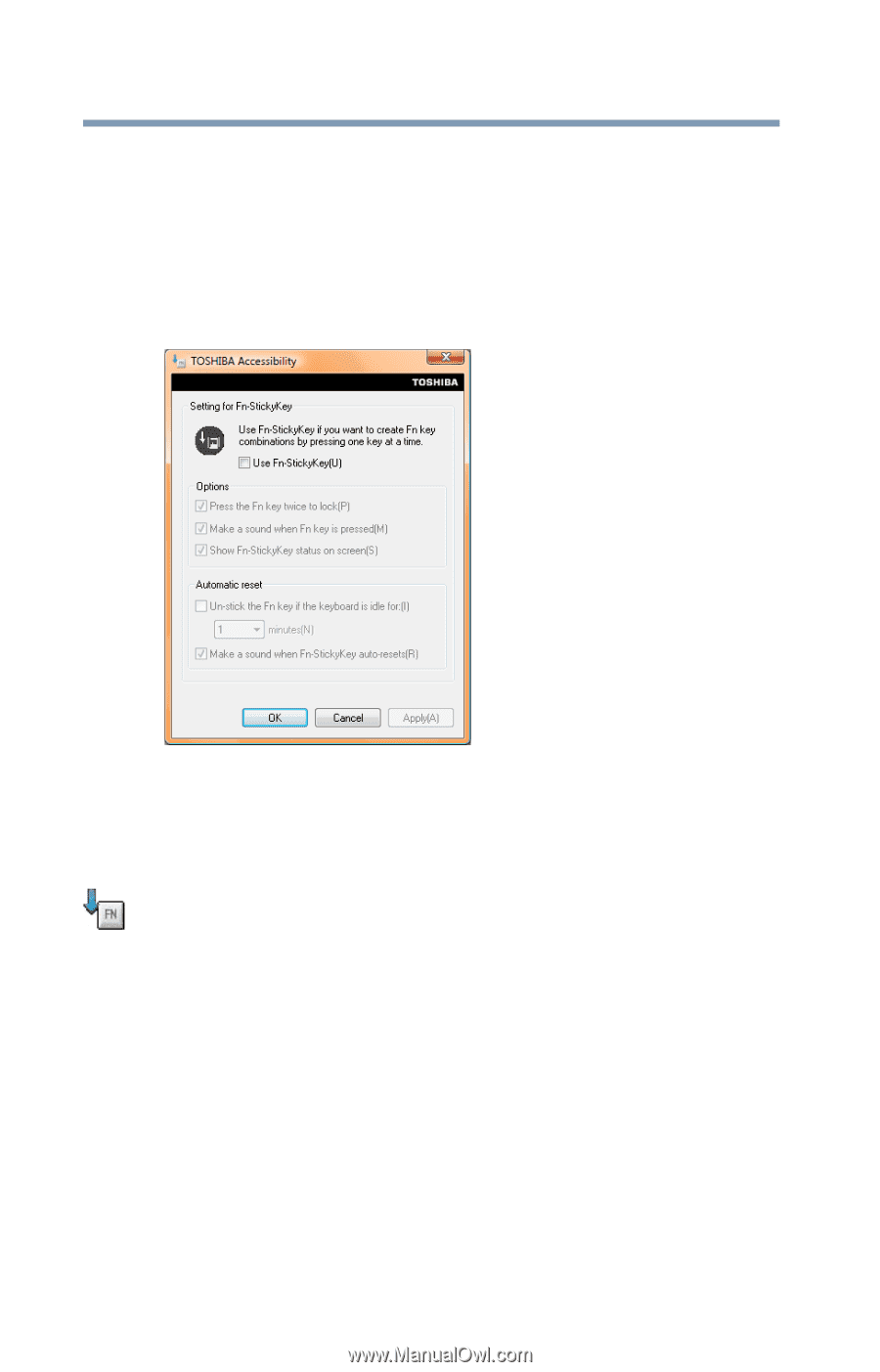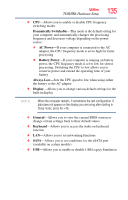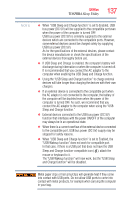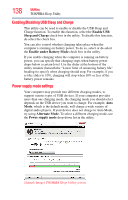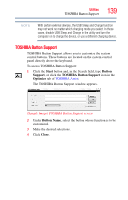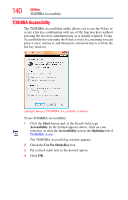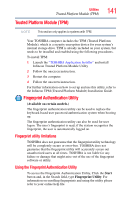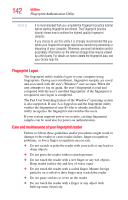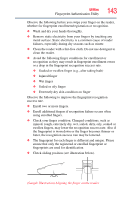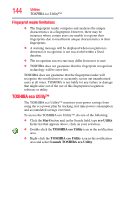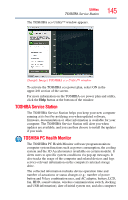Toshiba Portege R935 User Guide - Page 140
TOSHIBA Accessibility, Start, Accessibility, Optimize, Use Fn-StickyKey
 |
View all Toshiba Portege R935 manuals
Add to My Manuals
Save this manual to your list of manuals |
Page 140 highlights
140 Utilities TOSHIBA Accessibility TOSHIBA Accessibility The TOSHIBA Accessibility utility allows you to use the Fn key to create a hot key combination with one of the function keys without pressing the two keys simultaneously as is usually required. Using Accessibility lets you make the Fn key a sticky key, meaning you can press it once, release it, and then press a function key to activate the hot key function. (Sample Image) TOSHIBA Accessibility window To use TOSHIBA Accessibility: 1 Click the Start button and, in the Search field, type Accessibility. In the list that appears above, click on your selection, or click the Accessibility icon in the Optimize tab of TOSHIBA Assist. The TOSHIBA Accessibility window appears. 2 Check the Use Fn-StickyKey box. 3 Put a check mark next to the desired option. 4 Click OK.