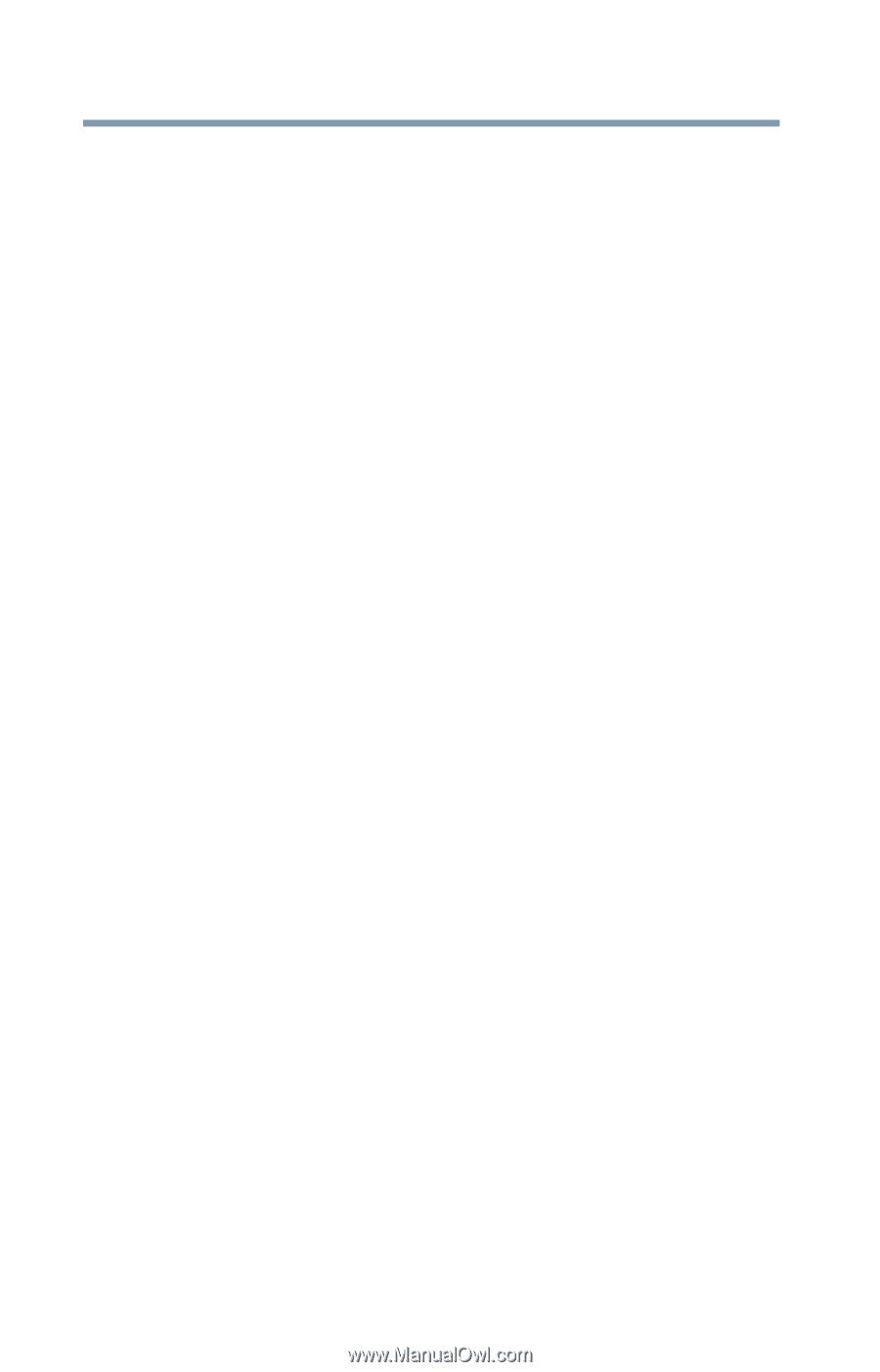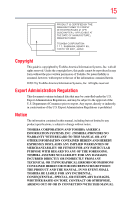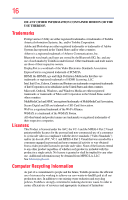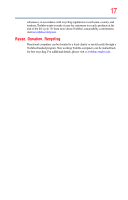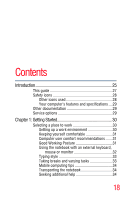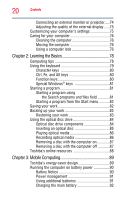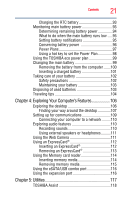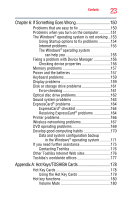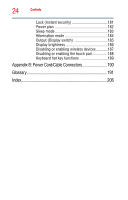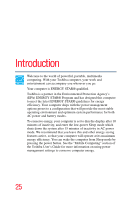Toshiba Portege R935 User Guide - Page 20
Learning the Basics, Mobile Computing, Ctrl, Fn, and Alt keys
 |
View all Toshiba Portege R935 manuals
Add to My Manuals
Save this manual to your list of manuals |
Page 20 highlights
20 Contents Connecting an external monitor or projector.....74 Adjusting the quality of the external display......75 Customizing your computer's settings 75 Caring for your computer 76 Cleaning the computer 76 Moving the computer 76 Using a computer lock 76 Chapter 2: Learning the Basics 78 Computing tips 78 Using the keyboard 79 Character keys 80 Ctrl, Fn, and Alt keys 80 Function keys 80 Special Windows® keys 81 Starting a program 81 Starting a program using the Search programs and files field 81 Starting a program from the Start menu...........82 Saving your work 82 Backing up your work 83 Restoring your work 83 Using the optical disc drive 84 Optical disc drive components 84 Inserting an optical disc 85 Playing optical media 86 Recording optical media 86 Removing a disc with the computer on 87 Removing a disc with the computer off 87 Toshiba's online resources 88 Chapter 3: Mobile Computing 89 Toshiba's energy-saver design 89 Running the computer on battery power 90 Battery Notice 90 Power management 91 Using additional batteries 91 Charging the main battery 92